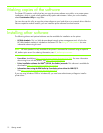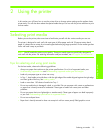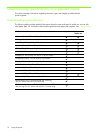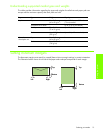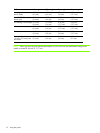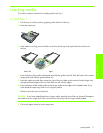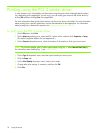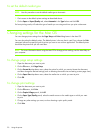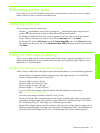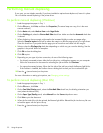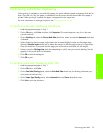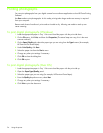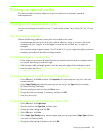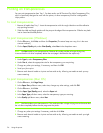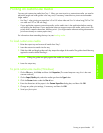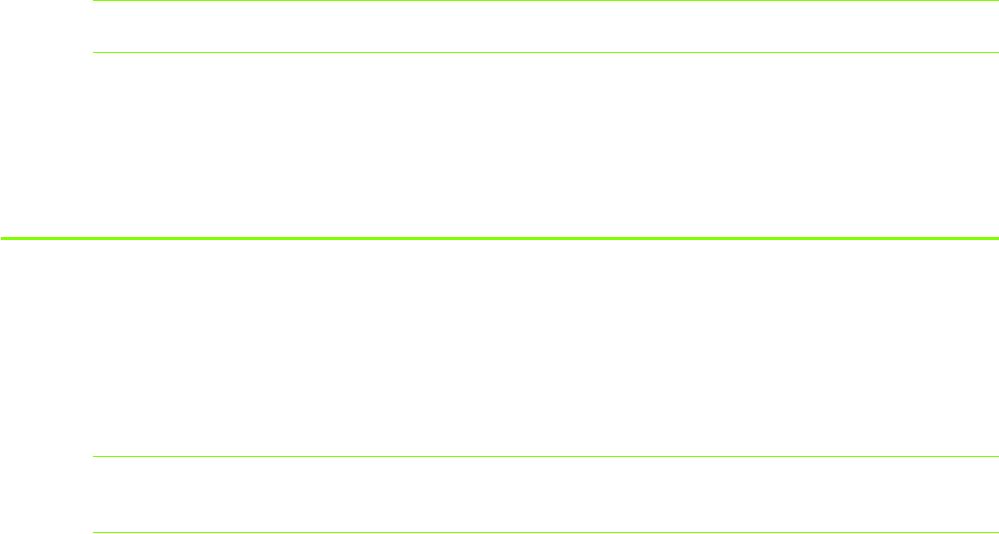
Using the printer20
To set the default media type
NOTE: Use this procedure to set the default media type to Automatic.
1. Gain access to the default printer settings as described above.
2. On the Paper or Paper/Quality tab, select Automatic in the Type is box and click OK.
For best printing results, still select the type of media you are using each time you print a document.
Changing settings for the Mac OS
You can change printer settings from the Page Setup and Print dialog boxes in the Mac OS.
You can also select the default printer. The default printer is the one that is used if you choose the Print
command without first specifying which printer you want to use with an application. The default printer
should be the printer that you use most often.
NOTE: For more information about using the Mac OS to change printer settings, see the Mac Help on
your computer.
To change page setup settings
1. Open the document you want to print.
2. On the File menu, click Page Setup.
3. On the Format for drop-down menu, select the printer for which you want to format the document,
and then change the desired settings (such as selecting the media size and setting custom page sizes).
4. On the Paper Size drop-down menu, select the media size on which you want to print.
5. Click OK.
To change print settings
1. Open the document you want to print.
2. On the File menu, click Print.
3. On the Copies & Pages panel, click All.
4. On the Paper Type/Quality panel, select the media source or the media type on which you want
to print.
5. Change any other settings you want, such as choosing a print quality mode.
6. Click Print.