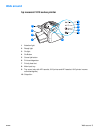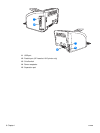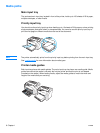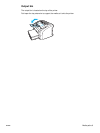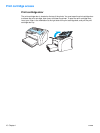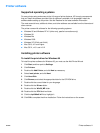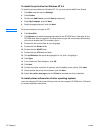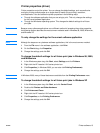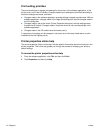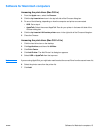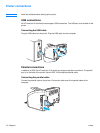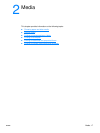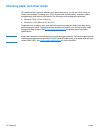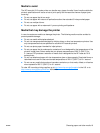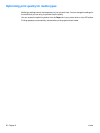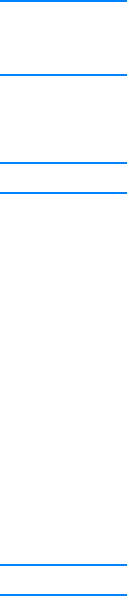
ENWW Printer software 13
Printer properties (driver)
Printer properties control the printer. You can change the default settings, such as media size
and type, printing multiple pages on a single sheet of media (N-up printing), resolution,
and watermarks. You can access the printer properties in the following ways:
● Through the software application that you are using to print. This only changes the settings
for the current software application.
● Through the Windows
®
operating system. This changes the default settings for all future
print jobs.
Note Because many software applications use a different method of accessing the printer properties,
the following section describes the most common methods used in Windows 98, 2000, Millennium,
and Windows XP.
To only change the settings for the current software application
Note Although the steps can vary between software applications, this is the most common method.
1 From the File menu in the software application, click Print.
2 On the Print dialog, click Properties.
3 Change the settings, and click OK.
To change the default settings for all future print jobs in Windows 98, 2000,
and Millennium
1 In the Windows system tray, click Start, select Settings, and click Printers.
2 Right-click the HP LaserJet 1010 series printer icon.
3 Click Properties, (in Windows 2000, you can also click Printing Preferences).
4 Change the settings, and click OK.
Note In Windows 2000, many of these features are available from the Printing Preferences menu.
To change the default settings for all future print jobs in Windows XP
1 In the Windows system tray, click Start, and click Control Panel.
2 Double-click Printers and Other Hardware.
3 Click Printers and Faxes.
4 Right-click the HP LaserJet 1010 series printer icon.
5 Click Properties, or click Printing Preferences.
6 Change the settings, and click OK.