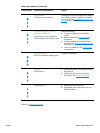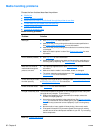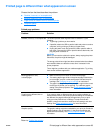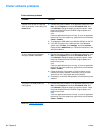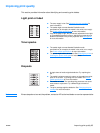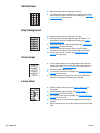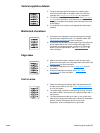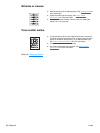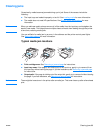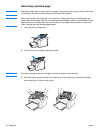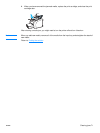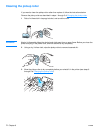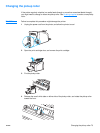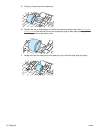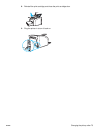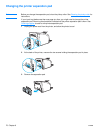ENWW Clearing jams 69
Clearing jams
Occasionally, media becomes jammed during a print job. Some of the causes include the
following:
● The input trays are loaded improperly or too full. See Loading media for more information.
● The media does not meet HP specifications. See Printer media specifications for more
information.
Note When you add new media, always remove all of the media from the input tray and straighten the
stack of new media. This helps prevent multiple sheets of media from feeding through the printer
at one time, reducing media jams.
You are notified of a media jam by an error in the software and the printer control panel lights.
See Status light patterns
for more information.
Typical media jam locations
● Print cartridge area: See Removing a jammed page for instructions.
● Input tray areas: If the page is still sticking out of the input tray, gently try to remove it from
the input tray without tearing the page. If you feel resistance, see Removing a jammed page
for instructions.
● Output path: If the page is sticking out of the output bin, gently try to remove it without tearing
the page. If you feel resistance, see Removing a jammed page
for instructions.
Note There might be loose toner in the printer after a media jam. This toner clears up after a few sheets
print.