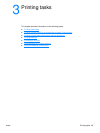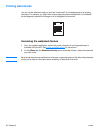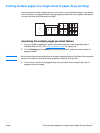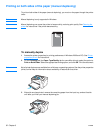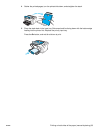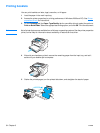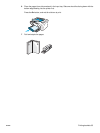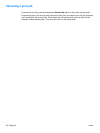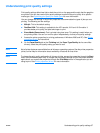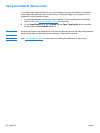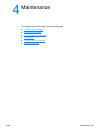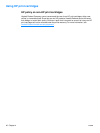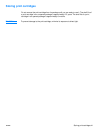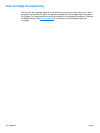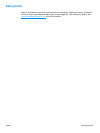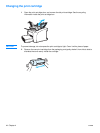ENWW Understanding print quality settings 37
Understanding print quality settings
Print quality settings affect how light or dark the print is on the page and the style that the graphics
are printed. You can also use the print quality settings to optimize the print quality for a specific
media type. See Optimizing print quality for media types
for more information.
You can change the settings in the printer properties to accommodate the types of jobs you are
printing. The following are the settings:
● 600 dpi: This is the default setting.
● FastRes 1200: This setting is available for the HP LaserJet 1012 and 1015 models. It
provides better print quality, but jobs take longer to print.
● EconoMode (Saves toner): Text is printed using less toner. This setting is useful when you
are printing drafts. You can turn on this option independently of other print quality settings.
1 Access the printer properties (or printing preferences in Windows 2000 and XP). See Printer
properties (driver) for instructions.
2 On the Paper/Quality tab or the Finishing tab (the Paper Type/Quality tab for some Mac
drivers), select the print quality setting you want to use.
Note Not all printer features are available from all drivers or operating systems. See the printer properties
(driver) online Help for information about availability of features for that driver.
Note To change the print quality settings for all future print jobs, access the properties through the Start
menu in the Windows system tray. To change the print quality settings only for the current software
application’s use, access the properties through the Print Setup menu in the application you are
using to print. See Printer properties (driver) for more information.