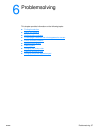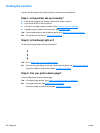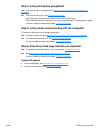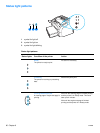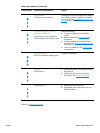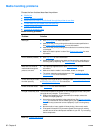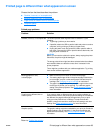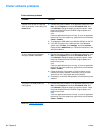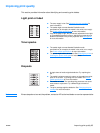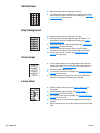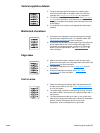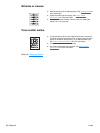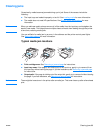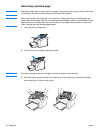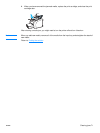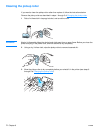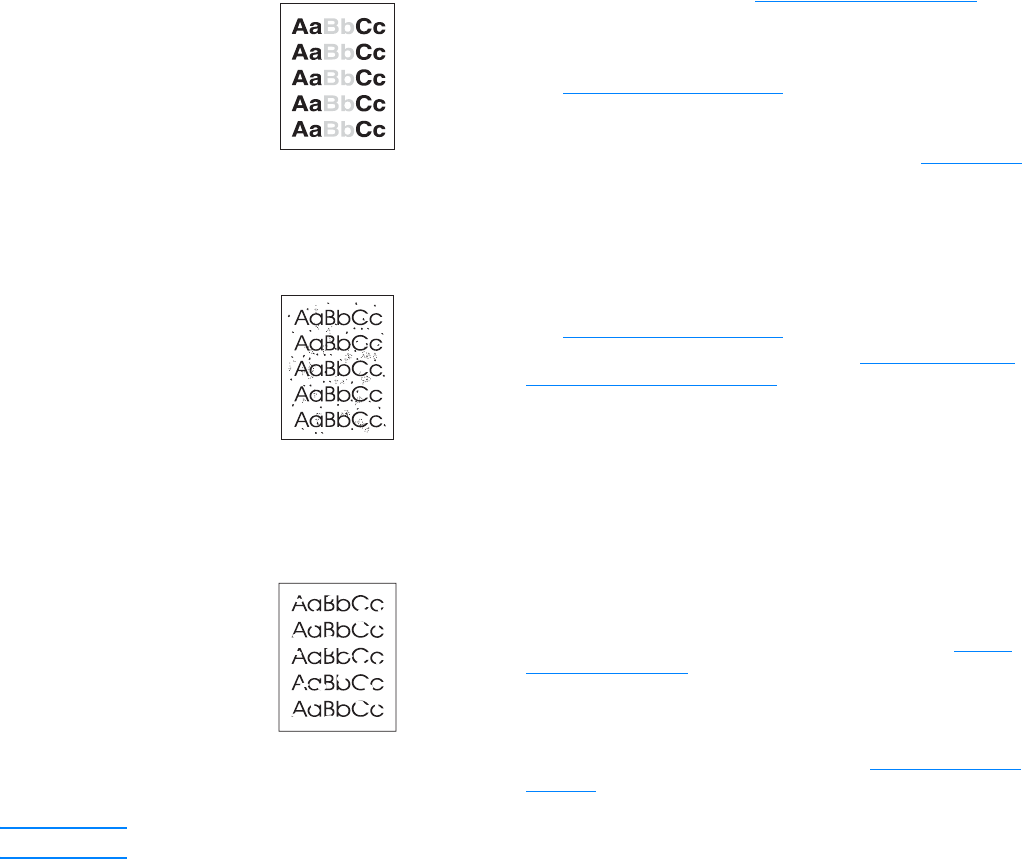
ENWW Improving print quality 65
Improving print quality
This section provides information about identifying and correcting print defects.
Light print or faded
Toner specks
Dropouts
Note If these steps do not correct the problem, contact an HP-authorized dealer or service representative.
● The toner supply is low. See Changing the print cartridge for
more information.
● The media might not meet Hewlett-Packard’s media
specifications (for example, the media is too moist or too rough).
See Printer media specifications for more information.
● If the whole page is light, the print density adjustment is too light
or EconoMode might be turned on. Adjust the print density and
disable EconoMode in the printer properties. See Saving toner
for more information.
● The media might not meet Hewlett-Packard’s media
specifications (for example, the media is too moist or too rough).
See Printer media specifications
for more information.
● The printer might need to be cleaned. See Cleaning the printer or
Cleaning the printer media path
for instructions.
● A single sheet of media might be defective. Try reprinting the
job.
● The media’s moisture content is uneven or the media has moist
spots on its surface. Try printing with new media. See Printer
media specifications for more information.
● The media lot is bad. The manufacturing processes can cause
some areas to reject toner. Try a different type or brand of
media.
● The print cartridge might be defective. See Changing the print
cartridge for more information.