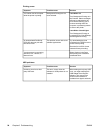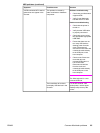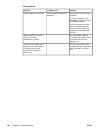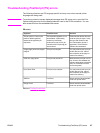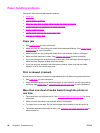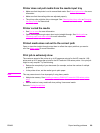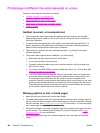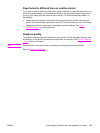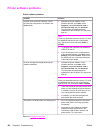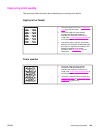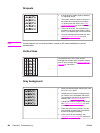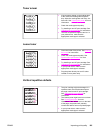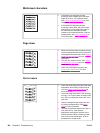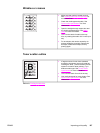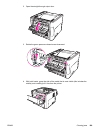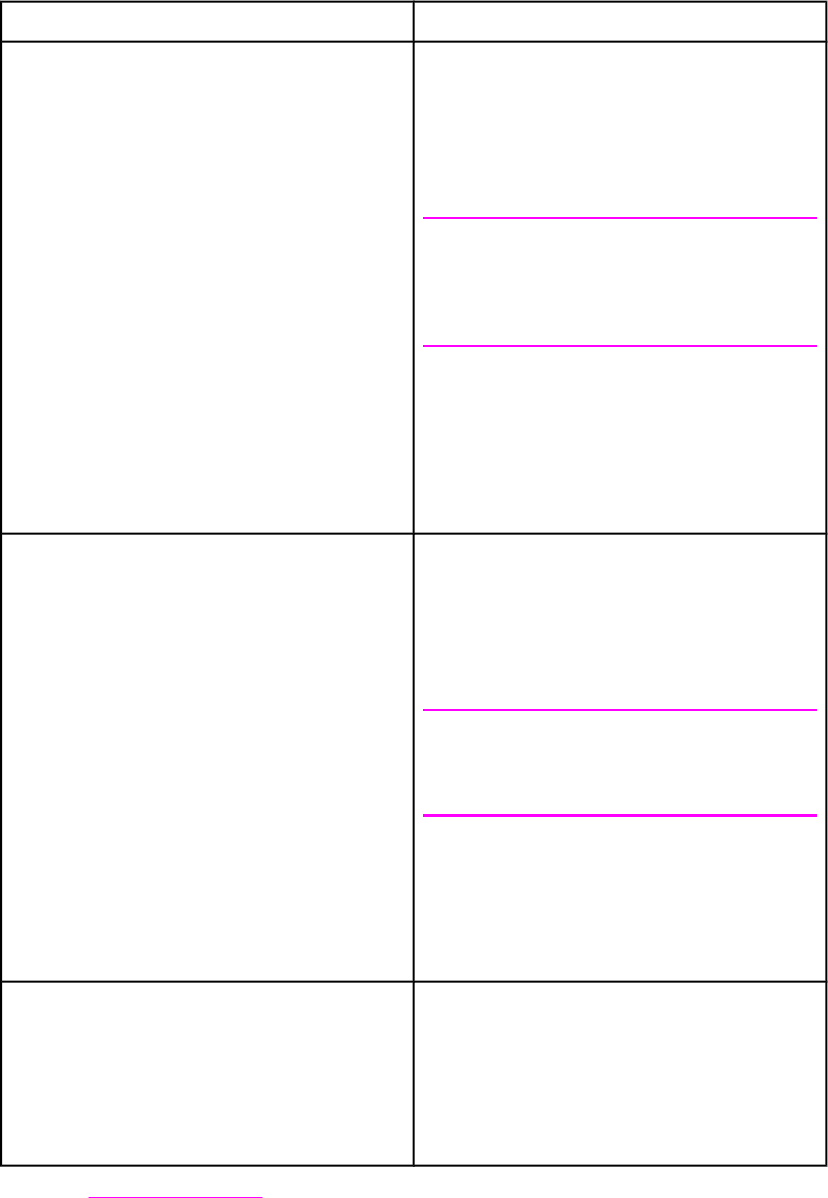
Printer software problems
Printer software problems
Problem Solution
A printer driver for the HP LaserJet 1160 or
HP LaserJet 1320 printer is not visible in the
Printer folder
● Reinstall the printer software. In the
Windows task bar, click Start, select
Programs, select HP LaserJet 1160 or
HP LaserJet 1320, and click Uninstall.
Turn the printer off. Install the printer
software from the CD-ROM. Turn the printer
back on.
Note
Close any applications that are running. To close
an application that has an icon in the system
tray, right-click the icon, and select Close or
Disable.
● Try plugging the USB cable into a different
USB port on the PC.
● If you are trying to print to a shared printer,
in the Windows task bar, click Start, select
Settings, and select Printers. Double-click
the Add Printer icon. Follow the instructions
in the Add Printer Wizard.
An error message was displayed during the
software installation
● Reinstall the printer software. In the
Windows task bar, click Start, select
Programs, select HP LaserJet 1160 or
HP LaserJet 1320, and click Uninstall.
Turn the printer off. Install the printer
software from the CD-ROM. Turn the printer
back on.
Note
Close any applications that are running. To close
an application that has an icon in the task bar,
right-click the icon, and select Close or Disable.
● Check the amount of free space on the drive
where you are installing the printer software.
If necessary, free up as much space as you
can, and reinstall the printer software.
● If necessary, run the Disk Defragmenter,
and reinstall the printer software.
The printer is in Ready mode, but nothing prints ● Print a Configuration page from the control
panel of the printer, and verify the printer
functionality.
● Verify that all of the cables are properly
seated and within specifications. This
includes the USB, parallel, network, and
power cables. Try a new cable.
Return to Finding the solution.
102 Chapter 6 Problemsolving ENWW