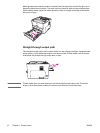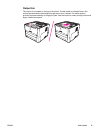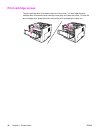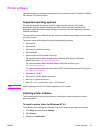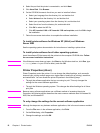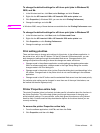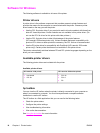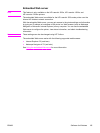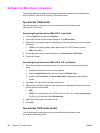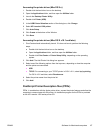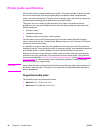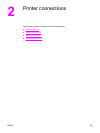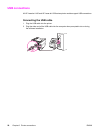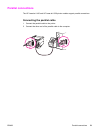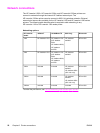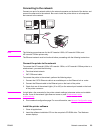Software for Macintosh computers
The following sections describe the software for Macintosh computers that is available for
the HP LaserJet 1160 and HP LaserJet 1320 series printers.
hp LaserJet 1160 printer
The following sections describe how to access the Macintosh software for the
HP LaserJet 1160 printer.
Accessing the printer driver (Mac OS 9.1 and later)
1. From the Apple menu, select the Chooser.
2. On the top, left side of the Chooser dialog box, click HP LaserJet.
3. Select one of the following options, depending on how the computer and the printer are
connected:
● TCP/IP: In the pop-up dialog, select yes to scan for TCP/IP network printers.
● USB: Go to step 4.
4. On the right side of the Chooser dialog box, click HP LaserJet 1160 printer.
5. Close the Chooser.
Accessing the printer driver (Mac OS X v10.1 and later)
1. Print Center should automatically launch. If it does not launch, perform the following
steps:
a. Double-click the hard drive icon on the desktop.
b. Open the Applications folder, and then open the Utilities folder.
c. Double-click Print Center or Printer Setup Utility, depending on the operating
system.
2. Click Add. The Add Printer List dialog box appears.
3. Select one of the following options from the top menu, depending on how the computer
and the printer are connected:
● USB
● TCP/IP: For connecting to your TCP/IP printer in OS X v10.1, select hp ip printing.
For OS X v10.2 and later, select Rendezvous.
4. Select the printer name from the printer list.
5. Click Add.
hp LaserJet 1320 series printer
The following sections describe how to access the Macintosh software for the
hp LaserJet 1320 series printer.
16 Chapter 1 Printer basics ENWW