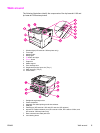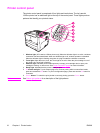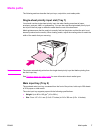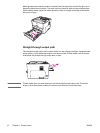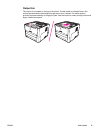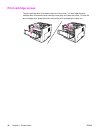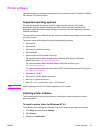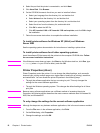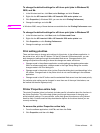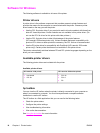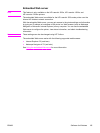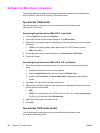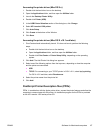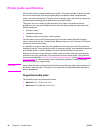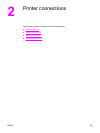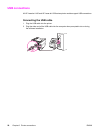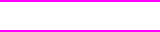
To change the default settings for all future print jobs in Windows 98,
2000, and Me
1. In the Windows task bar, click Start, select Settings, and click Printers.
2. Right-click the HP LaserJet 1160 or HP LaserJet 1320 series printer icon.
3. Click Properties (in Windows 2000, you can also click Printing Preferences).
4. Change the settings, and click OK.
Note
In Windows 2000, many of these features are available from the Printing Preferences menu.
To change the default settings for all future print jobs in Windows XP
1. In the Windows task bar, click Start, and click Printers and Faxes.
2. Right-click the HP LaserJet 1160 or HP LaserJet 1320 series printer icon.
3. Click Properties, or click Printing Preferences.
4. Change the settings, and click OK.
Print setting priorities
There are three ways to change print settings for this printer: in the software application, in
the printer driver, and in the HP toolbox. For the HP LaserJet 1320 series printer, you can
also change print settings through the embedded Web server. Changes made to print
settings are prioritized according to where the changes are made, as follows:
● Changes made in the software application override settings changed anywhere else.
Within a software application, changes made in the Page Setup dialog box override
changes made in the Print dialog box.
● Changes made in the printer driver (printer Properties dialog box) override settings in the
HP toolbox. Changes made in the printer driver do not override settings in the software
application.
● Changes made in the HP toolbox and the embedded Web server have the lowest priority.
If a particular print setting can be changed in more than one of the ways listed above, use
the method that has the highest priority.
Printer Properties online help
The printer Properties (driver) online help includes specific information about the functions in
the printer Properties. This online help guides you through the process of changing your
printer's default settings. For some drivers, online Help gives instructions on using context-
sensitive Help. Context-sensitive Help describes the options for the driver feature you are
currently accessing.
To access the printer Properties online help
1. From the software application, click File, and then click Print.
2. Click Properties, and then click Help.
ENWW Printer software 13