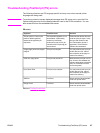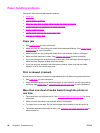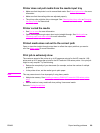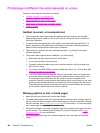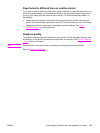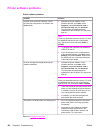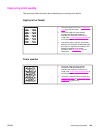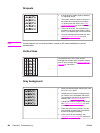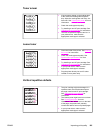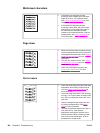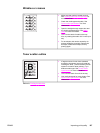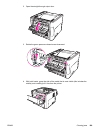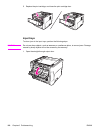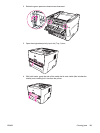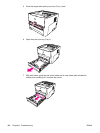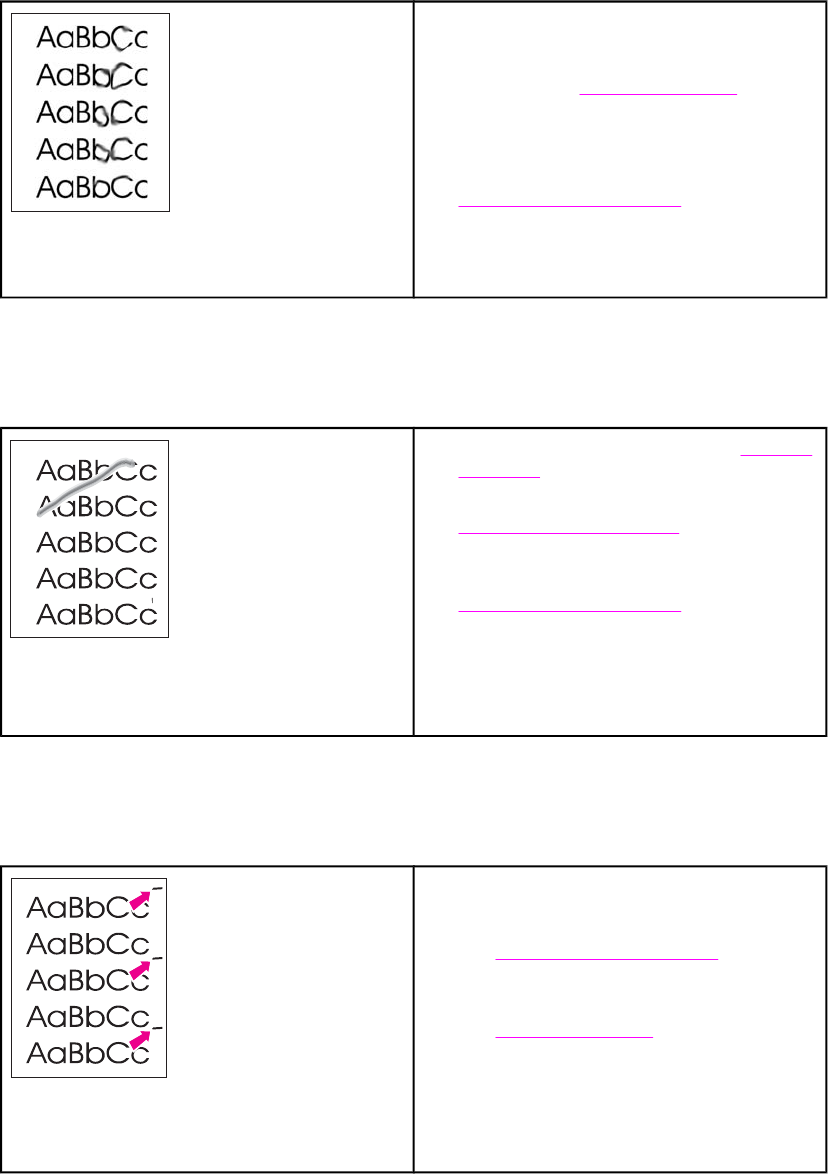
Toner smear
● If toner smears appear on the leading edge
of the media, the media guides might be
dirty. Wipe the media guides with a dry, lint-
free cloth. See
Cleaning the printer for more
information.
● Check the media type and quality.
● Try installing a new HP print cartridge. See
Changing the print cartridge for instructions.
● The fuser temperature might be too low. In
your printer driver, make sure the
appropriate media type is selected.
Loose toner
● Clean the inside of the printer. See Cleaning
the printer for instructions.
● Check the media type and quality. See
Printer media specifications for more
information.
● Try installing a new HP print cartridge. See
Changing the print cartridge for instructions.
● In your printer driver, make sure the
appropriate media type is selected.
● Plug the printer directly into an AC outlet
instead of into a power strip.
Vertical repetitive defects
● The print cartridge might be damaged. If a
repetitive mark occurs at the same spot on
the page, install a new HP print cartridge.
See
Changing the print cartridge for
instructions.
● The internal parts might have toner on them.
See
Cleaning the printer for more
information. If the defects occur on the back
of the page, the problem will probably
correct itself after a few more printed pages.
● In your printer driver, make sure the
appropriate media type is selected.
ENWW Improving print quality 105