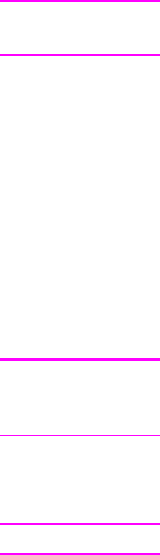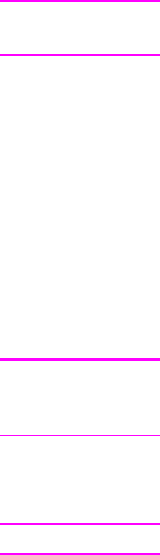
4. Select the port that the printer is connected to, and click Next.
5. Click Have Disk. Click Browse.
6. On the CD-ROM, browse to the driver you want to install as follows:
a. Select your language from the directory list, and double-click.
b. Select drivers from the directory list, and double-click.
c. Select your operating system from the directory list, and double-click.
d. Select the driver from the directory list, and double-click.
e. Click OK to select the INF file.
f. Click HP LaserJet 1160 or HP LaserJet 1320 series printer, and click OK to begin
the installation.
7. Follow the on-screen instructions to complete the software installation.
To install printer software for Windows XP (64-bit) and Windows
Server 2003
See the operating system documentation for instructions on installing a printer driver.
To install printer software for all other operating systems
Insert the software CD that came with the printer into the computer CD-ROM drive. Follow
the on-screen installation instructions.
Note
If the Welcome screen does not open, click Start on the Windows task bar, click Run, type
Z:\setup (where Z is your CD drive letter), and click OK.
Printer Properties (driver)
Printer Properties control the printer. You can change the default settings, such as media
size and type, printing multiple pages on a single sheet of media (N-up printing), resolution,
and watermarks. You can access the printer Properties in the following ways:
● Through the software application that you are using to print. This only changes the
settings for the current software application.
● Through the Windows operating system. This changes the default settings for all future
print jobs.
Note
Because many software applications use a different method of accessing the printer
Properties, the following section describes the most common methods used in Windows 98,
2000, Me, and Windows XP.
To only change the settings for the current software application
Note
Although the steps can vary between software applications, this is the most common method.
1. From the File menu in the software application, click Print.
2. On the Print dialog, click Properties.
3. Change the settings, and click OK.
12 Chapter 1 Printer basics ENWW