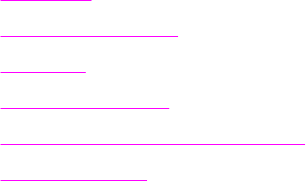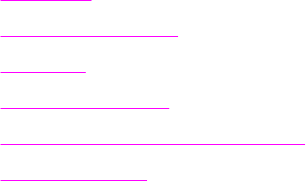
2. Click Applications, and then click Utilities.
3. Double-click hp toolbox.
hp toolbox sections
The HP toolbox software contains these sections:
●
Status tab
●
Troubleshooting tab
●
Alerts tab
●
Documentation tab
●
Advanced Printer Settings window
●
Network window (available only for the HP LaserJet 1320n, HP LaserJet 1320tn, and
HP LaserJet 1320nw printers)
Other links
Each page in the HP toolbox contains links to the HP website for product registration,
product support, and for ordering supplies. You must have Internet access in order to use
any of these links. If you use a dial-up connection and did not connect when you first opened
the HP toolbox, you must connect before you can visit these websites.
Status tab
The Status tab has links to these main pages:
● Device Status. View printer status information. This page will indicate printer conditions
such as a paper jam or an empty tray. After you correct a problem with the printer, click
the Refresh button to update the device status.
● Supplies Status. View detailed supplies status such as the percent of toner remaining
in the print cartridge and the number of pages printed with the current print cartridge.
This page also has links to order supplies and to find recycling information.
● Print Info pages. Print the configuration page and various other information pages that
are available for the printer.
Troubleshooting tab
The Troubleshooting tab provides links to various printer troubleshooting information. For
example, these pages provide information on how to clear a jam, how to resolve print quality
problems, how to interpret the control panel lights, and how to resolve other problems with
the printer.
30 Chapter 3 Managing the printer ENWW