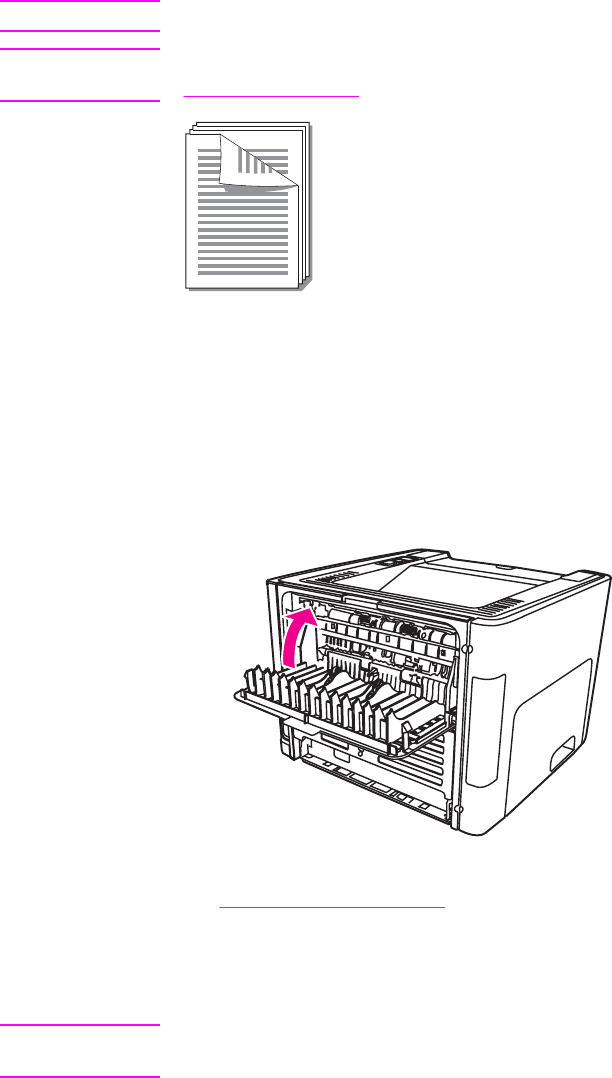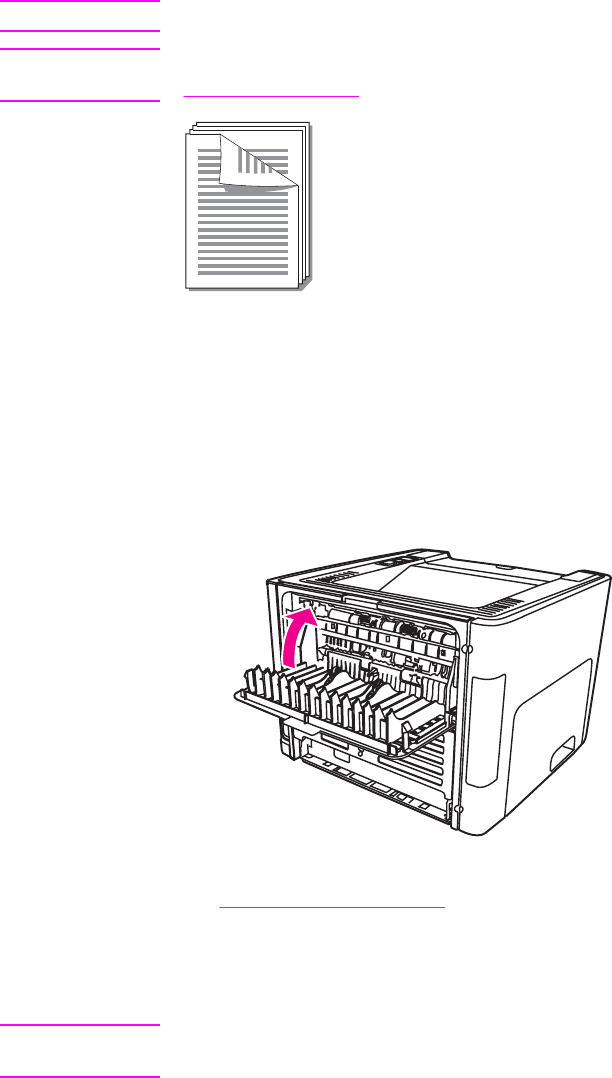
Printing on both sides of the paper (manual two-sided printing)
To print on both sides of the paper (manual two-sided printing), you must run the paper
through the printer twice. You can print using the top output bin or the straight-through
output door. Hewlett-Packard recommends that you use the top output bin for lightweight
paper and use the straight-through output path for any heavy media or media that curls
when printed.
Note
This feature is not supported in Mac OS X.
Note
Manual two-sided printing can cause the printer to become dirty, reducing print quality. See
Cleaning the printer for instructions if the printer becomes dirty.
Manual two-sided printing using the top output bin
The following sections provide instructions for the different operating systems.
Windows
1. Make sure that the straight-through output door is closed.
2. Access the printer Properties (or Printing Preferences in Windows 2000 and XP). See
Printer Properties (driver) for instructions.
3. On the Device Settings tab, select the option to allow manual two-sided printing.
4. On the Finishing tab, select Print On Both Sides. Make sure that Correct Order for
Straight Paper Path or Straight Paper Path is not checked.
Note
Not all printer features are available in all drivers or operating systems. See the printer
Properties (driver) online Help for information about availability of features for that driver.
5. Print the document.
ENWW Printing on both sides of the paper (manual two-sided printing) 59