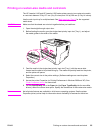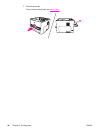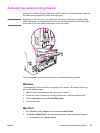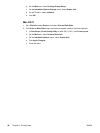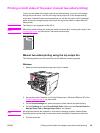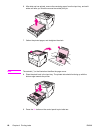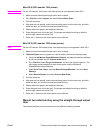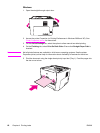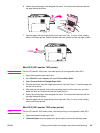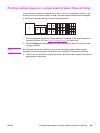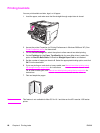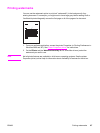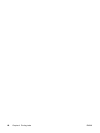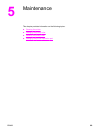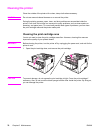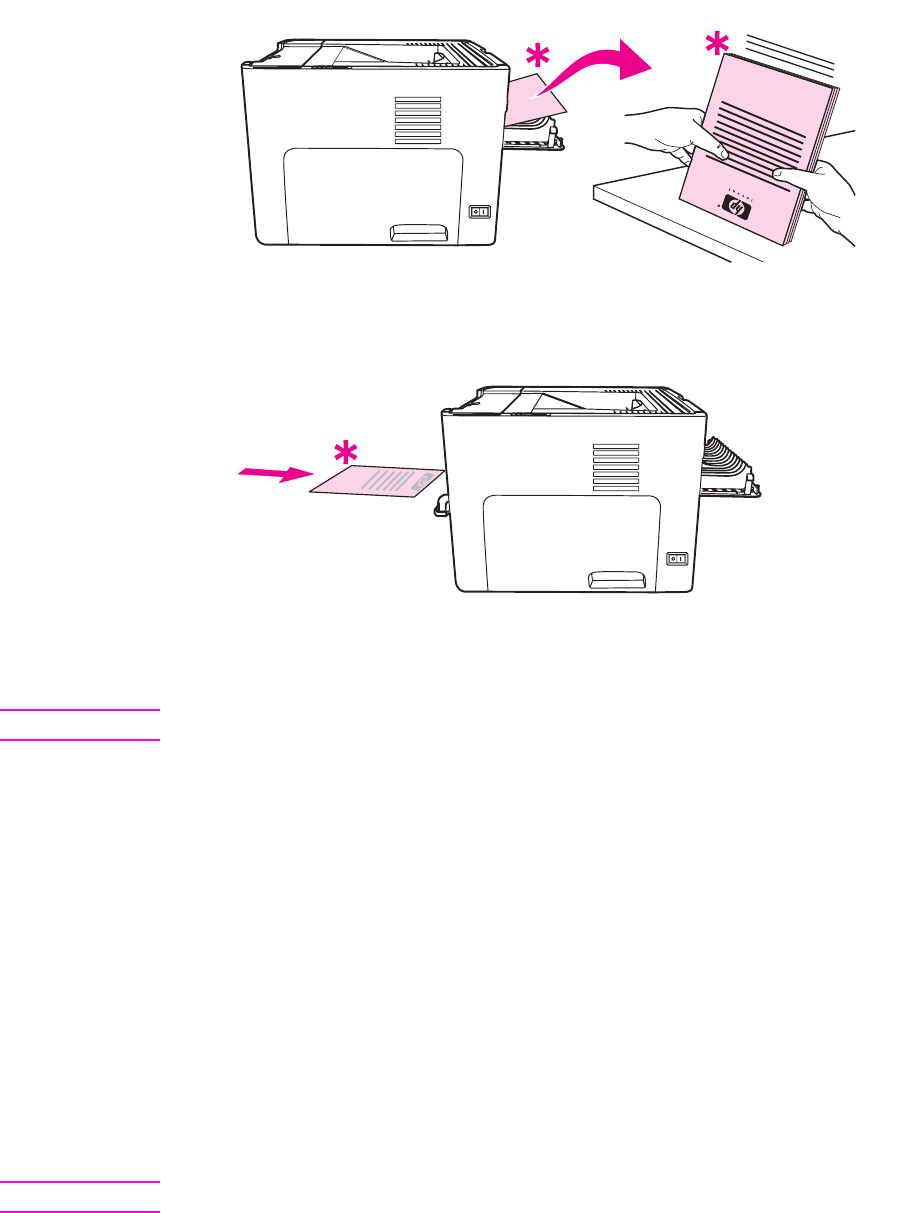
6. Gather the printed pages, and straighten the stack. Turn the printed side down with the
top edge toward the printer.
7. Feed the pages into the single-sheet priority input slot (Tray 1) one at a time, starting
with the first sheet printed. Feed the printed side facing down and the top edge forward.
Mac OS 9 (HP LaserJet 1160 printer)
Note
For the HP LaserJet 1160 printer, two-sided printing is not supported in Mac OS X.
1. Open the straight-through output door.
2. Do a File-Print, select Layout, and select Print on Both Sides.
3. Select Correct Order for Straight Paper Path.
4. Print the document using the single-sheet priority input slot (Tray 1). Feed the pages into
the slot one at a time.
5. After side one has printed, remove the remaining paper from the input tray, and set it
aside until after you finish the manual two-sided print job.
6. Gather the printed pages, and straighten the stack. Turn the printed side down with the
top edge toward the printer.
7. Feed the pages into the single-sheet priority input slot (Tray 1) one at a time, starting
with the first sheet printed.
Mac OS 9 (HP LaserJet 1320 series printer)
Note
For the HP LaserJet 1320 series printer, two-sided printing is not supported in Mac OS X.
1. Open the straight-through output door.
2. If Manual Duplex does not appear as a printer option, perform the following steps:
ENWW Printing on both sides of the paper (manual two-sided printing) 63