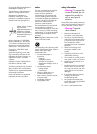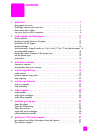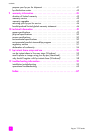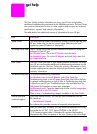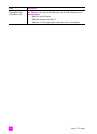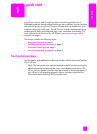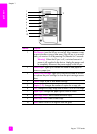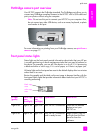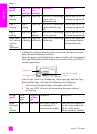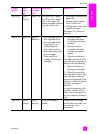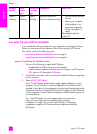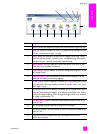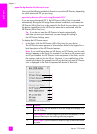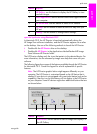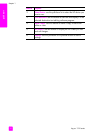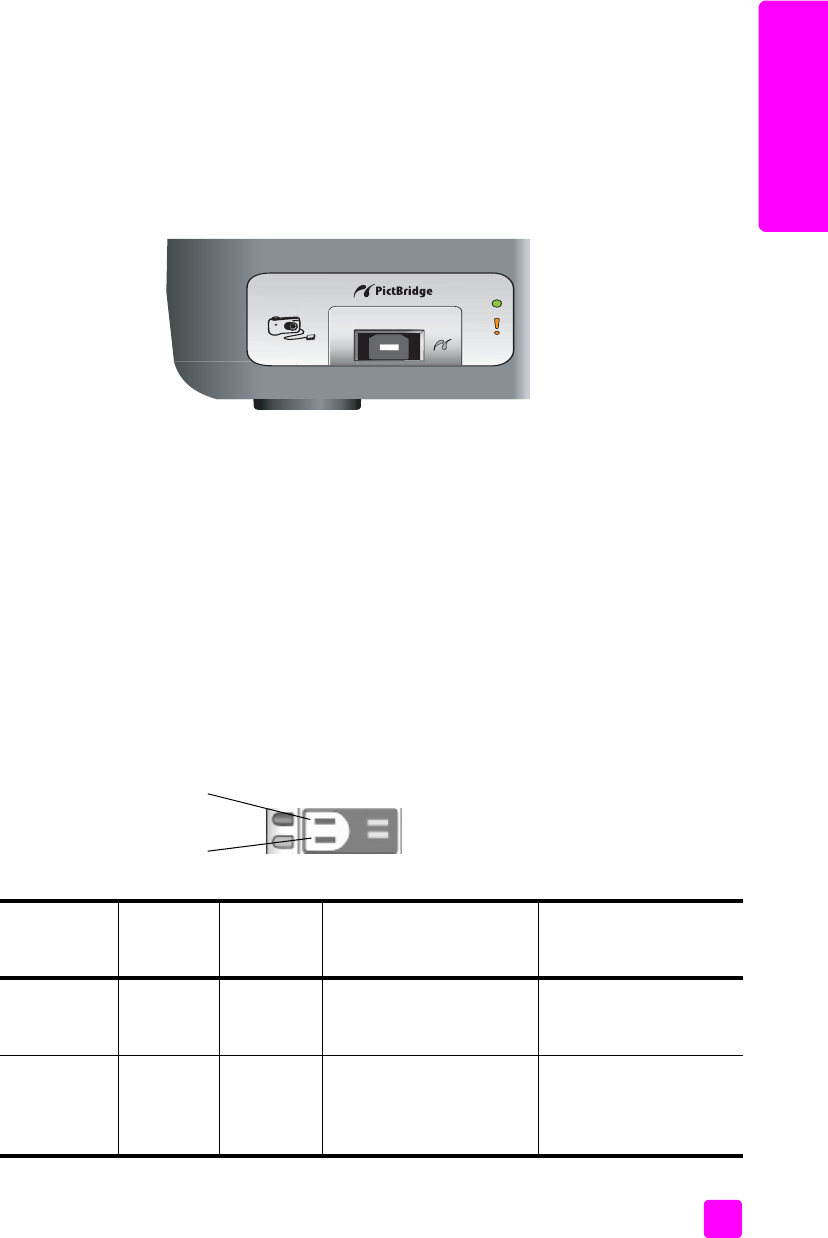
user guide
quick start
3
quick start
PictBridge camera port overview
Your HP PSC supports the PictBridge standard. The PictBridge port allows you to
connect any PictBridge-compliant camera to the HP PSC with a USB cable and
print your photos without using the computer.
Note: Do not use this port to connect your HP PSC to your computer. Also,
do not connect any other USB device, such as a mouse, keyboard, or photo
card reader to this port.
For more information on printing from your PictBridge camera, see print from a
camera on page 17.
front panel status lights
Status lights on the front panel provide information about tasks that your HP psc
is currently performing or about maintenance tasks that you need to perform on
the device. For example, you can tell if the device is on or off, if it is processing
a black-and-white or color copy, if it is out of paper, or if there is a paper jam.
All status lights on the front panel are reset to the default display after two minutes
unless there is an error.
Review the graphic and the table on the next page to become familiar with the
front-panel status lights that provide information about tasks that your HP PSC is
currently performing.
black copy
area
color copy
area
on light
(green)
black copy
area
(backlight)
color copy
area
(backlight)
explanation what to do?
Light is off. Light is off. Light is off. Your HP PSC is turned off. Press the On/Resume
button to turn your
HP PSC on.
Light is on. Light is on. Light is on. Your HP PSC is turned on
and is ready for use.
Begin a scan, copy, or
print job from the front
panel or from the
software.