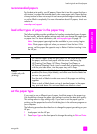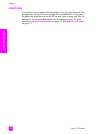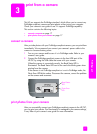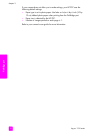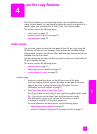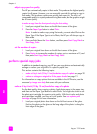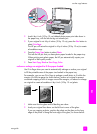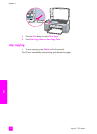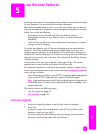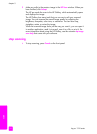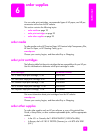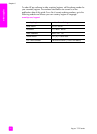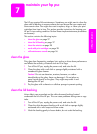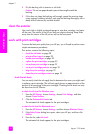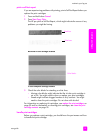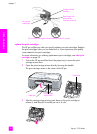5
23
scan
use the scan features
Scanning is the process of converting pictures and text into an electronic format
for your computer. You can scan photos and text documents.
Because the scanned image or text is in an electronic format, you can bring it
into your word processor or graphics software program and modify it to suit your
needs. You can do the following:
• Scan photos of your kids and e-mail them to relatives, create a
photographic inventory of your house or office, or create an electronic
scrapbook.
• Scan text from an article into your word processor and quote it in a report,
saving you a lot of retyping.
To use the scan features, your HP psc and computer must be connected and
turned on. The HP psc software must also be installed and running on your
computer prior to scanning. To verify that the HP psc software is running on a
Windows PC, look for the hp psc 1310 series icon in the system tray at the lower
right side of your screen, next to the time. On a Macintosh, the HP psc software
is always running.
You can start a scan from your computer or from your HP psc. This section
explains how to scan from the front panel of the HP psc only.
For information about how to scan from the computer, and how to adjust, resize,
rotate, crop, and sharpen your scans, see the onscreen hp image zone help that
came with your software.
Note: Bright direct sunlight on your HP PSC, or halogen desk lamps placed
close to your HP PSC, might affect the quality of scanned images.
Note: High resolution scanning (600 dpi or higher) requires a large amount
of hard disk space. If there is not enough hard disk space available, your
system might stall.
This section contains the following topics:
•scan an original on page 23
• stop scanning on page 24
scan an original
1 Load your original face down in the left front corner of the glass.
2 Press Scan.
A preview image of the scan appears in the HP Scan window on the
computer, where you can edit it.
For more information about editing a preview image, see the onscreen
hp image zone help that came with your software.