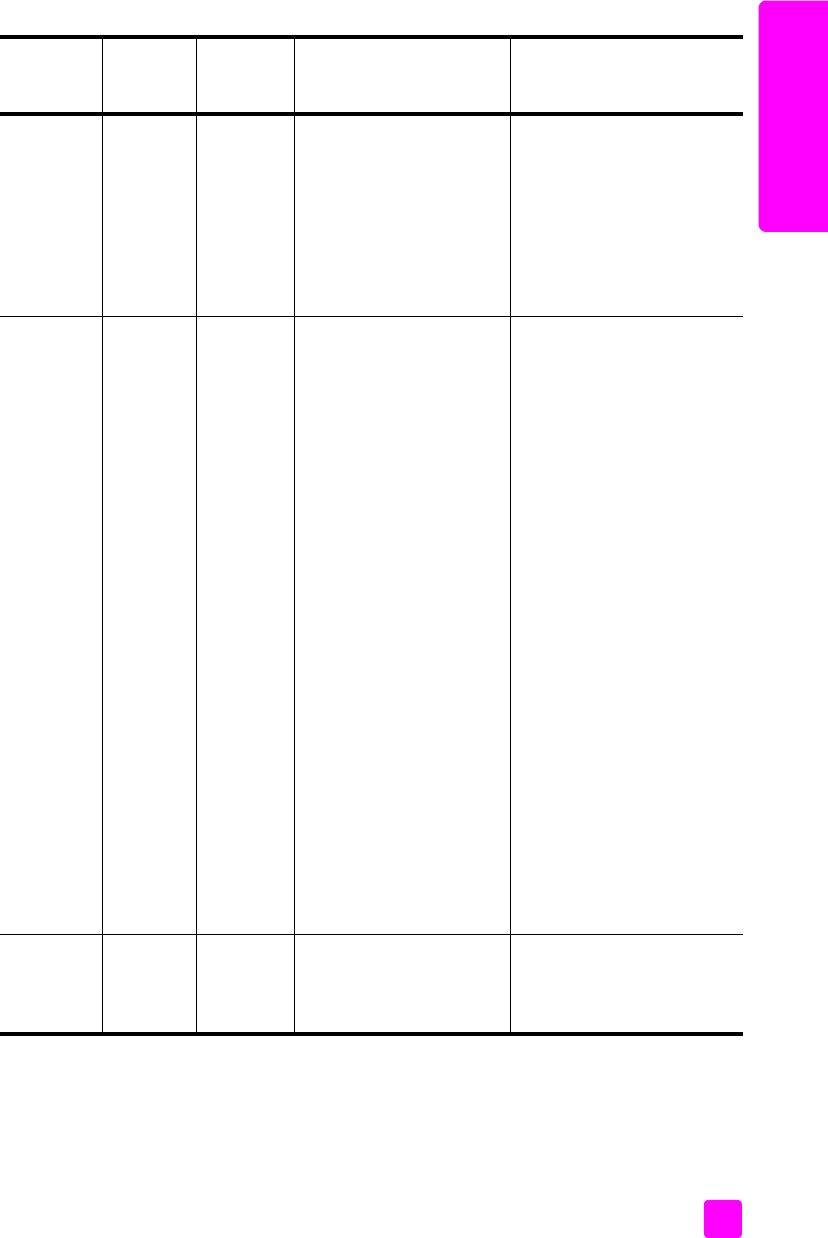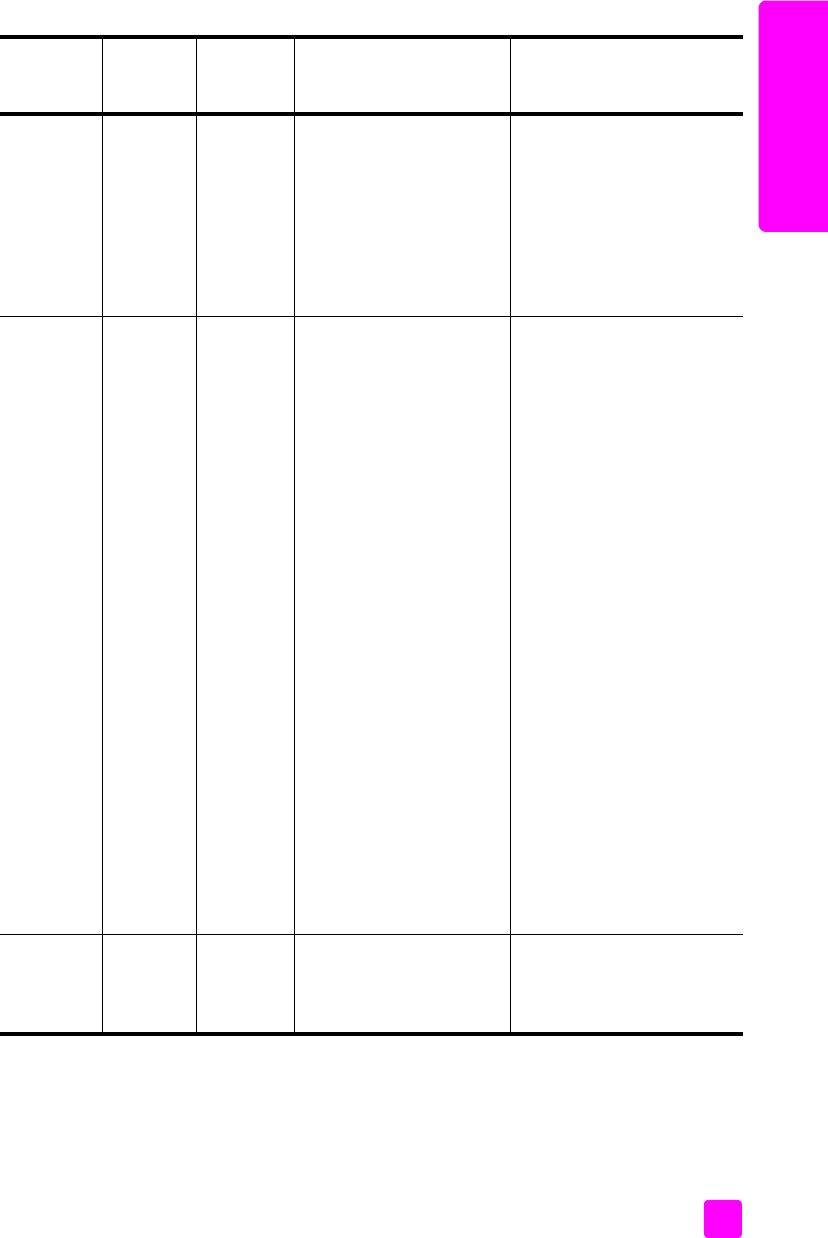
user guide
quick start
5
quick start
Light is on. Light is
blinking.
Light is off. The paper tray is empty,
the HP psc has a paper
jam, or the paper size
setting and paper in paper
tray are not the same.
• Load paper, or remove the
paper jam.
• Change paper in paper
tray to correct size.
• Change paper size on the
computer software.
Then press On/ Resume to
continue.
Light is on. Light is off. Light is
blinking.
• Print cartridge access
door might be open.
• Print cartridges might
be missing or not
installed properly.
• Tape might not have
been removed from the
print cartridges.
• There might be a
problem with the print
cartridge.
1 Remove the print
cartridges and make
sure the tape has been
removed.
2 Re-insert the print
cartridges and make
sure they are properly
seated.
3 Close the access door.
If the light continues to blink,
one of the print cartridges is
defective. Do the following:
1 Remove the black (or
photo) print cartridge.
2 Close the access door.
If the light blinks, the tri-color
print cartridge is defective
and must be replaced. If the
light does not blink, the black
(or photo cartridge) is
defective.
For more information on this
condition, click the HP psc
status icon in the system tray
on your computer (Windows
only).
Light is on. Light is
blinking.
Light is
blinking.
The print carriage is
stalled.
Open the print carriage
access door and make sure
the carriage is not
obstructed.
on light
(green)
check
paper
light
check print
cartridge
light
explanation what to do?