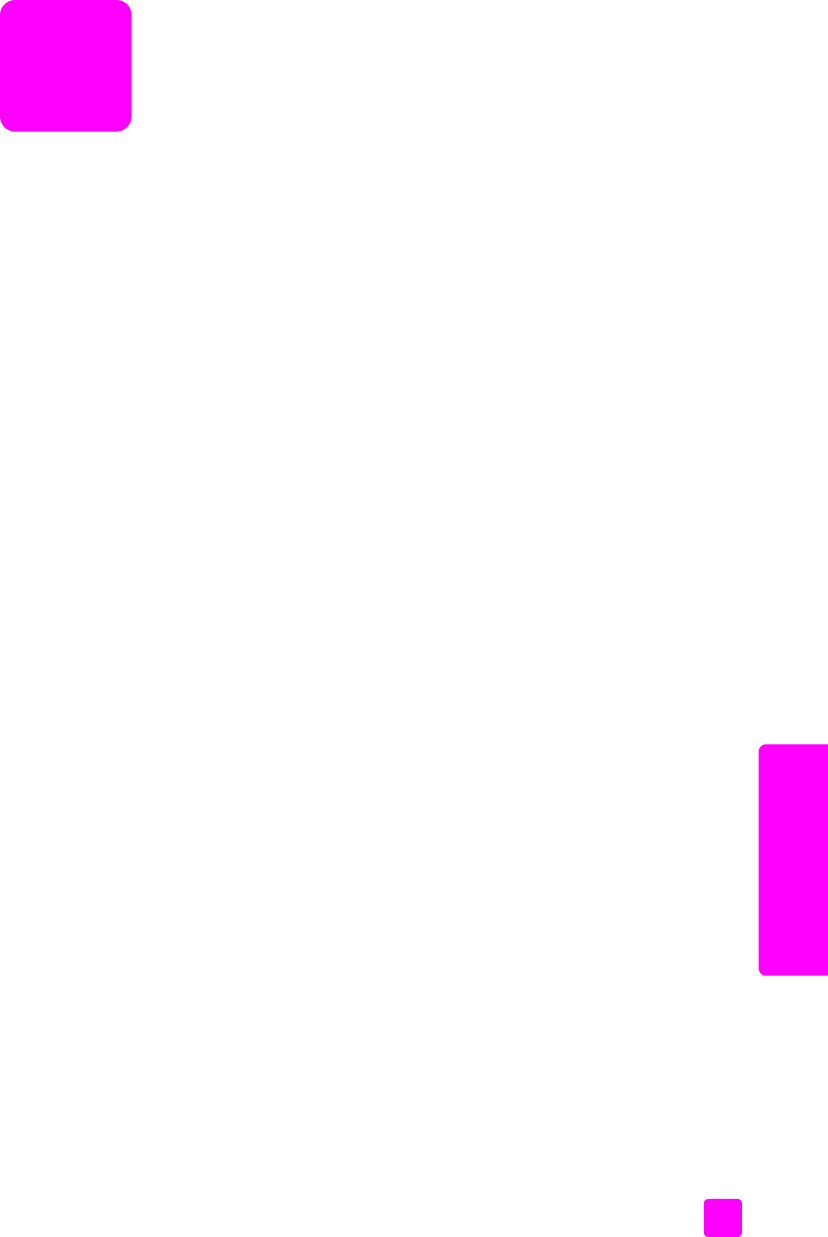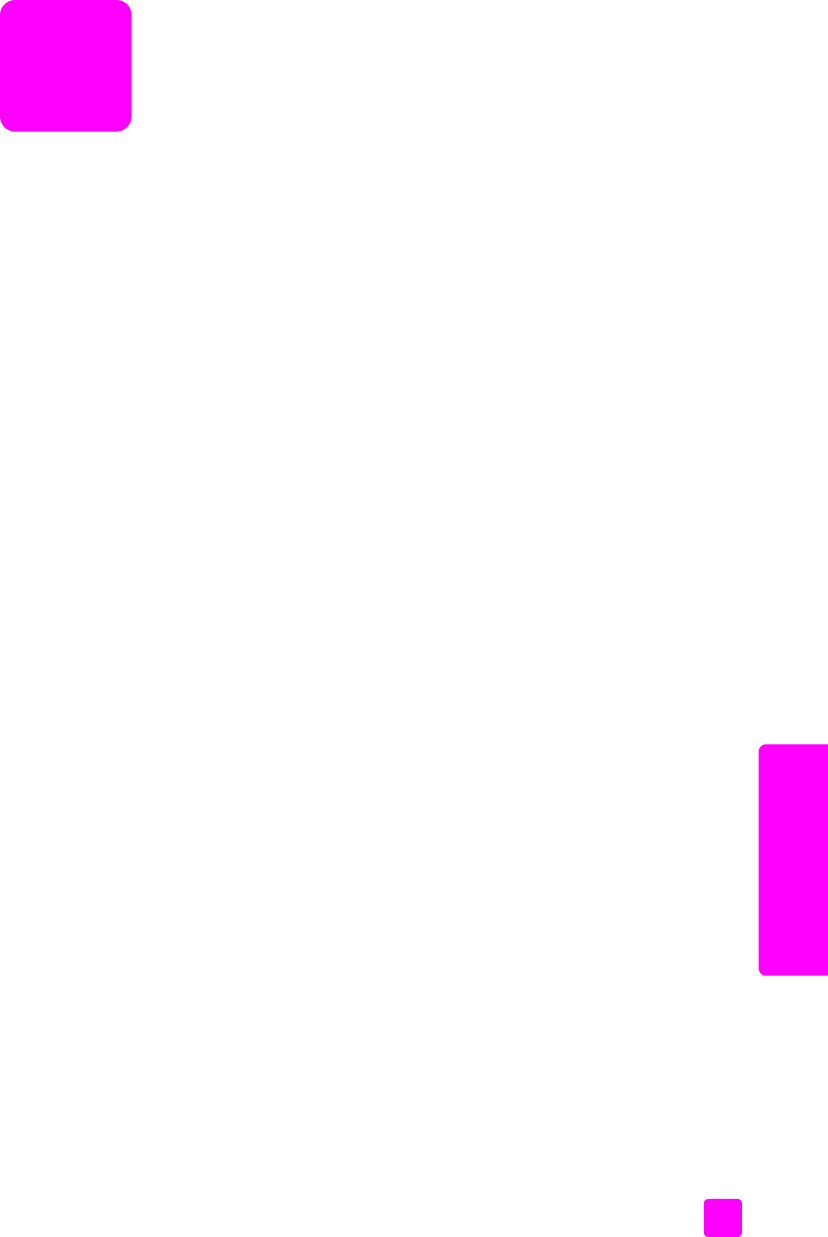
4
19
copy
use the copy features
The HP psc enables you to produce high-quality color and black-and-white
copies on plain paper. You can enlarge or reduce the size of an original to fit a
specific paper size, including 4 by 6 inch (10 by 15 cm) photo paper.
This section contains the following topics:
• make copies on page 19
• perform special copy jobs on page 20
•stop copying on page 22
make copies
You can make copies by using the front panel of your HP psc or by using the
HP Director software on your computer. Copy features are available through
either method. However, the software offers additional copy features that are not
available from the front panel.
All copy settings that you select on the front panel are reset WZRPLQXWHV after the
HP psc completes the copy.
This section contains the following topics:
• make a copy on page 19
• adjust copy speed or quality on page 20
• set the number of copies on page 20
make a copy
1 Load your original face down on the left front corner of the glass.
If you are copying a photo, position the photo on the glass so the long
edge of the photo is along the front edge of the glass. For more
information, see load originals on page 11.
2 Press Start Copy, Black or Start Copy, Color.
The HP psc makes an exact copy of your original using Best quality mode.
Tip: You can also use the Paper Type and Scan buttons to make
Fast draft-quality copies or you can use the Size button to reduce
or enlarge an original to fit a specific paper size.
For more information on these options, see the following topics:
– adjust copy speed or quality on page 20
– reduce or enlarge an original to fit the paper loaded on page 21