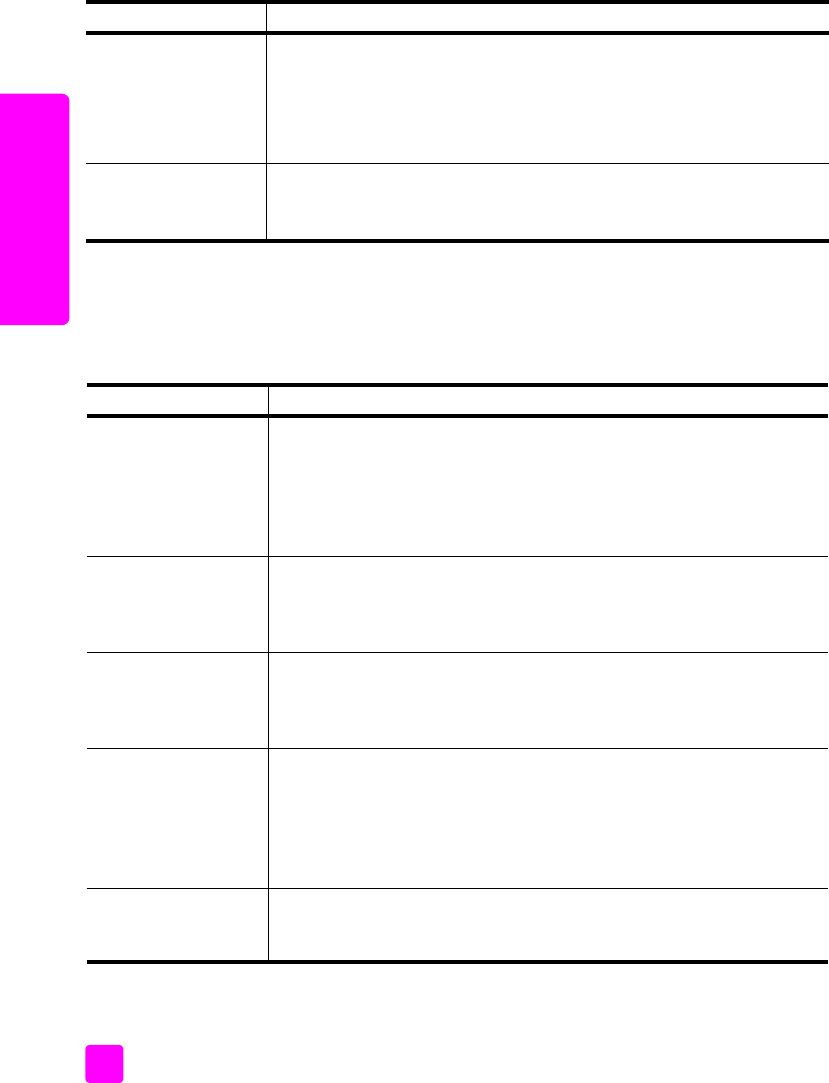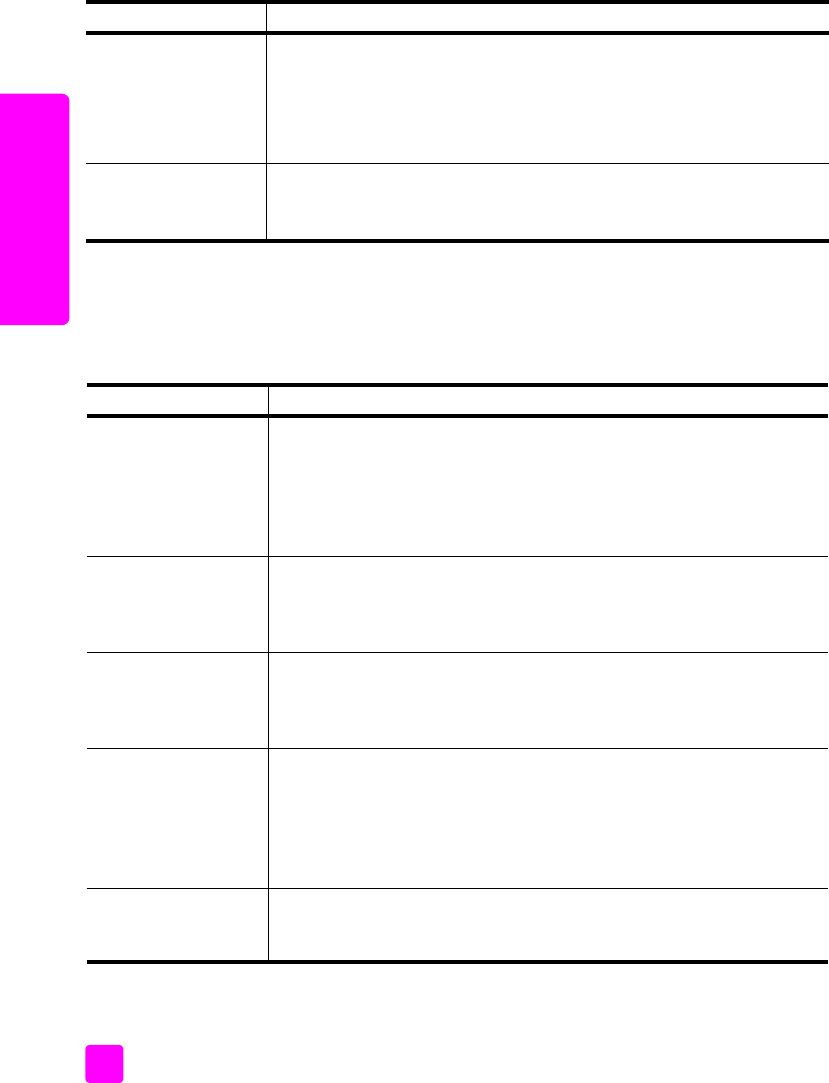
hp psc 1310 series
chapter 12
66
troubleshooting
hp instant share troubleshooting
Basic HP Instant Share troubleshooting topics are covered in the table below.
When you access the HP Instant Share website, online help is provided for any
error messages encountered.
PictBridge port troubleshooting
The functionality of the PictBridge port is managed by the PictBridge-compliant
camera you connect. Most solutions will be found in your camera user guide.
Here are some problems you might encounter using the PictBridge port.
error message possible cause and solution
Can’t connect to the
Internet
Your computer is unable to connect to the HP Instant Share server after
the Go Online screen appears.
• Check your Internet connection and make sure you are online.
• If you are behind a firewall, verify that your browser proxy settings
are correct.
HP Instant Share
Service temporarily
unavailable
The HP Instant Share server is currently down for maintenance.
• Try connecting again later.
problem possible cause and solution
You connect a camera
and nothing happens
• The camera is not PictBridge-compliant or is not in PictBridge mode.
Disconnect your camera and refer to your camera’s user guide to
determine if it is PictBridge-compliant. If it is, the user guide should
tell you how to set the camera in PictBridge mode. If your camera is
not PictBridge-compliant, you may need to connect your camera
directly to your computer in order to print photos.
The camera is not
responding
• The HP PSC still recognizes the presence of the camera, but the
camera is not responding. Disconnect the camera. Turn off the
camera, then turn it on again. Be sure it is in PictBridge mode.
Reconnect the camera.
Printing stopped in the
middle of a photo
• The camera lost power or was disconnected. Some cameras turn
themselves off after a few minutes if not connected to a power
source. Reconnect power to the camera and be sure it is in PictBridge
mode. Restart printing.
A photo is corrupted
or not supported
• You are trying to print an image from the camera that has become
corrupted or is not a supported image type on the HP PSC. Check
the image on the camera and refer to your camera’s user guide for
supported image types. The HP PSC accepts photos in jpeg format.
Refer to your camera’s user guide to set the image type for your
photos.
No photos are
printing
• You may need to select photos on your camera before you can print
them. Refer to your camera’s user guide and select the photos you
want to print.