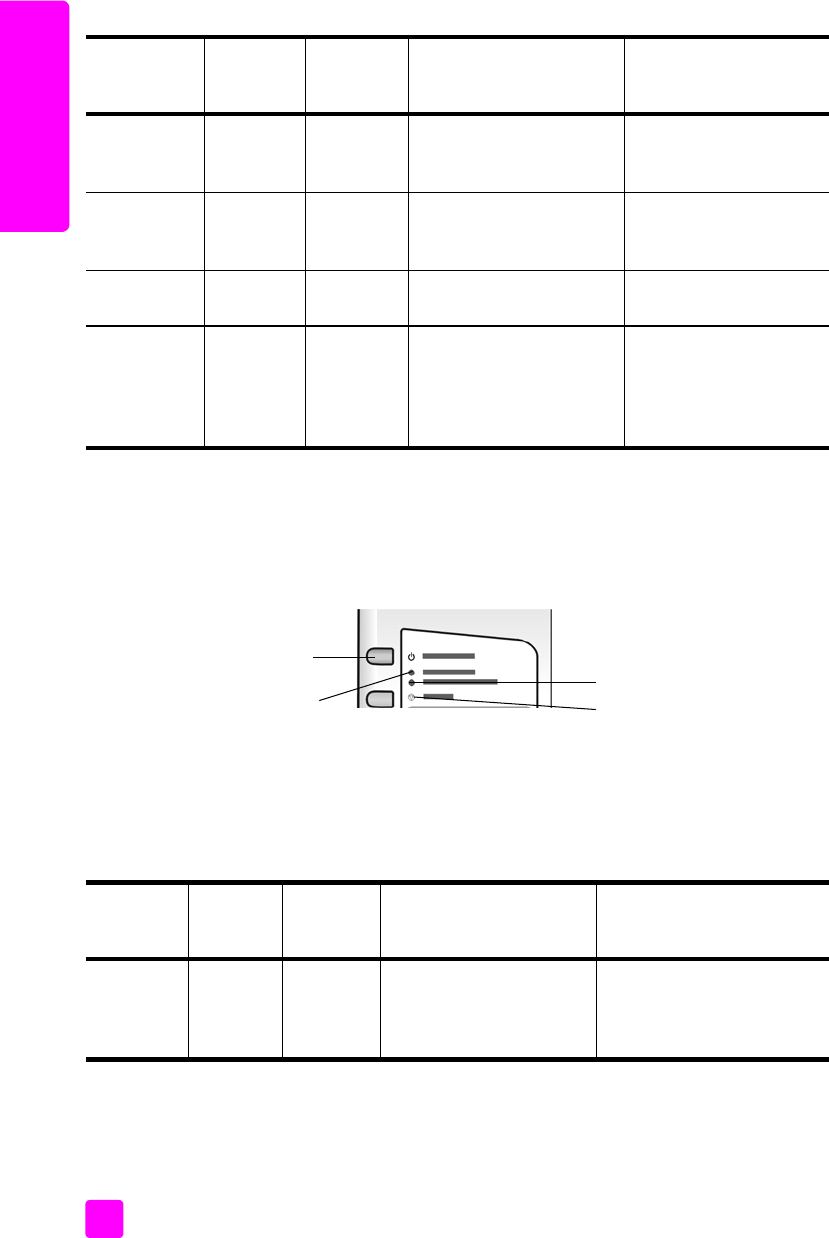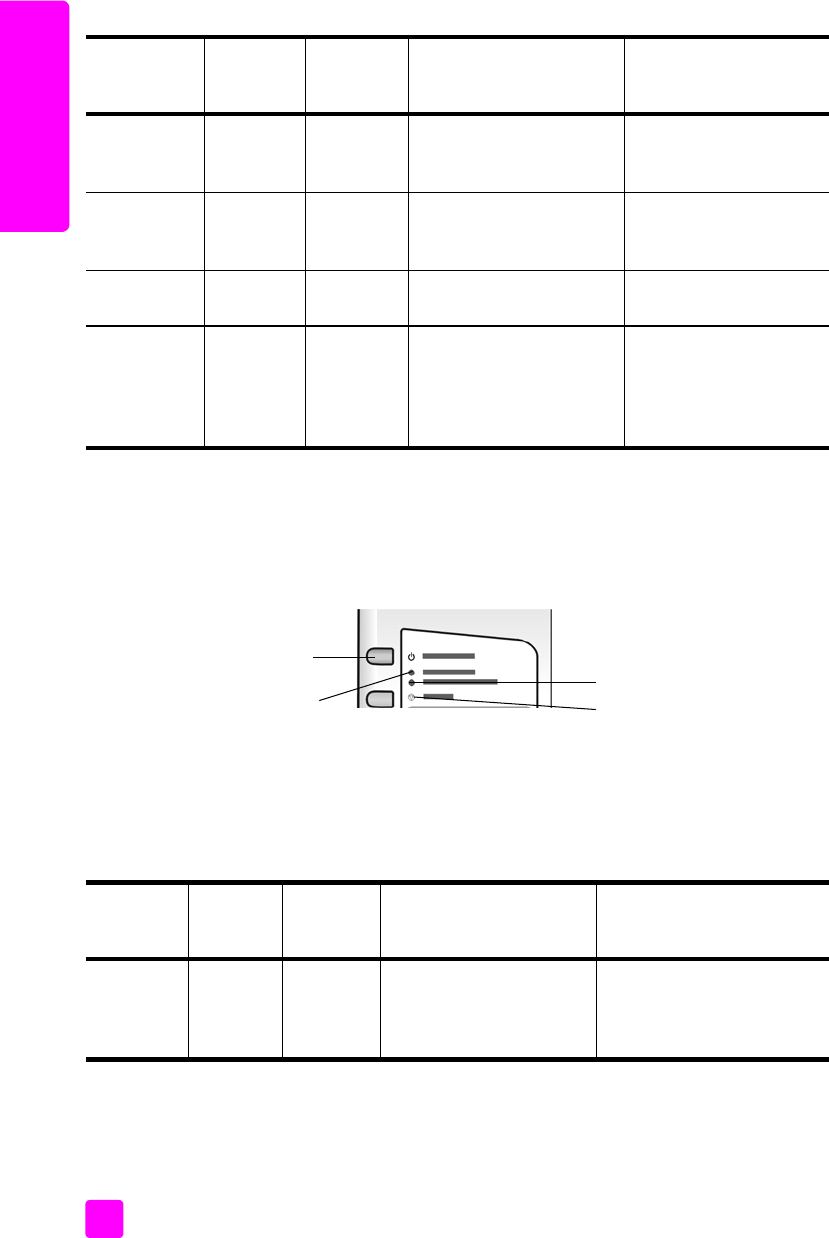
hp psc 1310 series
chapter 1
4
quick start
In addition to providing information about current tasks, the lights on the front
panel can also indicate error conditions.
Review the graphic and the table below to become familiar with the front-panel
status lights that provide information about error conditions that your HP PSC is
currently experiencing.
If the On light, Check Print Cartridge light, Check Paper light, and Start Copy,
Black and Start Copy, Color lights are all flashing, do the following:
1 Verify that the front-panel overlay is attached to the HP PSC.
2 Turn your HP PSC off and on by disconnecting the power cord and
reconnecting.
Light is
blinking.
Light is on. Light is on. Your HP PSC is processing
a print, scan, or
maintenance job.
Wait for your HP PSC to
finish processing the job.
Light is
blinking.
Light is
blinking.
Light is on. Your HP PSC is processing
a black-and-white copy
job.
Wait for your HP PSC to
finish processing the job.
Light is
blinking.
Light is on. Light is
blinking.
Your HP PSC is processing
a color copy job.
Wait for your HP PSC to
finish processing the job.
Blinks faster
for 3 seconds
and then
stays
illuminated.
Light is on
or blinking.
Light is on
or blinking.
Your HP PSC is busy doing
another task.
Wait for the current job
to be completed before
starting another job.
on light
(green)
black copy
area
(backlight)
color copy
area
(backlight)
explanation what to do?
On/Resume
Check Paper
Cancel
Check Print Cartridge
on light
(green)
check
paper
light
check print
cartridge
light
explanation what to do?
Rapid
blinking for
20
seconds.
Light is off. Light is off. The HP psc is trying to
scan and there is a
communication problem.
Verify that your computer is
on and is connected to the
HP psc. Verify that the
HP psc software is installed.