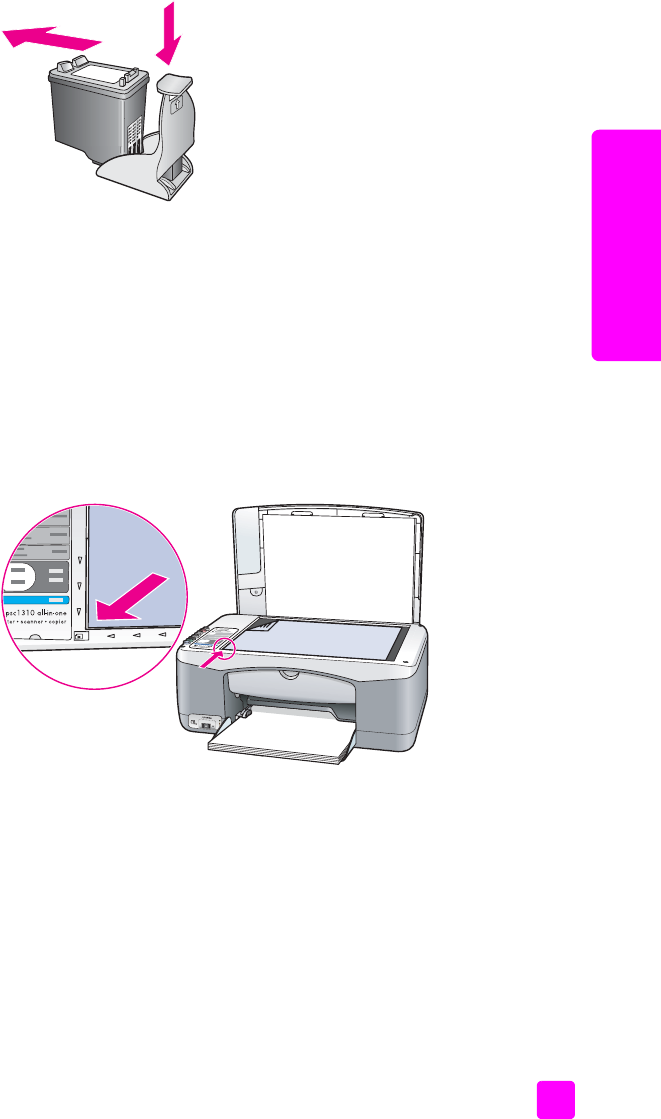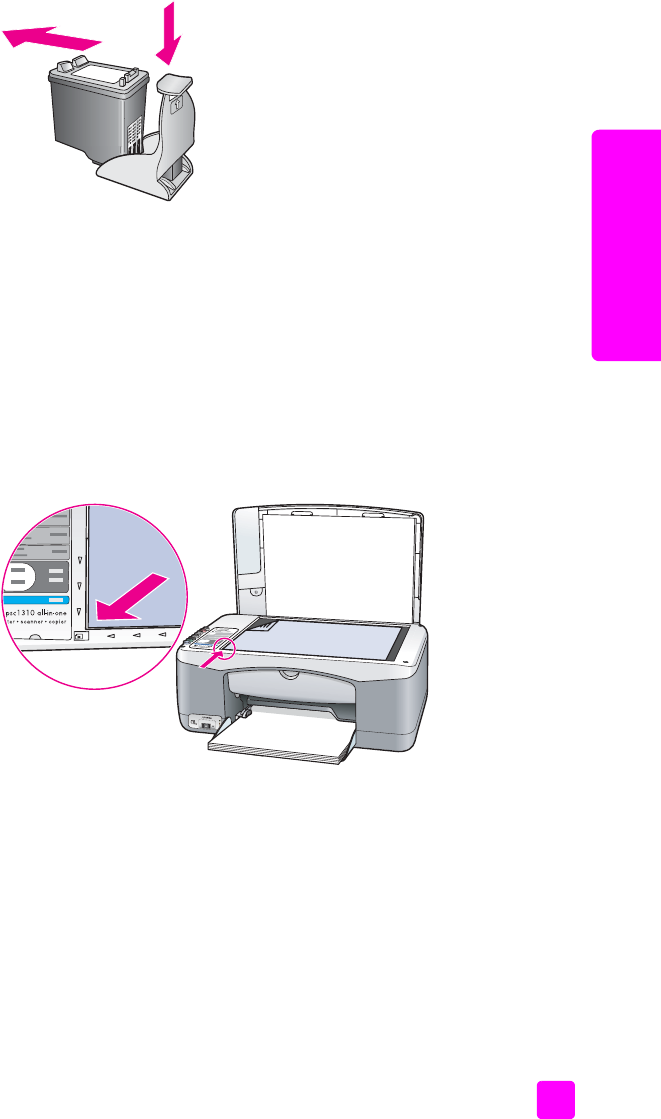
user guide
maintain your hp psc
33
maintain your hp psc
` To remove the print cartridge from the print cartridge protector, press down
and back on the top of the print cartridge protector to release the print
cartridge, then slide the print cartridge out of the print cartridge protector.
align the print cartridges
After you install or replace a print cartridge, the HP psc automatically prints a
print cartridge alignment sheet. This might take a few moments. You can also
align the print cartridges at any time from the HP Director. For information on
accessing the HP Director, see use your hp psc with a computer on page 6.
Aligning the print cartridges ensures high-quality output.
to align the print cartridges after installing a new print cartridge
1 Place the print cartridge alignment sheet face down on the left front corner
of the glass. Make sure the top of the sheet is on the left side as shown
below.
2 Press Scan.
The HP psc aligns the print cartridges.
Note: During alignment the button LED blinks until the procedure is finished.
This takes about 30 seconds.
to align the print cartridges from the hp director for Windows users
1 From the HP Director, choose Settings, choose Print Settings, and then
choose Printer Toolbox.
2 Click the Device Services tab.
3 Click Align the Print Cartridges.
A print cartridge alignment sheet is printed.