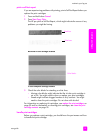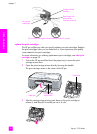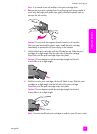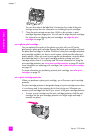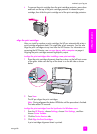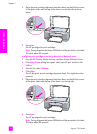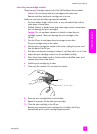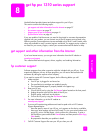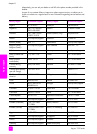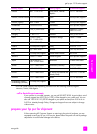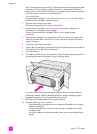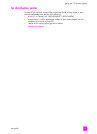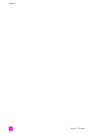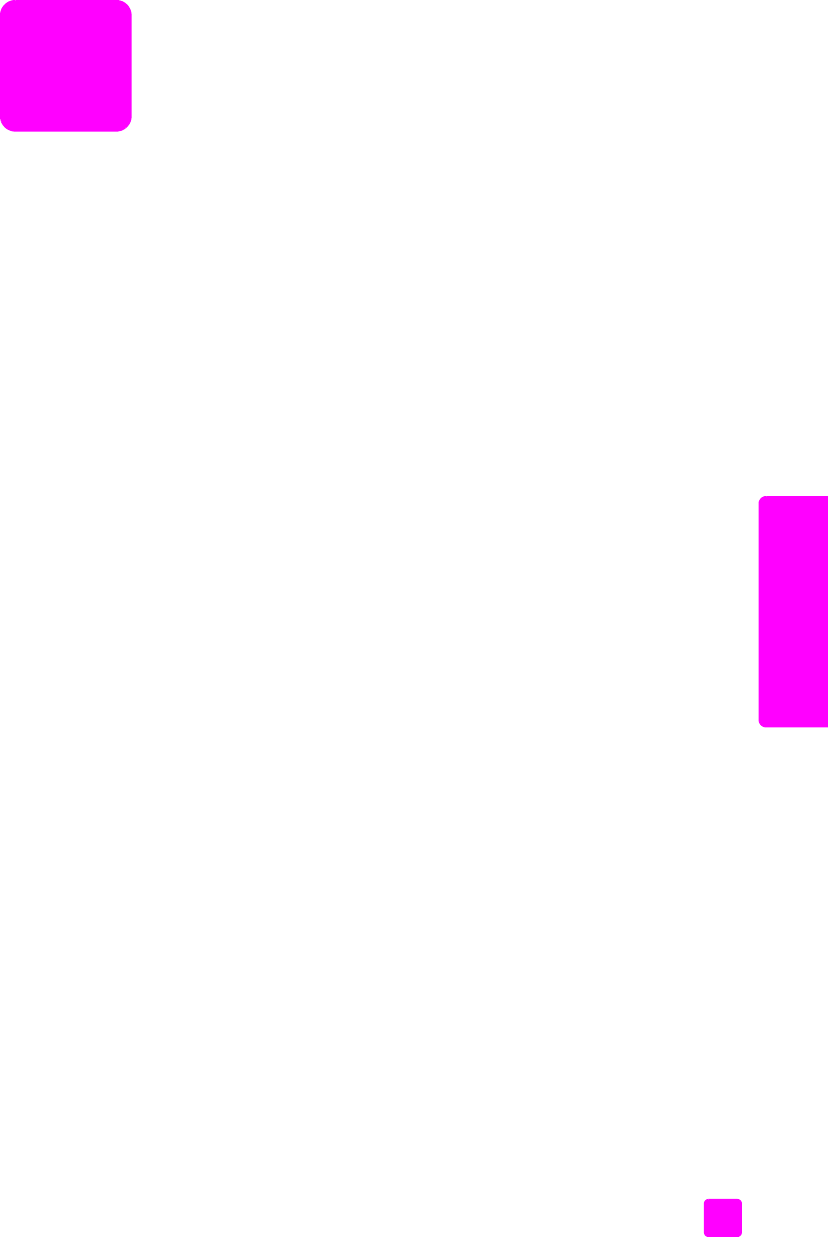
8
37
hp psc support
get hp psc 1310 series support
Hewlett-Packard provides Internet and phone support for your HP psc.
This section contains the following topics:
• get support and other information from the Internet on page 37
• hp customer support on page 37
• prepare your hp psc for shipment on page 41
• hp distribution center on page 43
If you are unable to find the answer you need in the printed or onscreen documentation
supplied with your product, you can contact one of the HP support services listed in the
following sections. Some support services are available only in the U.S. and Canada, while
others are available in many countries/regions worldwide. If a support service number is
not listed for your country/region, contact your nearest authorized HP dealer for help.
get support and other information from the Internet
If you have Internet access, you can get more information from the HP website at:
www.hp.com/support
This website offers technical support, drivers, supplies, and ordering information.
hp customer support
Software programs from other companies might be included with your HP psc. If you
experience problems with any of those programs, you will receive the best technical
assistance by calling the experts at that company.
If you need to contact HP Customer Support, do the following before you call.
1 Make sure that:
a. Your HP psc is plugged in and turned on.
b. The specified print cartridges are installed correctly.
c. The recommended paper is properly loaded in the paper tray.
2 Reset your HP psc:
a. Turn off the HP psc by using the On/Resume button located on the front panel.
b. Unplug the power cord from the back of the HP psc.
c. Plug the power cord back into the device.
d. Turn on the HP psc by using the On/Resume button.
3 For more information, go to the HP website at:
www.hp.com/support
4 If you are still experiencing problems and need to speak with an HP Customer
Support Representative:
– Have the specific name of your HP psc, as it appears on the device, available.
– Have your serial number and service ID ready. To view your serial number and
service ID, print a Self-Test Report, which contains this information. To print a
Self-Test Report, press and hold the Cancel button, and then press the Start Copy,
Color button.
– Be prepared to describe your problem in detail.
5 Call HP Customer Support. Be near your HP psc when you call.