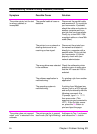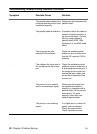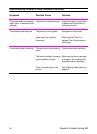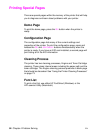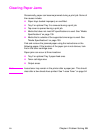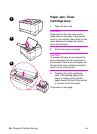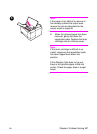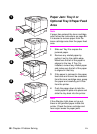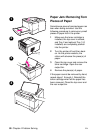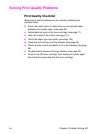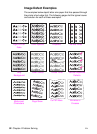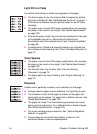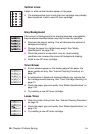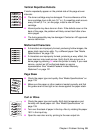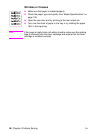EN
Chapter 4 Problem Solving
89
Paper Jam: Output Areas
CAUTION
Paper jams in this area may result in
loose toner on the page. If you get any
toner on your clothes, wash them in cold
water because hot water will set the
toner into the fabric.
1
Open the top cover and remove the
toner cartridge. Open the rear
output bin.
Note
It is necessary to open the top cover in
order to release the rear output gearing
for easy paper removal.
2
If the leading edge of the paper is
not visible or barely visible in the
cartridge area, carefully pull the
leading edge out of the printer from
the rear output opening using both
hands. Carefully remove the rest of
the jammed paper from the printer.
3
If the paper is almost completely
visible from the top output bin, pull
the remaining paper carefully out of
the printer.
4
Re-install the toner cartridge.
Close the top cover and the rear
output bin.
Note
If the Attention light does not go out,
there is still jammed paper inside the
printer. Check the paper feed and the
toner cartridge areas for paper jams.
3
1
2
4