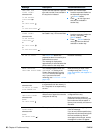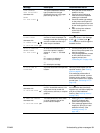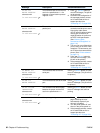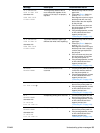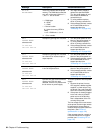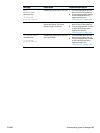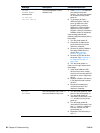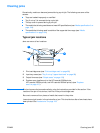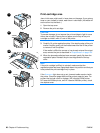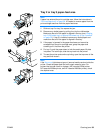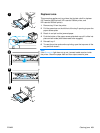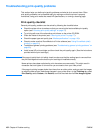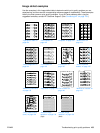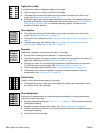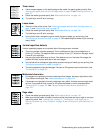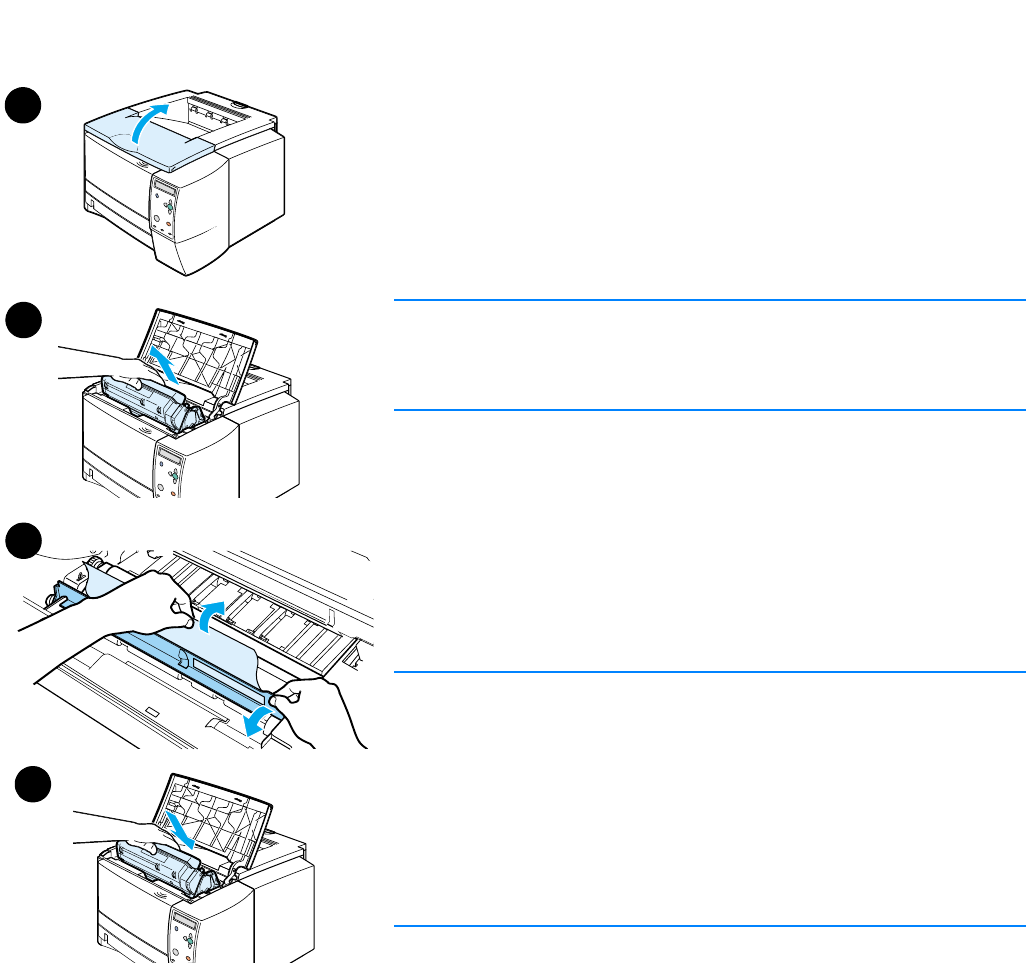
98 Chapter 4 Problem solving ENWW
Print-cartridge area
Jams in this area might result in loose toner on the page. If you get any
toner on your clothes or hands, wash them in cold water. (Hot water will
set the toner into the fabric.)
1 Open the top cover.
2 Remove the print cartridge.
CAUTION
To prevent damage, do not expose the print cartridge to light for more
than a few minutes. Place a piece of paper over the top of the print
cartridge to shield it while it is out of the printer.
3 Carefully lift up the registration plate. If the leading edge of the print
media is visible, gently pull the media toward the rear of the printer
to remove it from the printer.
If the media is difficult to remove or has already entered the output
area, remove the jam as described in “Output areas” on page 100.
4 When the jammed media has been removed, gently flip down the
registration plate. Reinstall the print cartridge and shut the top
cover.
Note
If the print cartridge is difficult to reinstall, make sure that the
registration plate has been flipped back down into position and that you
have pushed the print cartridge firmly in place.
If the A
TTENTION light does not go out, jammed media remains inside
the printer. Check the paper-feed and rear-output areas for jams. For
printers that include a built-in duplexer (HP LaserJet 2300d printer,
HP LaserJet 2300dn printer, and HP LaserJet 2300dtn printer), check
the duplexer area.
3
1
2
4