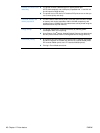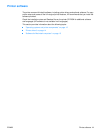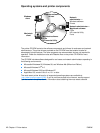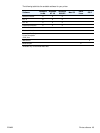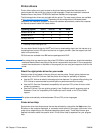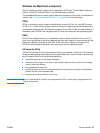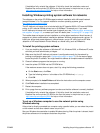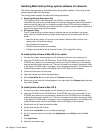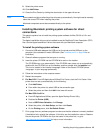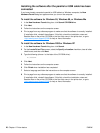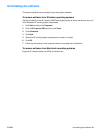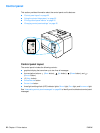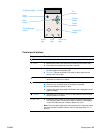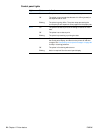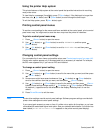18 Chapter 1 Printer basics ENWW
Installing Macintosh printing system software for networks
This section describes how to install Macintosh printing system software. The printing system
software support Mac OS 8.6 and later.
The printing system software includes the following components:
PostScript® Printer Description files
The PostScript (PS) Printer Description files (PPDs), in combination with the Apple
LaserWriter 8 printer driver, provide access to the printer features and allow the computer to
communicate with the printer. An installation program for the PPDs and other software is
provided on the CD-ROM that came with the printer. In addition, use the Apple LaserWriter 8
printer driver that comes with the computer.
HP LaserJet Utility
The HP LaserJet Utility provides access to features that are not available in the printer
driver. Use the illustrated screens to select printer features and complete tasks with the
printer:
• Name the printer, assign it to a zone on the network, download files and fonts, and
change many of the printer settings.
• Set a password for the printer.
• Check the levels of printer consumables.
• Configure and set the printer for Internet Protocol (IP) or AppleTalk printing.
To install printer drivers in Mac OS 9.2 or earlier
1 Connect the network cable between the HP Jetdirect print server and a network port.
2 Insert the CD-ROM into the CD-ROM drive. The CD-ROM menu runs automatically. If the
CD-ROM menu does not run automatically, double-click the CD-ROM icon on the desktop,
and then double-click the Installer icon. This icon is located in the Installer/<language> folder
of the Starter CD-ROM (where <language> is your language preference). (For example, the
Installer/English folder contains the Installer icon for the English printer software.)
3 Follow the instructions on the screen.
4 Open the Chooser from within the Apple Menu.
5 Select LaserWriter 8 from the left side of the Chooser dialog box.
6 Select your printer from the list that appears on the right side of the Chooser dialog box and
then select Create.
To install printer drivers in Mac OS X
1 Connect the network cable between the HP Jetdirect print server and a network port.
2 Insert the CD-ROM into the CD-ROM drive. The CD-ROM menu runs automatically. If the
CD-ROM menu does not run automatically, double-click the CD-ROM icon on the desktop,
and then double-click the Installer icon. This icon is located in the Installer/<language> folder
of the Starter CD-ROM (where <language> is your language preference). (For example, the
Installer/English folder contains the Installer icon for the English printer software.)
3 Double-click the HP LaserJet Installers folder.
4 Double-click the Mac OS X folder.
5 Double-click the Installer icon for the desired language.
6 On your computer hard drive, double-click Applications, then Utilities, and then Print
Center.
7 Click Add Printer.
8 Select the connection type.