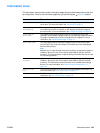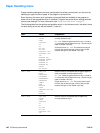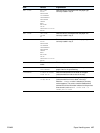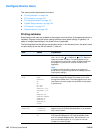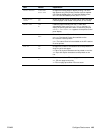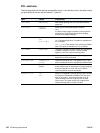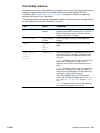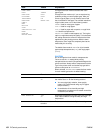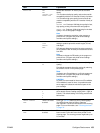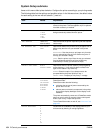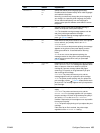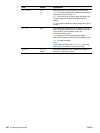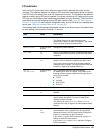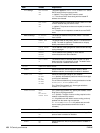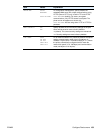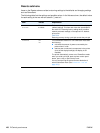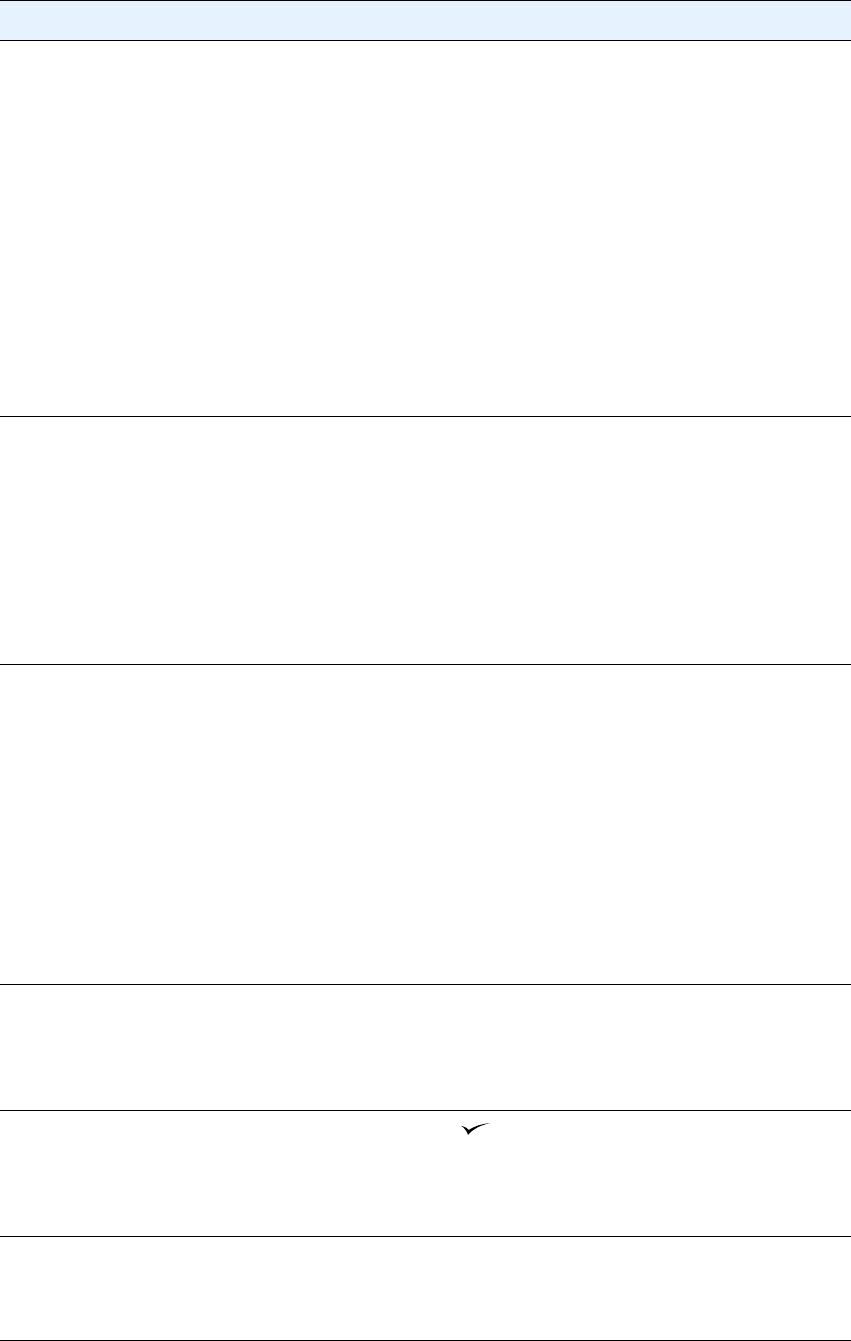
ENWW Configure Device menu 153
RESOLUTION 300
600
*FASTRES 1200
PRORES 1200
Selects the resolution. All values print at the same
speed.
300: Produces draft print quality and can be used for
compatibility with the HP LaserJet III family of printers.
600: Produces high print quality for text and can be
used for compatibility with the HP LaserJet 4 family of
printers.
FASTRES 1200: Produces 1200-dpi print quality for fast,
high-quality printing of business text and graphics.
PRORES 1200: Produces 1200-dpi printing for the best
quality in line art and graphic images.
Note
It is best to change the resolution in the program or
printer driver. (Program and printer-driver settings
override control panel settings.)
RET OFF
LIGHT
*MEDIUM
DARK
Use the Resolution Enhancement technology (REt)
setting to produce print with smooth angles, curves,
and edges.
REt does not affect print quality if the print resolution is
set to FastRes 1200. All other print resolutions benefit
from REt.
Note
It is best to change the REt setting in the program or
printer driver. (Program and printer-driver settings
override control panel settings.)
ECONOMODE *OFF
ON
Turn EconoMode ON (to save toner) or OFF (for high
quality).
EconoMode creates draft-quality printing by reducing
the amount of toner on the printed page.
Note
It is best to turn EconoMode on or off in the program or
printer driver. (Program and printer-driver settings
override control panel settings.)
CAUTION
HP does not recommend full-time use of EconoMode.
If EconoMode is used full-time, it is possible that the
toner supply will outlast the mechanical parts in the
print cartridge.
TONER DENSITY 1
2
*3
4
5
Lighten or darken the print on the page by setting the
toner density. Select a setting ranging from 1 (light) to
5 (dark). The default setting of 3 usually produces the
best results.
CREATE CLEANING
PAGE
There is no value
to select.
Press (SELECT button) to print a cleaning page
(for cleaning toner from the fuser). Open the
rear output bin. Follow the instructions on the cleaning
page. For more information, see *“Cleaning the fuser”
on page 79.
PROCESS CLEANING
PAGE
There is no value
to select.
This item is available only after a cleaning page has
been created. Follow the instructions printed on the
cleaning page. The cleaning process might take up to
2.5 minutes.
Item Values Explanation