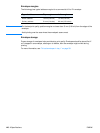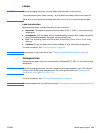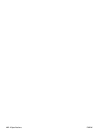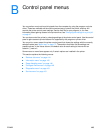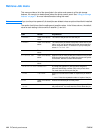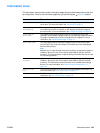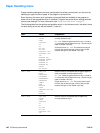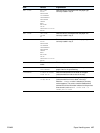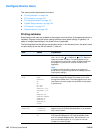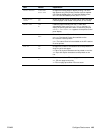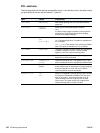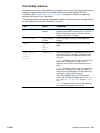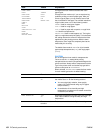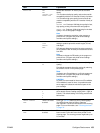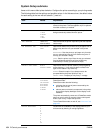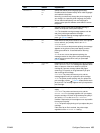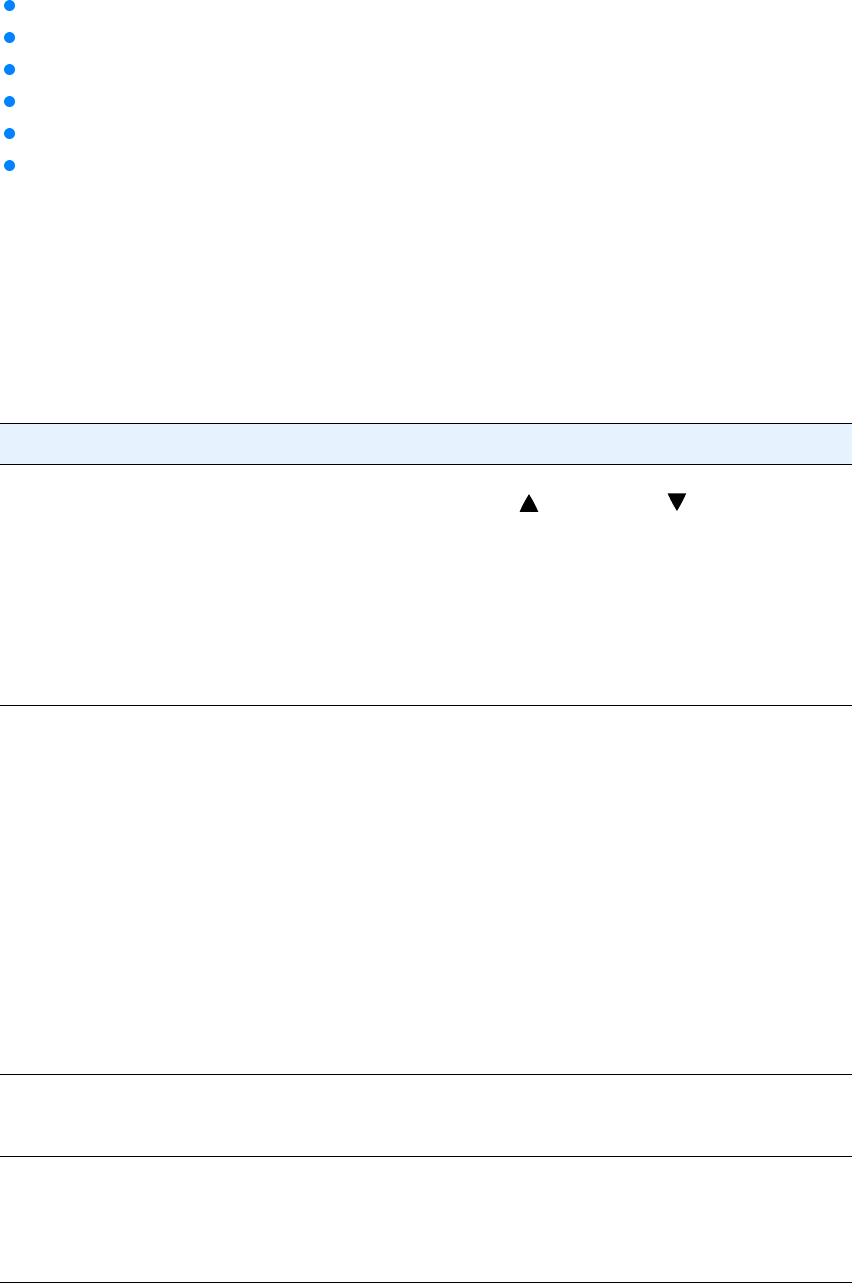
148 B Control panel menus ENWW
Configure Device menu
This menu contains administrative functions.
“Printing submenu” on page 148
“PCL submenu” on page 150
“Print Quality submenu” on page 151
“System Setup submenu” on page 154
“I/O submenu” on page 157
“Resets submenu” on page 160
Printing submenu
Some items on this menu are available in the program or printer driver (if the appropriate driver is
installed). Program and printer-driver settings override control panel settings. In general, it is
better to change these settings in the printer driver, if applicable.
The following table lists the settings and possible values. In the Values column, the default value
for each setting is the one with an asterisk (*) next to it.
Item Values Explanation
COPIES *1 to 999 Sets the default number of copies by selecting any number
from 1 to 999. Use (UP button) or (DOWN button) to
select the number of copies. This setting applies only to
print jobs that do not have the number of copies specified in
the program or printer driver, such as a UNIX or Linux
application.
Note
It is best to set the number of copies in the program or
printer driver. (Program and printer-driver settings override
control panel settings.)
DEFAULT PAPER
SIZE
*LETTER
LEGAL
EXECUTIVE
A4
A5
B5 (ISO)
B5 (JIS)
EXECUTIVE (JIS)
DPOSTCARD (JIS)
16K
ENVELOPE #10
ENVELOPE MONARCH
ENVELOPE C5
ENVELOPE DL
ENVELOPE B5
CUSTOM
Sets the default image size for paper and envelopes. (The
item name changes from paper to envelope as you scroll
through the available sizes.) This setting applies only to print
jobs that do not have the paper size specified in the program
or printer driver.
DEFAULT CUSTOM
PAPER SIZE
UNIT OF MEASURE
X DIMENSION
Y DIMENSION
Sets a default custom paper size for tray 1. This menu
appears only if the Custom-Standard switch in the selected
tray is set to Custom.
DUPLEX *OFF
ON
Appears only for printers that include a built-in duplexer
(HP LaserJet 2300d printer, HP LaserJet 2300dn printer,
and HP LaserJet 2300dtn printer). Set the value to ON to
print on both sides (duplex) or OFF to print on one side
(simplex) of a sheet of paper.