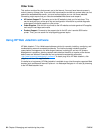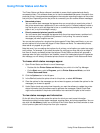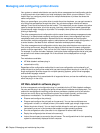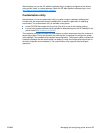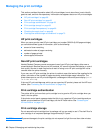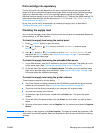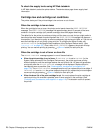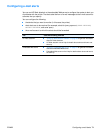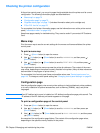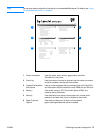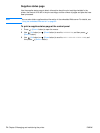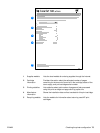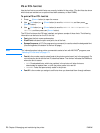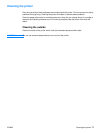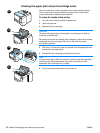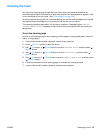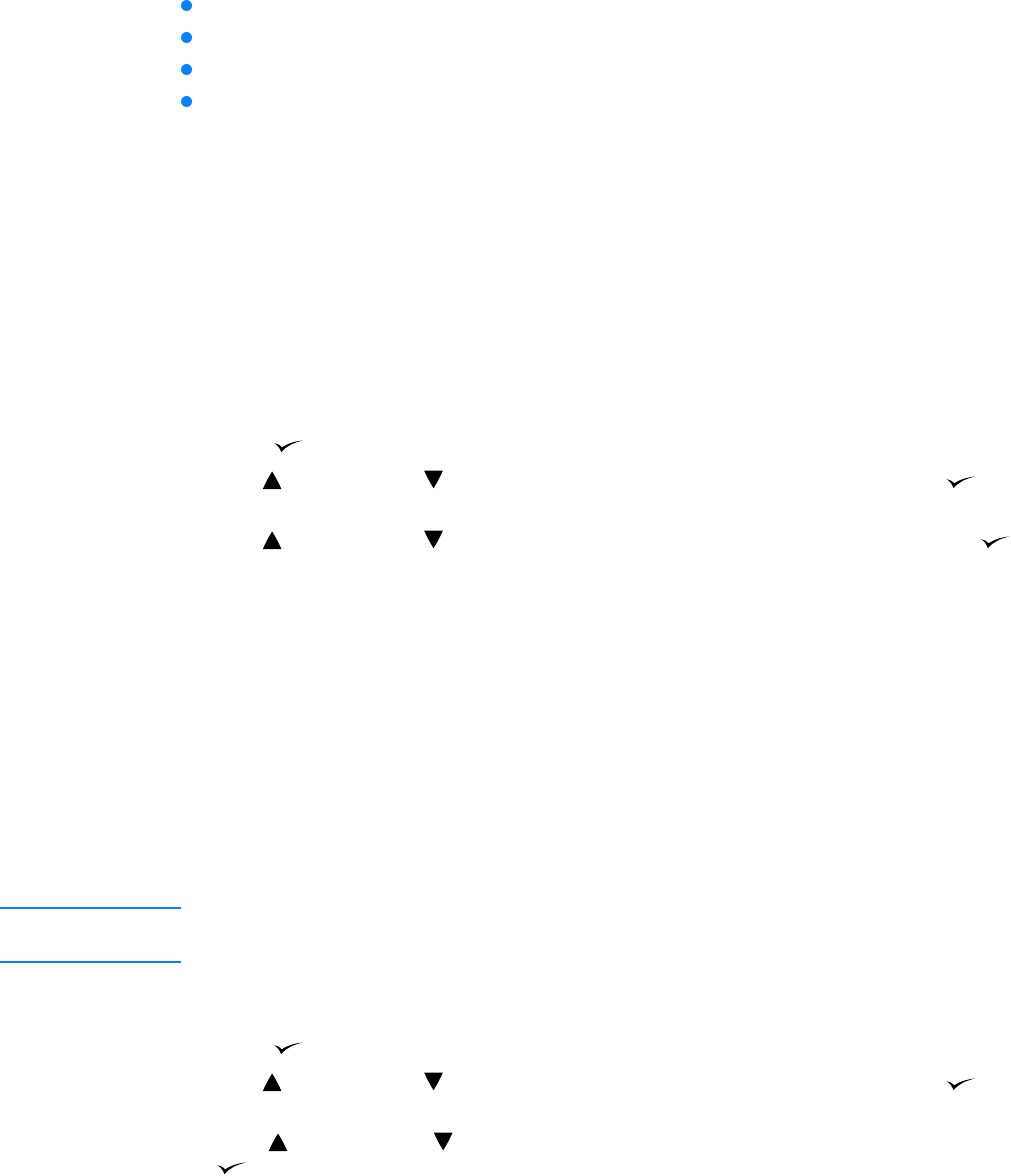
72 Chapter 3 Managing and maintaining the printer ENWW
Checking the printer configuration
At the printer control panel, you can print pages that give details about the printer and its current
configuration. The following information pages are described here:
“Menu map” on page 72
“Configuration page” on page 72
“Supplies status page” on page 74 (includes information about print-cartridge use)
“PS or PCL font list” on page 76
For a complete list of printer information pages, see the Information menu at the printer control
panel (“Information menu” on page 145).
Keep these pages nearby for troubleshooting. They are also useful if you contact HP Customer
Care.
Menu map
Print the menu map to see the current settings for the menus and items available at the printer
control panel.
To print a menu map
1 Press (SELECT button) to open the menus.
2 Use (U
P button) or (DOWN button) to scroll to INFORMATION, and then press
(S
ELECT button).
3 Use (U
P button) or (DOWN button) to scroll to PRINT MENU MAP, and then press
(S
ELECT button).
You might want to store the menu map near the printer for reference. The content of the menu
map varies, depending on the options currently installed in the printer. (Many of these values can
be overridden in the program or printer driver.)
For a complete list of control panel items and possible values, see “Control panel menus” on
page 143. To change a control panel setting, see “Changing control panel settings” on page 25.
Configuration page
Use the configuration page to view current printer settings, to help troubleshoot printer problems,
or to verify installation of optional accessories, such as memory (DIMMs), trays, and printer
languages.
Note If an HP Jetdirect print server is installed, an HP Jetdirect configuration page prints as well. The
IP address of the HP Jetdirect print server appears on this page.
To print a configuration page at the control panel
1 Press (SELECT button) to open the menus.
2 Use (U
P button) or (DOWN button) to scroll to INFORMATION, and then press
(S
ELECT button).
3 Use ( ) (U
P button) or (DOWN button) to scroll to PRINT CONFIGURATION, and then press
(S
ELECT button).
An example of the configuration page follows. The content of the configuration page varies,
depending on the options currently installed in the printer.