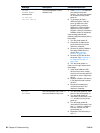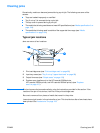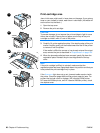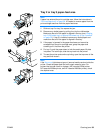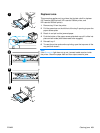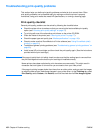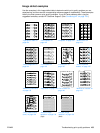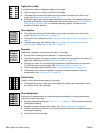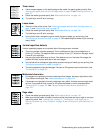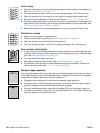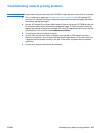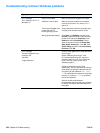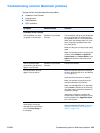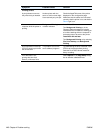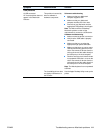104 Chapter 4 Problem solving ENWW
Light print or fade
If a vertical white streak or faded area appears on the page:
The toner supply is out. Install a new HP print cartridge.
The media might not meet HP specifications (for example, the paper is too moist or too
rough). See “Media specifications” on page 134.
If the whole page is light, the print density adjustment is too light or EconoMode might be on.
Adjust the print density and EconoMode within the software driver. See “Using EconoMode
(draft) printing” on page 51. For non-Windows operating systems, this feature is also
available in HP Web Jetadmin.
Toner specks
The media might not meet HP specifications (for example, the paper is too moist or too
rough). See “Media specifications” on page 134.
The transfer roller might be dirty. See “Cleaning the paper path and print-cartridge areas” on
page 78.
The paper path might need cleaning. See “Cleaning the paper path and print-cartridge
areas” on page 78 and “Cleaning the fuser” on page 79.
Dropouts
If faded areas, generally rounded, occur randomly on the page:
A single sheet of media might be defective. Try reprinting the job.
The moisture content of the paper is uneven or the paper has moist spots on its surface. Try
paper from a different source. See “Media specifications” on page 134.
The paper lot is bad. The manufacturing processes can cause some areas to reject toner.
Try a different kind or brand of paper. See “Media specifications” on page 134.
The print cartridge might be defective. See “Vertical repetitive defects” on page 105.
If these steps do not correct the problem, contact an HP-authorized dealer or service
representative. See “Contacting HP” on page 123.
Vertical lines
If black or white vertical streaks appear on the page:
The photosensitive drum inside the print cartridge has probably been scratched or is worn
out. Install a new HP print cartridge.
Gray background
If the amount of background toner shading becomes unacceptable, the following procedures
might help to clear the condition:
Decrease the density setting (see “TONER DENSITY” on page 153. This decreases the amount
of background shading.
Change the media to a lighter basis weight. See “Media specifications” on page 134.
Check the printer’s environment; very dry (low humidity) conditions can increase the amount
of background shading.
Install a new HP print cartridge.