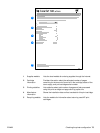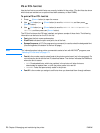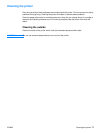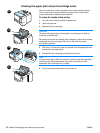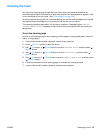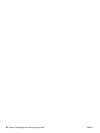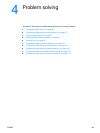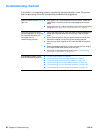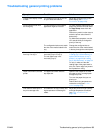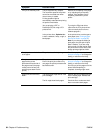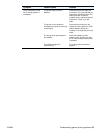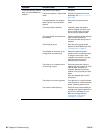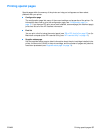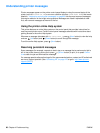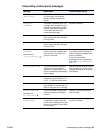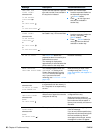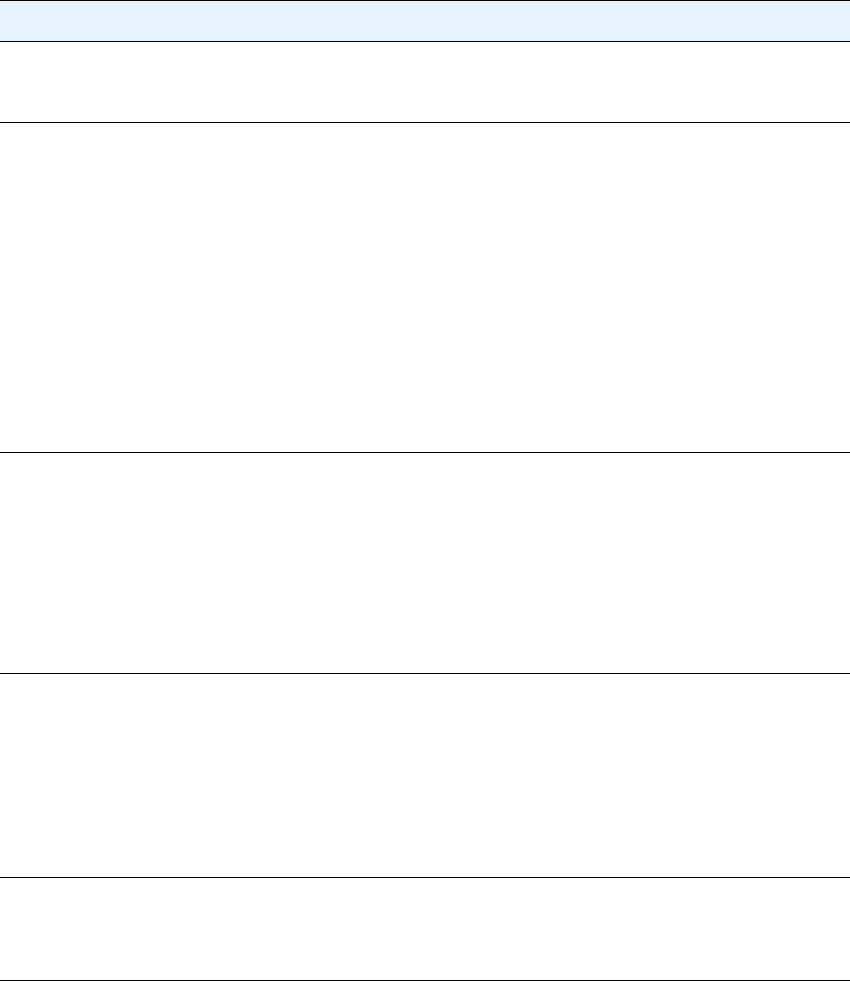
ENWW Troubleshooting general printing problems 83
Troubleshooting general printing problems
Symptom Possible cause Solution
Control panel display is hard
to read.
The contrast is too high or too low
for your office environment.
Adjust the contrast on the control
panel display (see “DISPLAY
BRIGHTNESS” on page 154).
Printer selects media from
the wrong tray.
The tray selection in the software
application might be incorrect.
For many software applications, the
paper tray selection is found under
the Page Setup menu within the
application.
Remove any media in other trays to
make the printer select from the
desired tray.
For Macintosh computers, use the
HP LaserJet Utility to change the
priority of the tray.
The configured size does not match
the size of the media loaded in the
tray.
Change the configured size to
match the size of the media loaded
in the tray through the control panel.
Printer does not pull paper
from tray 2 or tray 3.
The rear paper-length guide is set
incorrectly (tray 2 or tray 3).
The rear paper stop is set
incorrectly (tray 3).
To properly set the rear guides, see
“Loading tray 2 (250-sheet tray) or
optional 250-sheet tray in tray 3
position” on page 32 or “Loading
tray 3 (500-sheet tray)” on page 34.
For tray 3, make sure that the
leading edge of the paper stack is
even. An uneven edge can prevent
the lift plate from rising.
Paper curls when it exits the
printer.
The paper curls when exits the
top output bin.
Open the rear output bin to allow
the paper to exit in a straight path
through the printer.
Turn over the paper that you are
printing on.
Reduce the fusing temperature to
reduce the curling (see “FUSER
MODES” on page 152).
First sheet of media jams in
the print cartridge area.
A combination of high humidity and
high temperature is affecting the
media.
Adjust the printer for high humidity
and high temperature conditions
(see “MORE SEPARATION” on
page 152).