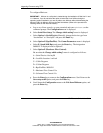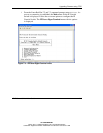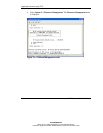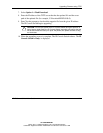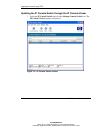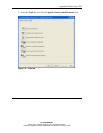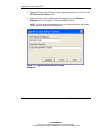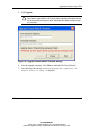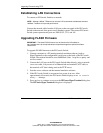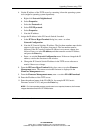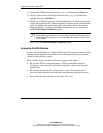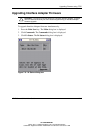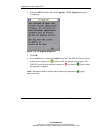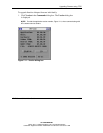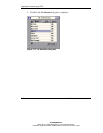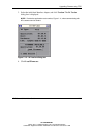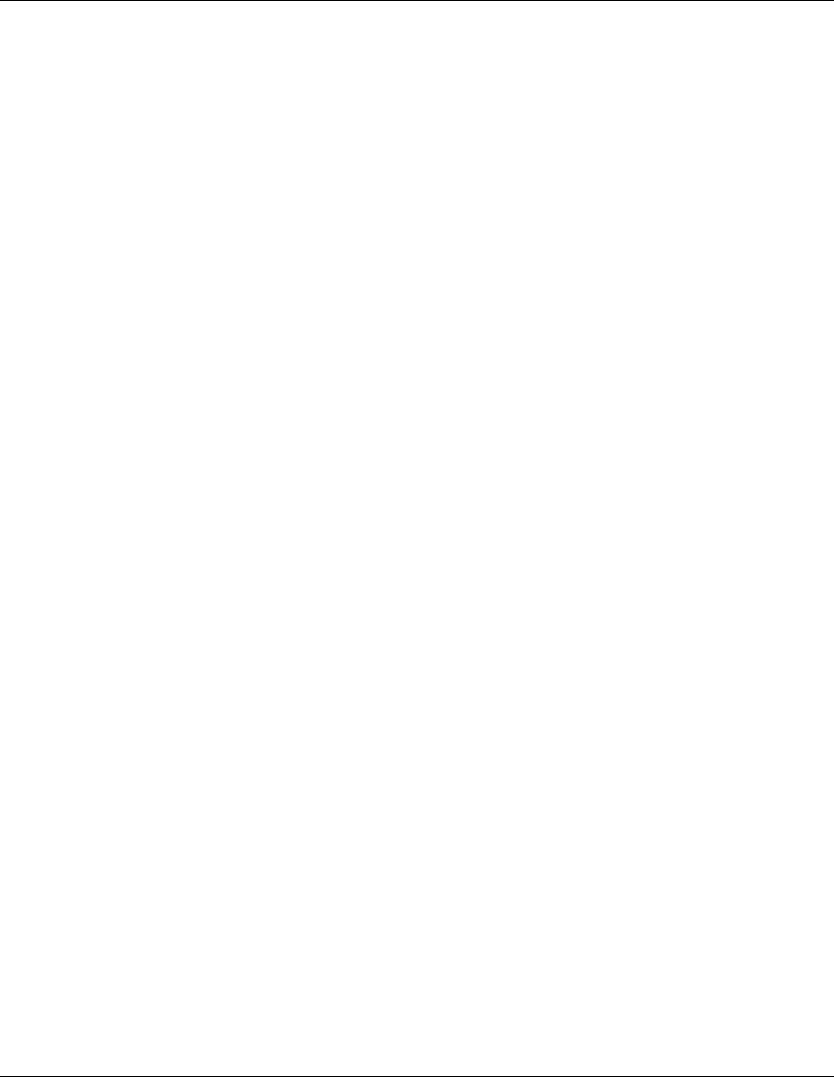
Upgrading Firmware using TFTP
7-16 HP IP Console Switch User Guide
HP CONFIDENTIAL
Writer: Amy L. Laffitte File Name: h-ch7 TFTP Downloads.doc
Codename: Eagle Part Number: 263924-002 Last Saved On: 3/31/03 3:11 PM
Establishing LAN Connections
To connect an IP Console Switch to a network:
NOTE: Although 10Base-T Ethernet can be used, HP recommends a dedicated, switched
100Base-T network for improved performance.
Connect the network cable from the LAN port on the rear panel of the IP Console
Switch to the network, then power on all attached systems. The current IP Console
Switch system open network ports are 2068, 8192, 3211, and 161.
Upgrading FLASH Firmware
IMPORTANT: The latest FLASH firmware can be found on the HP website at
http://h18004.www1.hp.com/products/servers/proliantstorage/rack-options/kvm/index-
console.html.
To upgrade FLASH firmware to the IP Console Switch:
1. Connect a terminal or a PC running terminal emulation software (such as
HyperTerminal) to the configuration (serial) port on the back of the IP Console
Switch. The terminal should be set to 9600 baud, 8 bits, 1 stop bit, no parity, and
no flow control.
2. Connect the LAN port on the IP Console Switch either directly, using a network
cross-over cable, or by means of an Ethernet hub and standard CAT5 cable, to
the terminal or PC that is being used as the TFTP server.
3. Start the server software and the terminal emulation software.
4. If the IP Console Switch is not powered on, power it on now. After
approximately 40 seconds, the IP Console Switch displays an
HP IP Console
Ready...
message.
5. Press any key to continue or to access the IPViewer HyperTerminal dialog box.
The IPViewer HyperTerminal dialog box is displayed.