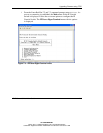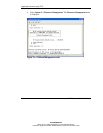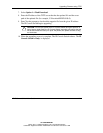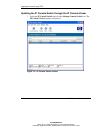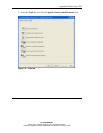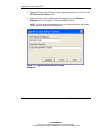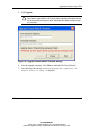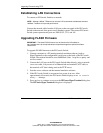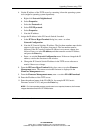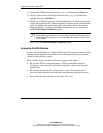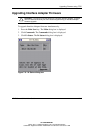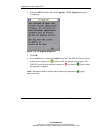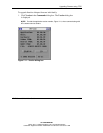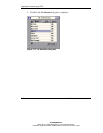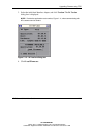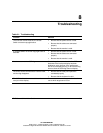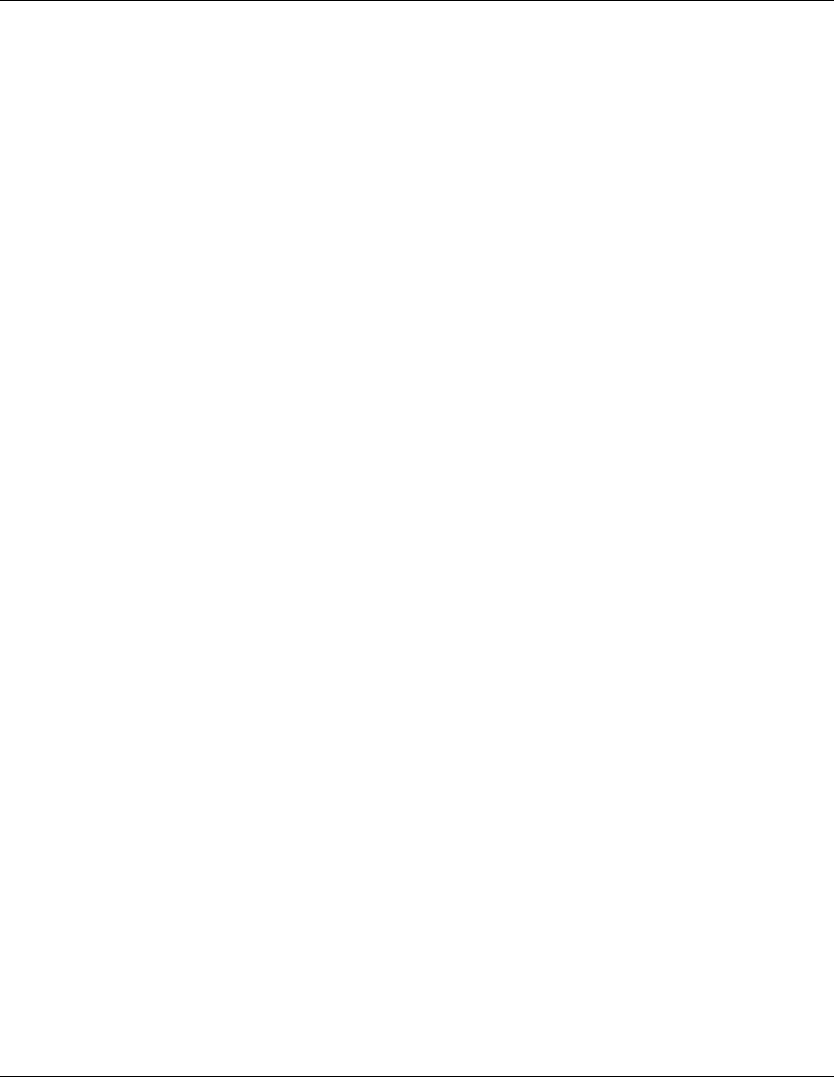
Upgrading Firmware using TFTP
HP IP Console Switch User Guide 7-17
HP CONFIDENTIAL
Writer: Amy L. Laffitte File Name: h-ch7 TFTP Downloads.doc
Codename: Eagle Part Number: 263924-002 Last Saved On: 3/31/03 3:11 PM
6. Get the IP address of the TFTP server by extracting it from the operating system
tools (might be operating system-dependent):
a. Right-click Network Neighborhood.
b. Select Properties.
c. Select the Protocols tab.
d. Select TCP/IP protocol.
e. Select Properties.
f. Note the IP address.
7. Assign the IP address in the IP Console Switch, if needed:
a. In the IPViewer HyperTerminal dialog box, enter 1 to select
Network Configuration.
b. Note the IP Console Switches IP address. The first three numbers must be the
same as in the servers IP address from step 6. The last number must be
different. If the IP Console Switches IP address is not correct, change it as
follows: Enter
3 to select IP address, and then enter the correct IP address,
and press the Enter key.
c. Enter 0 to exit the Network Configuration menu. If the user changed the IP
address, wait for the directions in the window.
d. Change the IP Console Switch IP address in the TFTP server software to
match, if there was a change.
8. From the IPViewer HyperTerminal dialog box, enter 2 to select Firmware
Management menu. The current version the firmware is displayed in the
Firmware Management menu.
9. From the Firmware Management menu, enter
1 to select FLASH Download.
10. Enter the IP address of the TFTP server.
11. Enter the path and name of the FLASH file, for example HP IP Console
Firmware version X.X.X, and press the Enter key.
NOTE: For Linux operating systems a path name is not required; however, the firmware
images should be saved in the TFTPBoot folder.