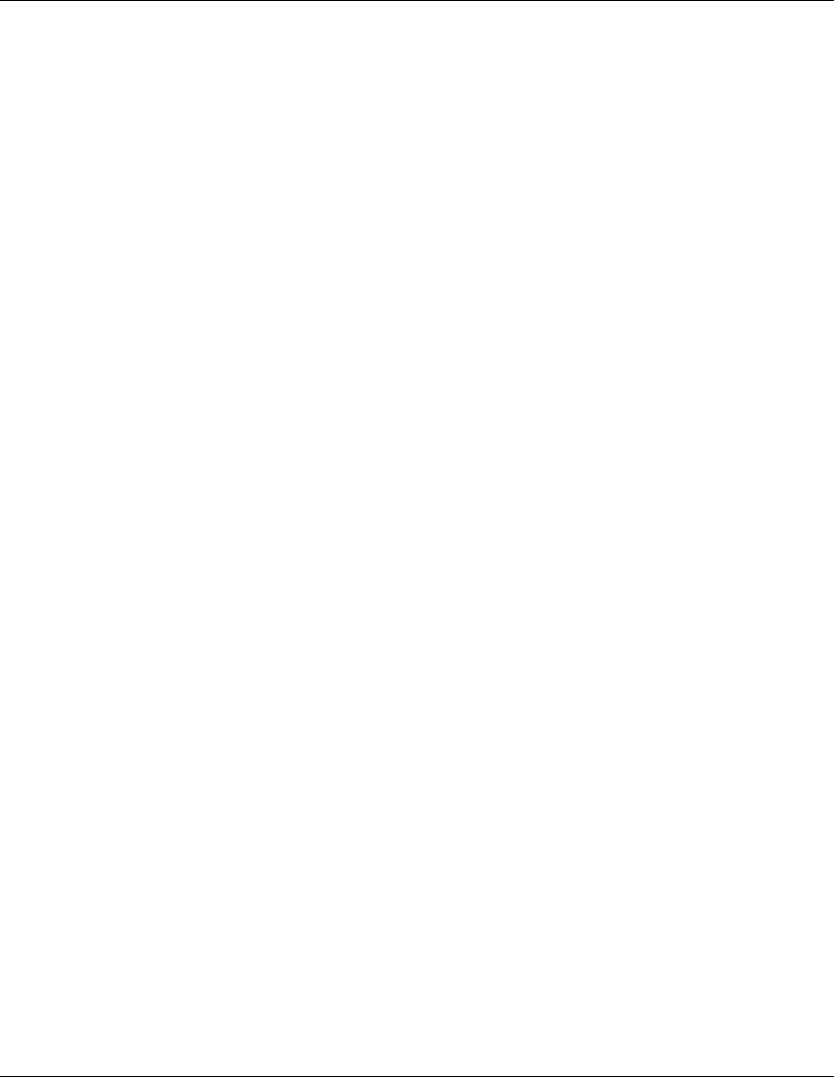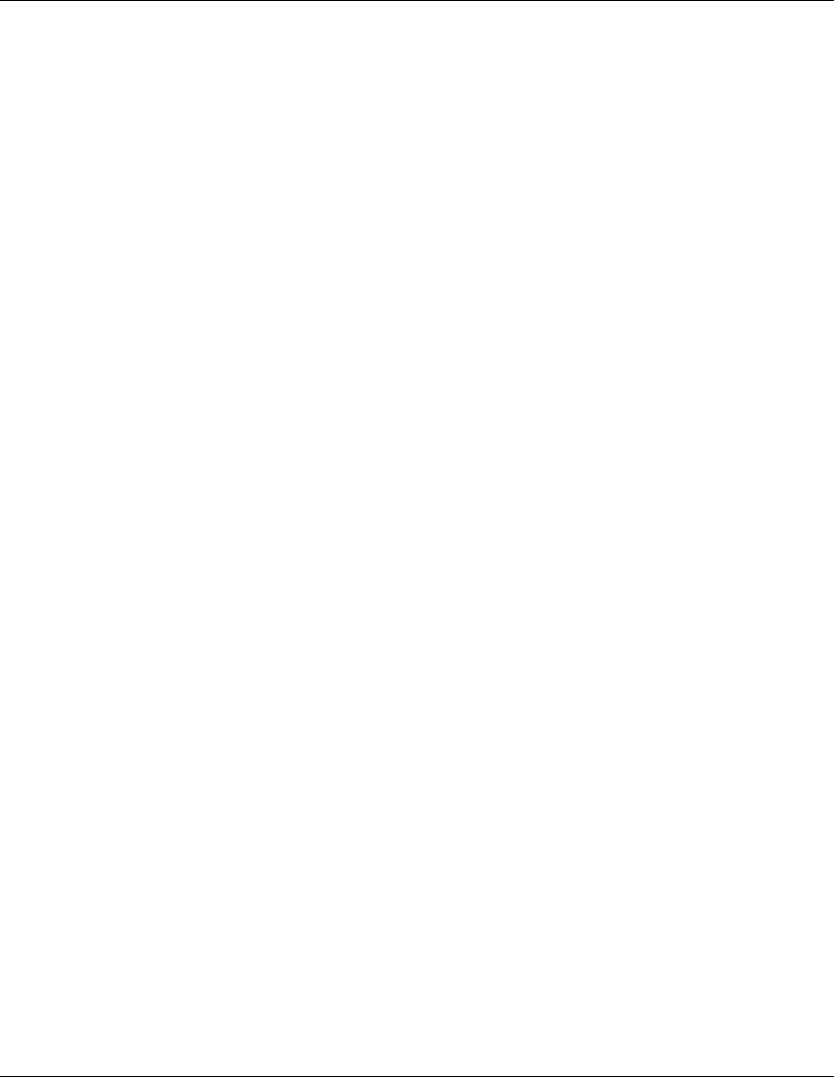
Installing the IP Console Switch
HP IP Console Switch User Guide 2-19
HP CONFIDENTIAL
Writer: Amy L. Laffitte File Name: c-ch2 Installing.doc
Codename: Eagle Part Number: 263924-002 Last Saved On: 3/31/03 3:13 PM
Adjusting the Mouse Acceleration
Before a server can connect to the IP Console Switch, an adjustment to the mouse
acceleration must be made. Use the default Microsoft Windows PS/2 mouse driver
for all attached Microsoft Windows systems attached to the console switch.
NOTE: To ensure optimum mouse performance, refer to the “Setting the Mouse Scaling” and
“Aligning and Resetting the Mouse” sections in the HP IP Console Switch Software Guide,
included on the Rack Products Documentation CD.
For Windows operating systems (default drivers):
1. From the desktop, select Start, Settings, Control Panel, and double-click the
Mouse icon.
2. Select the Motion tab.
3. For Windows NT, set Pointer Speed to Slow and the Acceleration setting
to None.
-or-
For Windows 2000, set the Speed setting to 50% (default) and the Acceleration
setting to None.
-or-
For Windows XP, set the set the Speed setting to 50% (default) and the
Acceleration setting the 6
th
position from the far left.
For Linux operating systems:
1. From the GNOME desktop, click main menu.
2. From the main menu task list, select Programs, Settings, Peripherals.
3. From the Peripherals task list, select Mouse. The Mouse Configuration window
is displayed. In this window, you can set the mouse to be either right-handed or
left-handed, and adjust the mouse motion by changing the threshold and
adjusting the acceleration to the 4
th
position from the far left.