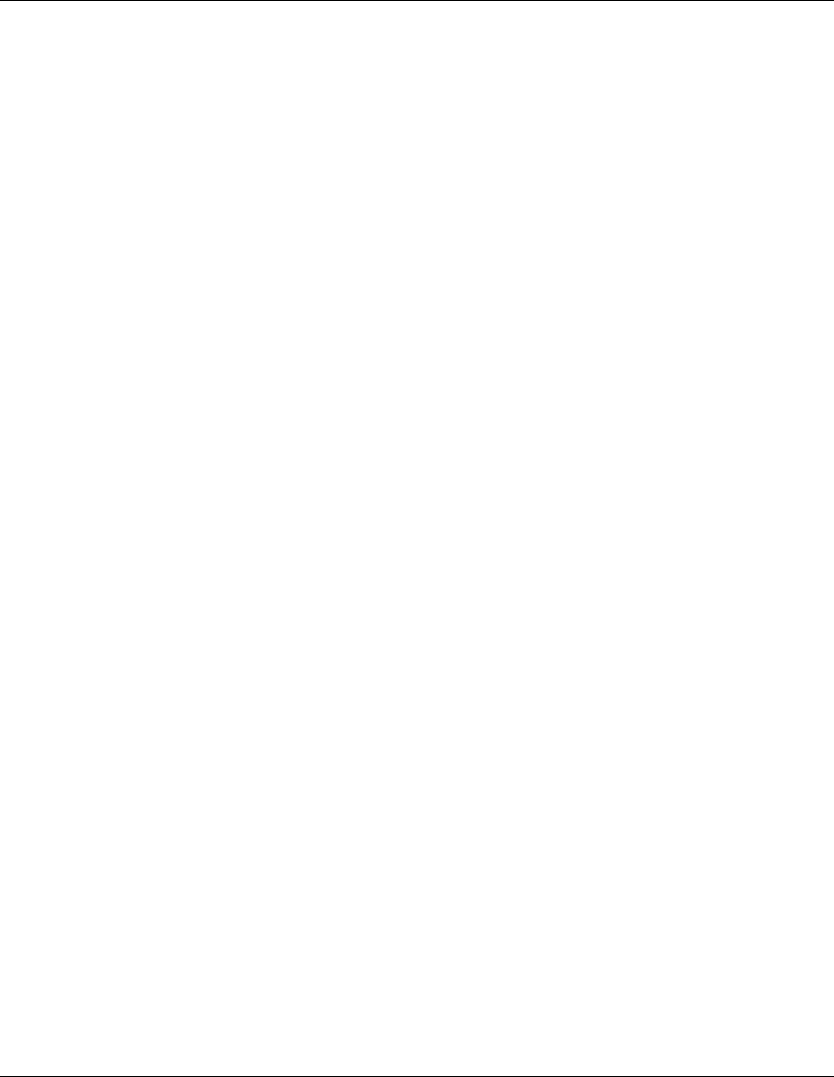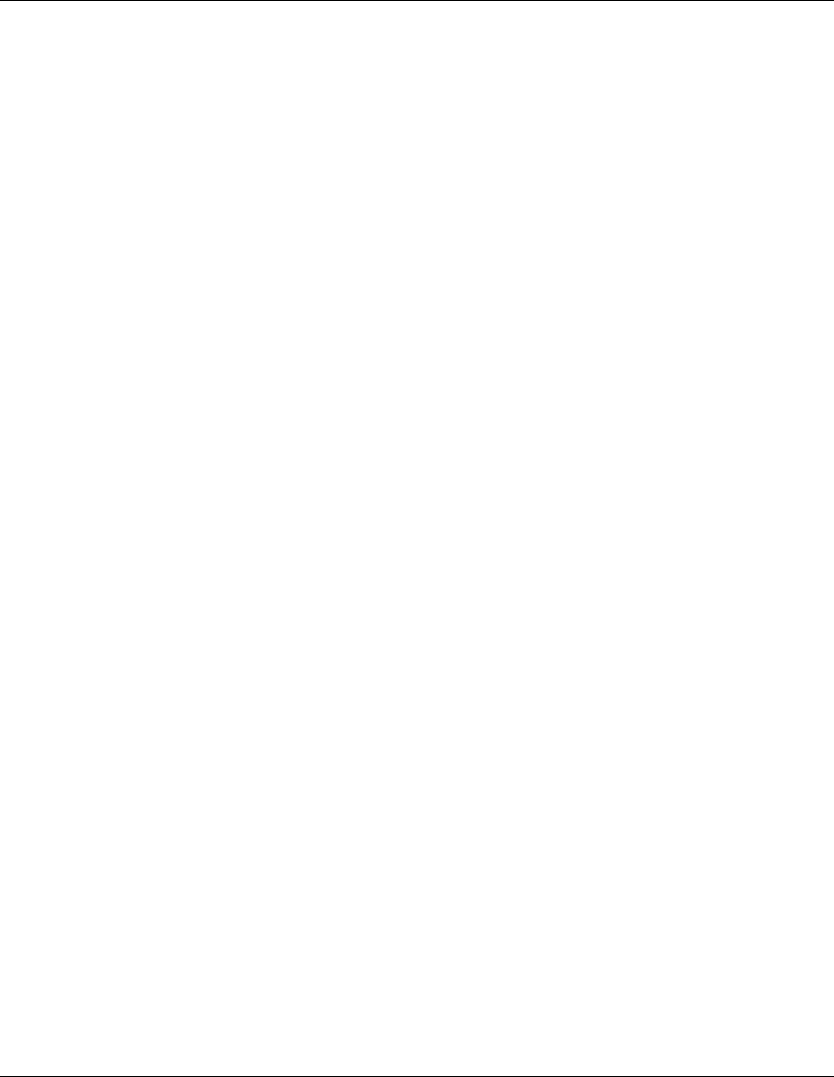
Installing the IP Console Switch
HP IP Console Switch User Guide 2-15
HP CONFIDENTIAL
Writer: Amy L. Laffitte File Name: c-ch2 Installing.doc
Codename: Eagle Part Number: 263924-002 Last Saved On: 3/31/03 3:13 PM
5. Configure the terminal emulation software for the server, such as HyperTerminal
for Microsoft
®
Windows
®
operating systems or Minicom for Linux operating
systems.
To configure HyperTerminal:
a. From the desktop screen, click Start, Programs, Accessories,
Communications, HyperTerminal. The Connection Description window
is displayed.
b. Enter a name for the description, and click OK. The Connect To window
is displayed.
c. Select the Communication Port that is connected to the KVM switch
through a serial cable, then click OK. The COM1 Properties window
is displayed.
d. Select 9600 for the Bits Per Second, 8 for Data Bits, None for Parity, 1 for
Stop Bits, and None for Flow Control, then click OK. The HyperTerminal
auto-connects to the console switch.
e. Press the Enter key to access the console switch option menu.
To configure Minicom:
IMPORTANT: Minicom is a utility that is loaded during the installation of Red Hat 7.2 and
7.3. However, if you do not select the option to install the Linux Utilities during the
operating system installation, you are not able to use Minicom without downloading the
Minicom 1.831-16.i386.rpm file from the Red Hat website. (Refer to the procedure for
installing RPMs on the Red Hat website).
a. Log on to a Linux console, or open a terminal and enter minicom-s at the
command prompt. The Configuration menu is displayed.
b. Select Serial Port Setup. The Change which setting? menu is displayed.
c. Select Option A (Serial Device). Manually change the device type from
“dev/modem” to “/dev/ttyS0” and press the Enter key.
d. Select Option E (Bps/Par/Bits). The Comm Parameters menu is displayed.
e. Select E (Speed 9600 Bps), and press the Enter key. The designation
9600 8N1 is displayed next to Option E.