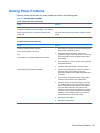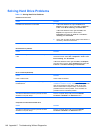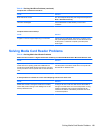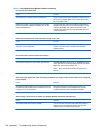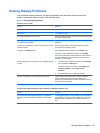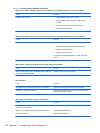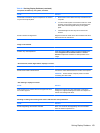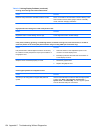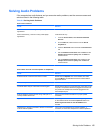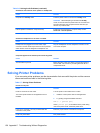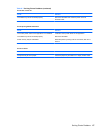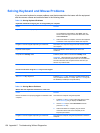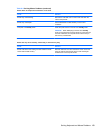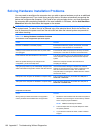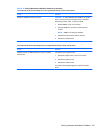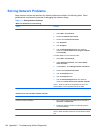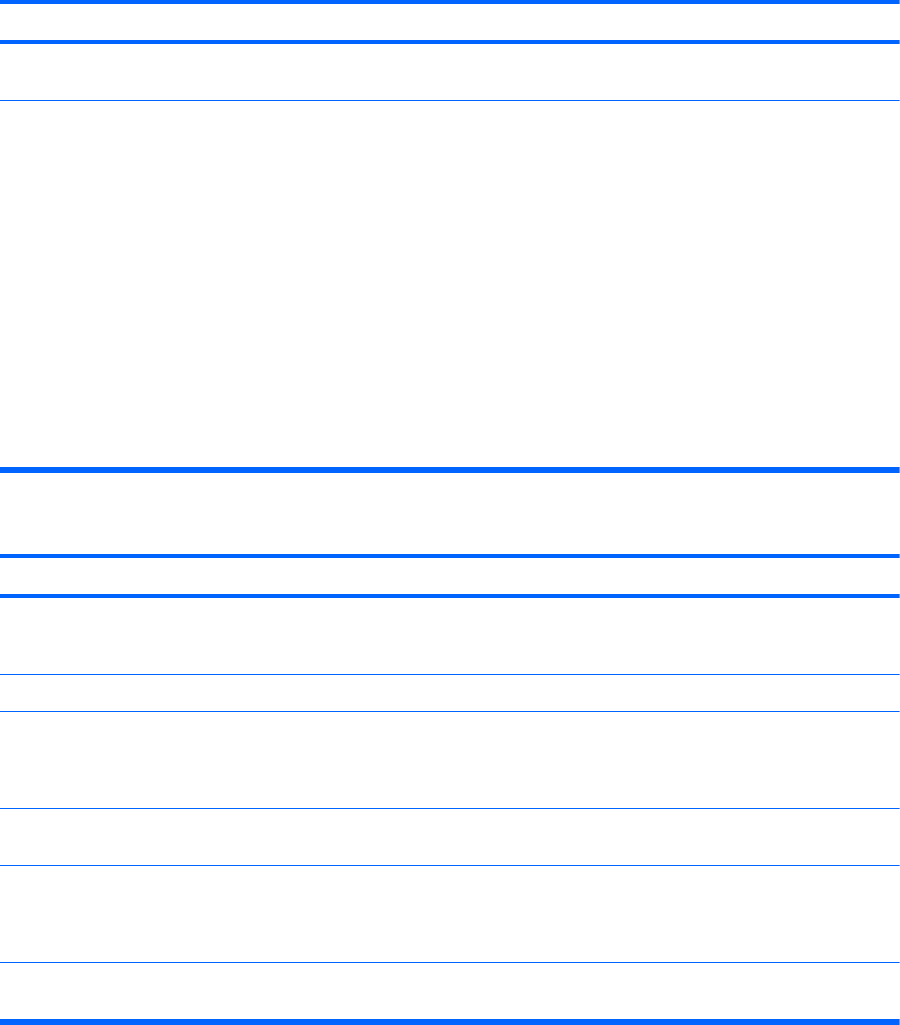
Solving Audio Problems
If the computer has audio features and you encounter audio problems, see the common causes and
solutions listed in the following table.
Table C-6 Solving Audio Problems
Sound cuts in and out.
Cause Solution
Processor resources are being used by other open
applications.
Shut down all open processor-intensive applications.
Direct sound latency, common in many media player
applications.
In Windows XP only:
1. From the Control Panel, select Sounds and Audio
Devices.
2. On the Audio tab, select a device from the Sound
Playback list.
3. Click the Advanced button and select the Performance
tab.
4. Set the Hardware acceleration slider to None and the
Sample rate conversion quality slider to Good and
retest the audio.
5. Set the Hardware acceleration slider to Full and the
Sample rate conversion quality slider to Best and
retest the audio.
Sound does not come out of the speaker or headphones.
Cause Solution
Software volume control is turned down or muted. Double-click the Speaker icon on the taskbar, then make
sure that Mute is not selected and use the volume slider to
adjust the volume.
The external speakers are not turned on. Turn on the external speakers.
The audio device may be connected to the wrong jack. Ensure that the device is connected to the correct jack on the
computer. The speakers should be plugged into the rear line-
out jack and the headphones should be plugged into the
front headphone jack.
External speakers plugged into the wrong audio jack on a
recently installed sound card.
See the sound card documentation for proper speaker
connection.
Digital CD audio is not enabled. Enable digital CD audio. In the Device Manager, right-click
on the CD/DVD device and select Properties. Make sure
Enable digital CD audio for this CD-ROM device is
checked.
Headphones or devices connected to the line-out connector
mute the internal speaker.
Turn on and use headphones or external speakers, if
connected, or disconnect headphones or external speakers.
Solving Audio Problems 155