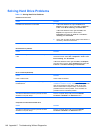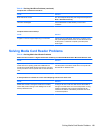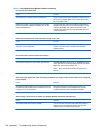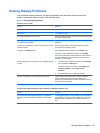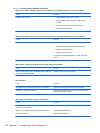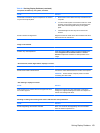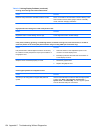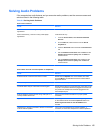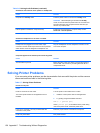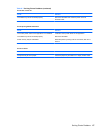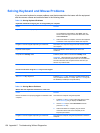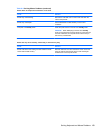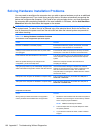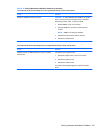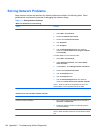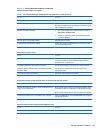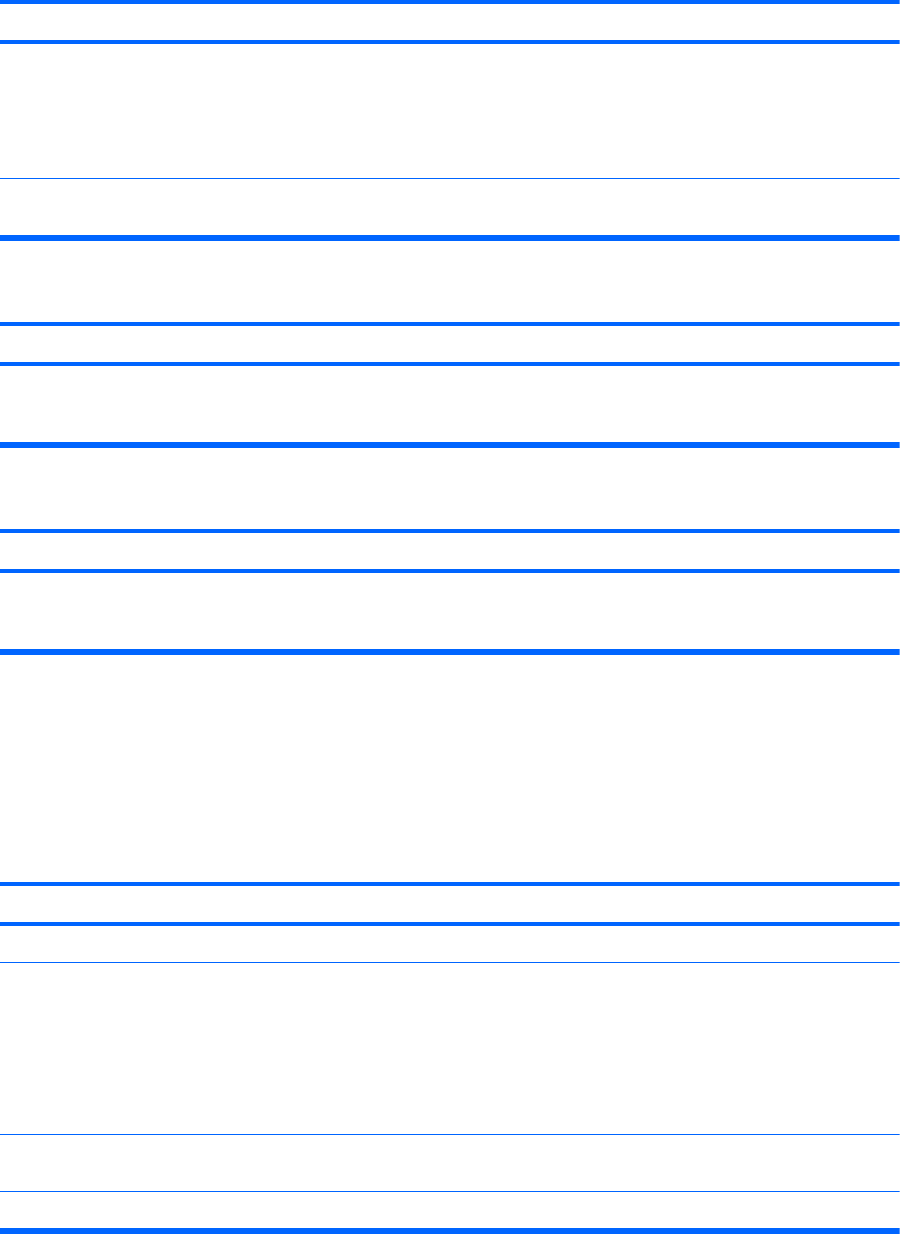
Sound does not come out of the speaker or headphones.
Cause Solution
Computer is in standby mode. Press the power button to resume from standby mode.
CAUTION: When attempting to resume from standby
mode, do not hold down the power button for more than four
seconds. Otherwise, the computer will shut down and you
will lose any unsaved data.
Internal speaker is disabled in Computer Setup. Enable the internal speaker in Computer Setup. Select
Advanced > Internal Speaker.
Sound from headphones is not clear or muffled.
Cause Solution
Headphones are plugged into the rear audio output
connector. The rear audio output connector is for powered
audio devices and is not designed for headphone use.
Plug the headphones into the headphone connector on the
front of the computer.
Computer appears to be locked up while recording audio.
Cause Solution
The hard disk may be full. Before recording, make sure there is enough free space on
the hard disk. You can also try recording the audio file in a
compressed format.
Solving Printer Problems
If you encounter printer problems, see the documentation that came with the printer and the common
causes and solutions listed in the following table.
Table C-7 Solving Printer Problems
Printer will not print.
Cause Solution
Printer is not turned on and online. Turn the printer on and make sure it is online.
The correct printer drivers for the application are not
installed.
1. Install the correct printer driver for the application.
2. Try printing using the MS-DOS command:
DIR C:\ > [printer port]
where [printer port] is the address of the printer being
used. If the printer works, reload the printer driver.
If you are on a network, you may not have made the
connection to the printer.
Make the proper network connections to the printer.
Printer may have failed. Run printer self-test.
Table C-6 Solving Audio Problems (continued)
156 Appendix C Troubleshooting Without Diagnostics