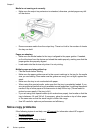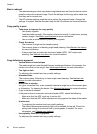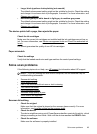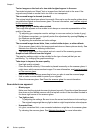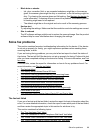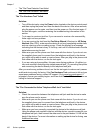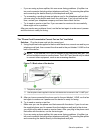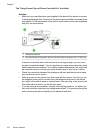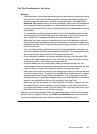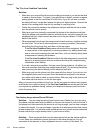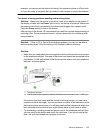• Black dots or streaks
◦ Ink, glue, correction fluid, or an unwanted substance might be on the scanner
glass, the scanner glass might be dirty or scratched, or the lid backing might be
dirty. Try cleaning the scanner glass and lid backing. See
Maintain the device for
more information. If cleaning does not correct the problem, the scanner glass or
lid backing might need to be replaced.
◦ The defects might be on the original and not a result of the scanning process.
• Unclear text
Try adjusting the settings. Make sure that the resolution and color settings are correct.
• Size is reduced
The HP software settings might be set to reduce the scanned image. See the product
software Help for more information about changing the settings.
Solve fax problems
This section contains fax setup troubleshooting information for the device. If the device
is not set up properly for faxing, you might experience problems when sending faxes,
receiving faxes, or both.
If you are having faxing problems, you can print a fax test report to check the status of
the device. The test will fail if the device is not set up properly for faxing. Perform this test
after you have completed setting up the device for faxing. For more information, see
Test
fax setup.
If the test fails, review the report for information on how to fix any problems found. For
more information, see
The fax test failed.
•
The fax test failed
•
The display always shows Phone Off Hook
•
The device is having problems sending and receiving faxes
•
The device is having problems sending a manual fax
•
The device cannot receive faxes, but can send faxes
•
The device cannot send faxes, but can receive faxes
•
Fax tones are recorded on my answering machine
•
The phone cord that came with my device is not long enough
•
Color faxes do not print
•
The computer cannot receive faxes (Fax to PC and Fax to Mac)
The fax test failed
If you ran a fax test and the test failed, review the report for basic information about the
error. For more detailed information, check the report to see which part of the test failed,
and then review the appropriate topic in this section for solutions to try.
This section contains the following topics:
•
The "Fax Hardware Test" failed
•
The "Fax Connected to Active Telephone Wall Jack" test failed
•
The "Phone Cord Connected to Correct Port on Fax" test failed
•
The "Using Correct Type of Phone Cord with Fax" test failed
Solve fax problems 99