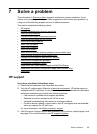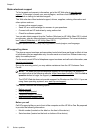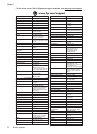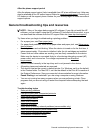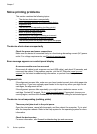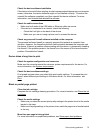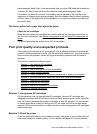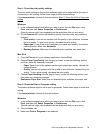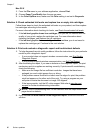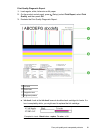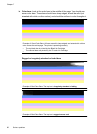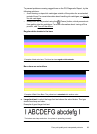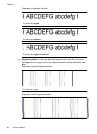electromagnetic fields. Also, it is recommended that you use a USB cable that is less than
3 meters (9.8 feet) long to minimize the effects of these electromagnetic fields.
If the above solutions do not work, the problem may be caused by the inability of the
application to interpret print settings properly. See the release notes for known software
conflicts, refer to the application's documentation, or contact the software manufacturer
for specific help.
The device prints half a page, then ejects the paper
Check the ink cartridges
Make sure the correct ink cartridges are installed and the ink cartridges are not low on
ink. For more information, see
Device management tools and Check the estimated ink
levels.
HP cannot guarantee the quality of non-HP ink cartridges.
Poor print quality and unexpected printouts
If the quality of the printout is not as expected, try the following solutions to resolve the
problem. Solutions are listed in order, with the most likely solution first. If the first solution
does not solve the problem, continue trying the remaining solutions until the issue is
resolved.
This section contains the following topics:
•
Solution 1: Use genuine HP cartridges
•
Solution 2: Check the paper
•
Solution 3: Wait a short period of time (if possible)
•
Solution 4: Check the print settings
•
Solution 5: Check estimated ink levels and replace low or empty ink cartridges
•
Solution 6: Print and evaluate a diagnostic report and troubleshoot defects
•
Solution 7: Clean the ink cartridges
•
Solution 8: Align the ink cartridges
•
Solution 9: Replace the problem ink cartridge
•
Solution 10: Service the product
Solution 1: Use genuine HP cartridges
HP recommends that you use genuine HP cartridges. Genuine HP cartridges are
designed and tested with HP printers to help you easily produce great results, time after
time. HP cannot guarantee the quality or reliability of non-HP supplies. Product service
or repairs required as a result of using a non-HP ink supply will not be covered under
warranty. HP recommends that you make sure that you are using genuine HP cartridges
before continuing.
Solution 2: Check the paper
If you see vertical streaks on your printed documents, the paper or print media might not
have been handled or stored properly. Do not replace cartridges to fix vertical streaks.
Poor print quality and unexpected printouts 77