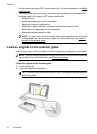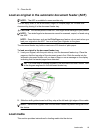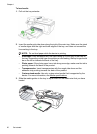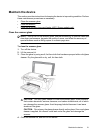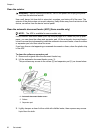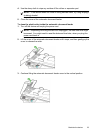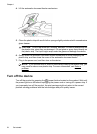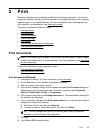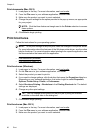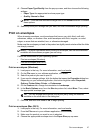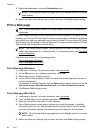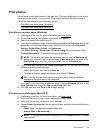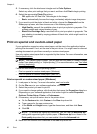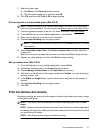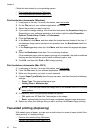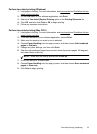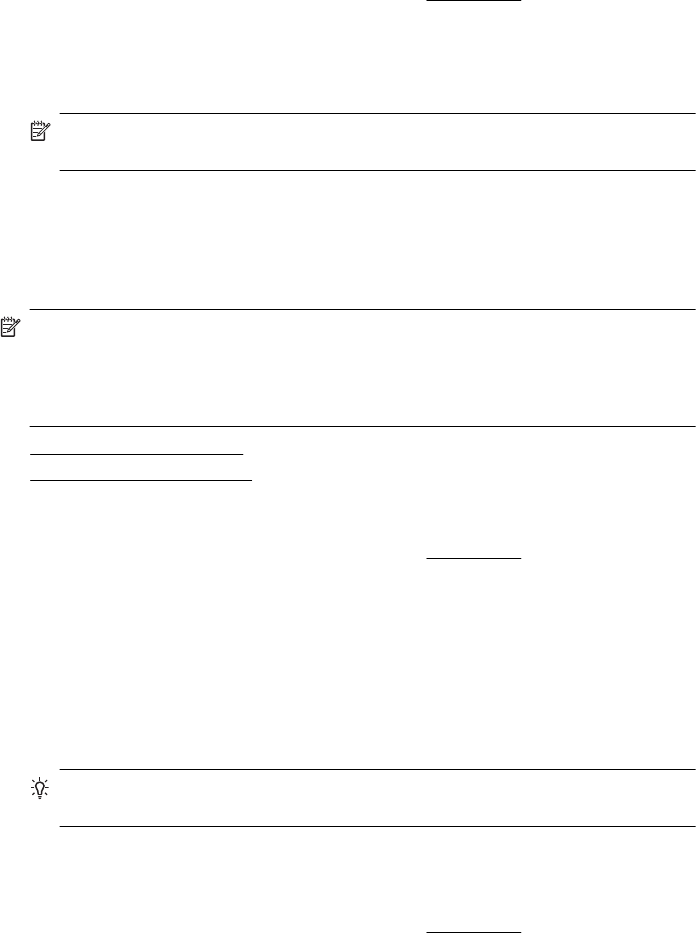
Print documents (Mac OS X)
1. Load paper in the tray. For more information, see Load media.
2. From the File menu in your software application, choose Print.
3. Make sure the product you want to use is selected.
4. Change the print settings for the option provided in the pop-up menus, as appropriate
for your project.
NOTE: Click the blue disclosure triangle next to the Printer selection to access
these options.
5. Click Print to begin printing.
Print brochures
Follow the instructions for your operating system.
NOTE: To set print settings for all print jobs, make the changes in the printer driver.
For more information about the features of the Windows printer driver, see the online
help for the driver. For more information about printing from a specific application, see
the documentation that came with the application.
• Print brochures (Windows)
•
Print brochures (Mac OS X)
Print brochures (Windows)
1. Load paper in the tray. For more information, see Load media.
2. On the File menu in your software application, click Print.
3. Select the product you want to print to.
4. If you need to change settings, click the button that opens the Properties dialog box.
Depending on your software application, this button might be called Properties,
Options, Printer Setup, Printer, or Preferences.
5. Select Brochure Printing – Borderless in the Printing Shortcuts list. The default
settings are displayed.
6. Change any other print settings.
TIP: You can change more options for the print job by using the features
available on the other tabs in the dialog box.
7. Click Print to begin printing.
Print brochures (Mac OS X)
1. Load paper in the tray. For more information, see Load media.
2. From the File menu in your software application, choose Print.
3. Make sure the product you want to use is selected.
Chapter 2
26 Print