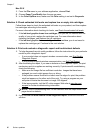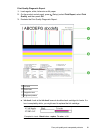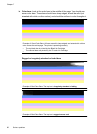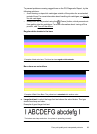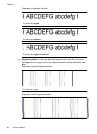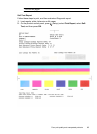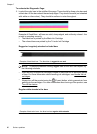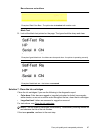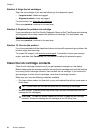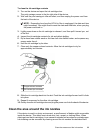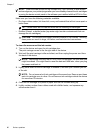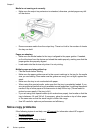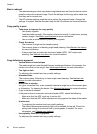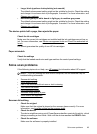Solution 8: Align the ink cartridges
Align the ink cartridges if you see the following in the diagnostic report:
• Large-font text: Letters are jagged.
• Alignment pattern: Lines are jagged.
For instructions, see
Align the ink cartridges.
If the issue persists, continue to the next step.
Solution 9: Replace the problem ink cartridge
If you saw defects on the Print Quality Diagnostic Report or Self-Test Report and cleaning
and alignment did not help, replace the problem ink cartridge. For instructions, see
Replace the ink cartridges.
If the issue persists, continue to the next step.
Solution 10: Service the product
If you have completed all the steps listed above and are still experiencing a problem, the
product might need servicing.
To contact HP support, visit
www.hp.com/support. If prompted, choose your country/
region, and then click Contact HP for information on calling for technical support.
Clean the ink cartridge contacts
Clean the ink cartridge contacts only if you get repeated messages on the display.
Before cleaning the ink cartridge contacts, remove the ink cartridge and verify that nothing
is covering the ink cartridge contacts, then reinstall the ink cartridge. If you continue to
get messages to check the ink cartridges, clean the ink cartridge contacts.
Make sure you have the following materials available:
• Dry foam rubber swabs, lint-free cloth, or any soft material that will not come apart or
leave fibers.
TIP: Coffee filters are lint-free and work well for cleaning ink cartridges.
• Distilled, filtered, or bottled water (tap water might contain contaminants that can
damage the ink cartridges).
CAUTION: Do not use platen cleaners or alcohol to clean the ink cartridge
contacts. These can damage the ink cartridge or the HP All-in-One.
Chapter 7
88 Solve a problem