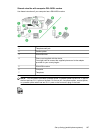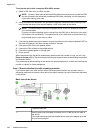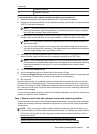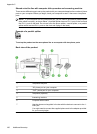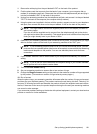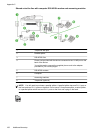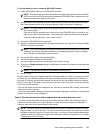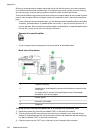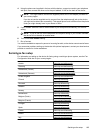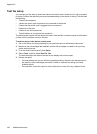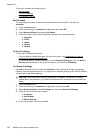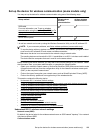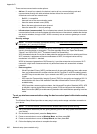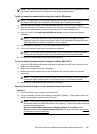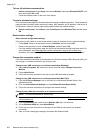4. Using the phone cord supplied in the box with the device, connect one end to your telephone
wall jack, then connect the other end to the port labeled 1-LINE on the back of the device.
NOTE: You might need to connect the supplied phone cord to the adapter provided for
your country/region.
If you do not use the supplied cord to connect from the telephone wall jack to the device,
you might not be able to fax successfully. This special phone cord is different from the phone
cords you might already have in your home or office.
5. If your modem software is set to receive faxes to your computer automatically, turn off that
setting.
NOTE: If you do not turn off the automatic fax reception setting in your modem software,
the device will not be able to receive faxes.
6. Turn off the Auto Answer setting.
7. Run a fax test.
You must be available to respond in person to incoming fax calls, or the device cannot receive faxes.
If you encounter problems setting up the device with optional equipment, contact your local service
provider or vendor for further assistance.
Serial-type fax setup
For information on setting up the device for faxing using a serial-type phone system, see the Fax
Configuration Web site for your country/region.
Austria
www.hp.com/at/faxconfig
Germany www.hp.com/de/faxconfig
Switzerland (French) www.hp.com/ch/fr/faxconfig
Switzerland (German) www.hp.com/ch/de/faxconfig
United Kingdom www.hp.com/uk/faxconfig
Finland www.hp.fi/faxconfig
Denmark www.hp.dk/faxconfig
Sweden www.hp.se/faxconfig
Norway www.hp.no/faxconfig
Netherlands www.hp.nl/faxconfig
Belgium (Dutch) www.hp.be/nl/faxconfig
Belguim (French) www.hp.be/fr/faxconfig
Portugal www.hp.pt/faxconfig
Spain www.hp.es/faxconfig
France www.hp.com/fr/faxconfig
Ireland www.hp.com/ie/faxconfig
Italy www.hp.com/it/faxconfig
Serial-type fax setup 195