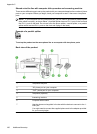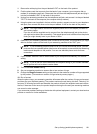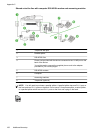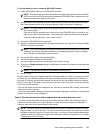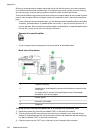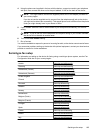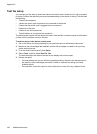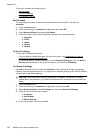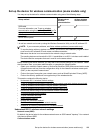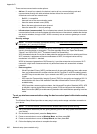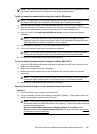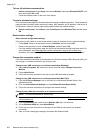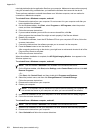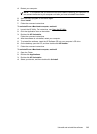This section contains the following topics:
• Set link speed
• To View IP settings
• To Change IP settings
Set link speed
You can change the speed at which data is transmitted over the network. The default is
Automatic.
1. Press the Setup button.
2. Press the arrow keys until Network is highlighted, then press OK.
3. Select Advanced Setup, then select Link Speed.
4. Press the number next to the link speed that matches your network hardware:
• 1. Automatic
• 2. 10-Full
• 3. 10-Half
• 4. 100-Full
• 5. 100-Half
To View IP settings
To view the IP address of the device:
• Print the network configuration page. For more information, see
Understand the network
configuration page (some models only).
• Or, open the Network Toolbox (Windows), click the Network Settings tab, click the Wired or
Wireless tab (depending on the current connection), and then click IP Settings.
To Change IP settings
The default IP setting for the IP settings is Automatic, which sets the IP settings automatically.
However, if you are an advanced user, you might want to manually change, such as the IP address,
subnet mask, or the default gateway.
CAUTION: Be careful when manually assigning an IP address. If you enter an invalid IP
address during the installation, your network components will not be able to connect with the
device.
1. Press the Setup button.
2. Press the arrow keys until Network is highlighted, and then press OK.
3. Select Advanced Setup, select IP Settings, and then select Manual IP Settings.
4. Press the number next to the IP setting:
• 1. IP Address
• 2. Subnet Mask
• 3. Default Gateway
5. Enter your changes, and then press OK.
Appendix D
198 Network setup (some models only)