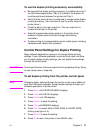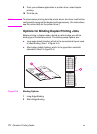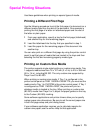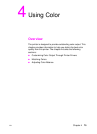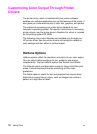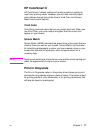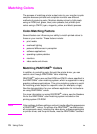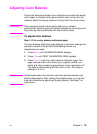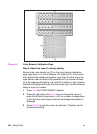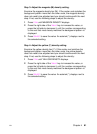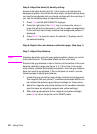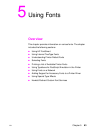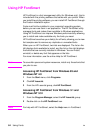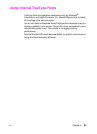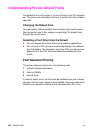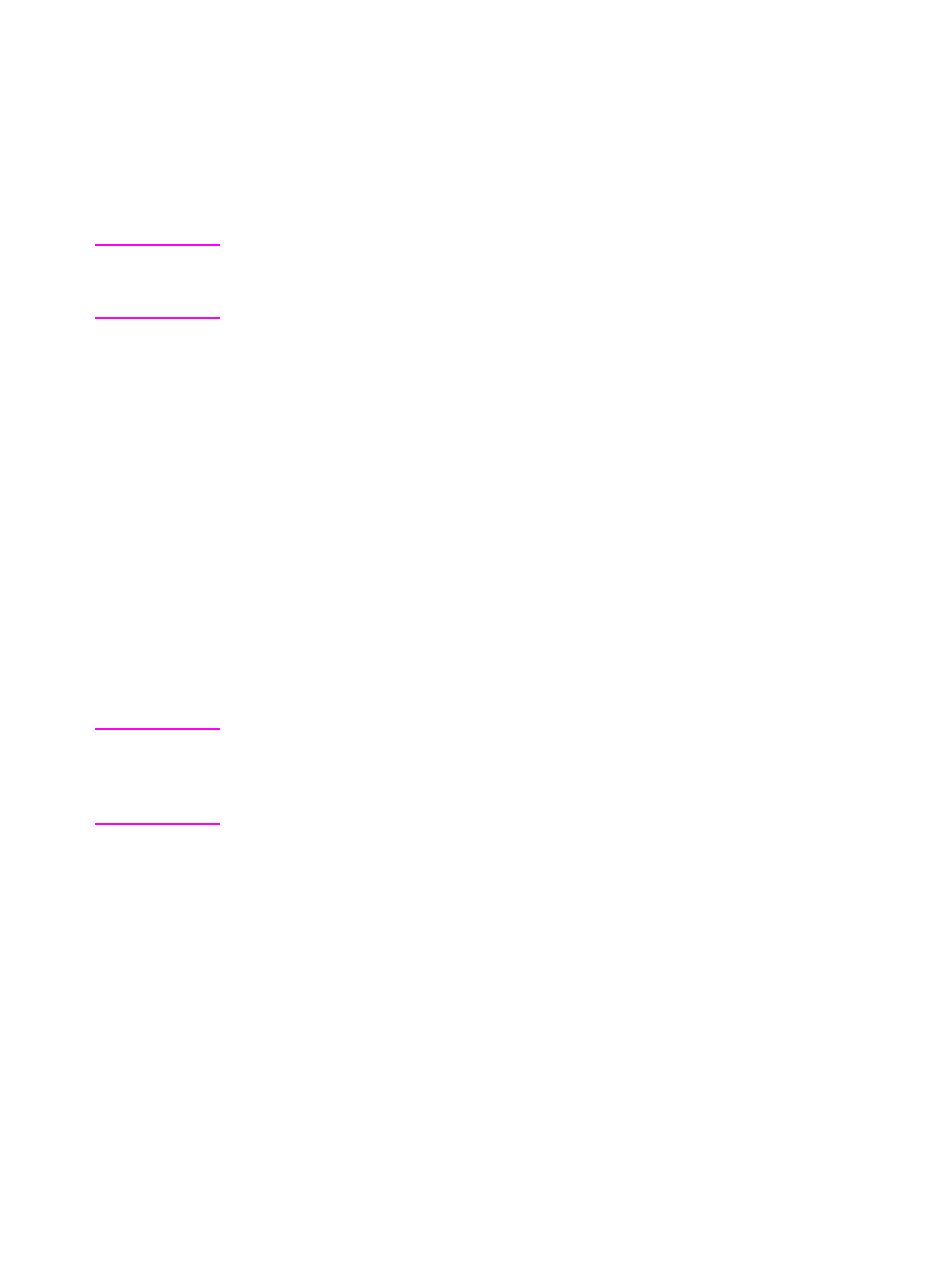
EN
Chapter 4 79
Adjusting Color Balance
This printer features automatic color calibration to provide high-quality
color output. In situations that require critical color control, you can
manually adjust the density balance of the printer’s four toner colors.
CAUTION This procedure should only be performed by your network
administrator. Performing this procedure changes the color balance of
the printer by altering halftones and affects
all
print jobs.
To adjust color balance
Step 1: Print a color balance calibration page.
The color balance calibration page displays current color settings and
provides a record of the printer’s initial settings before any
adjustments are made.
1 Press M
ENU
until CALIBRATION MENU displays.
2 Press I
TEM
until PRINT CALIBRATION PAGE displays.
3 Press S
ELECT
to print the color balance calibration page. The
page consists of four color bars (cyan, magenta, yellow, and
black) and a box containing gray balance circles (see figure 4-1).
The factory default setting for each color is zero. The range of
settings is -5 to +5.
Note Adjusting densities using the four color bars provides coarse color
balance adjustments. After making these adjustments, you can fine-
tune color densities by adjusting the gray balance. (See step 7 for
instructions.)