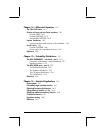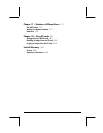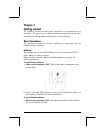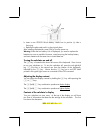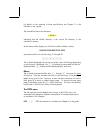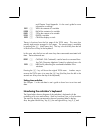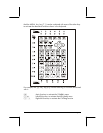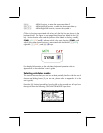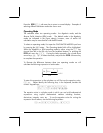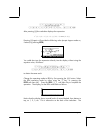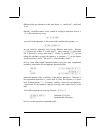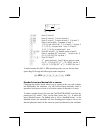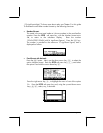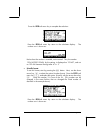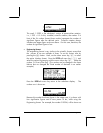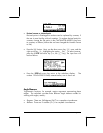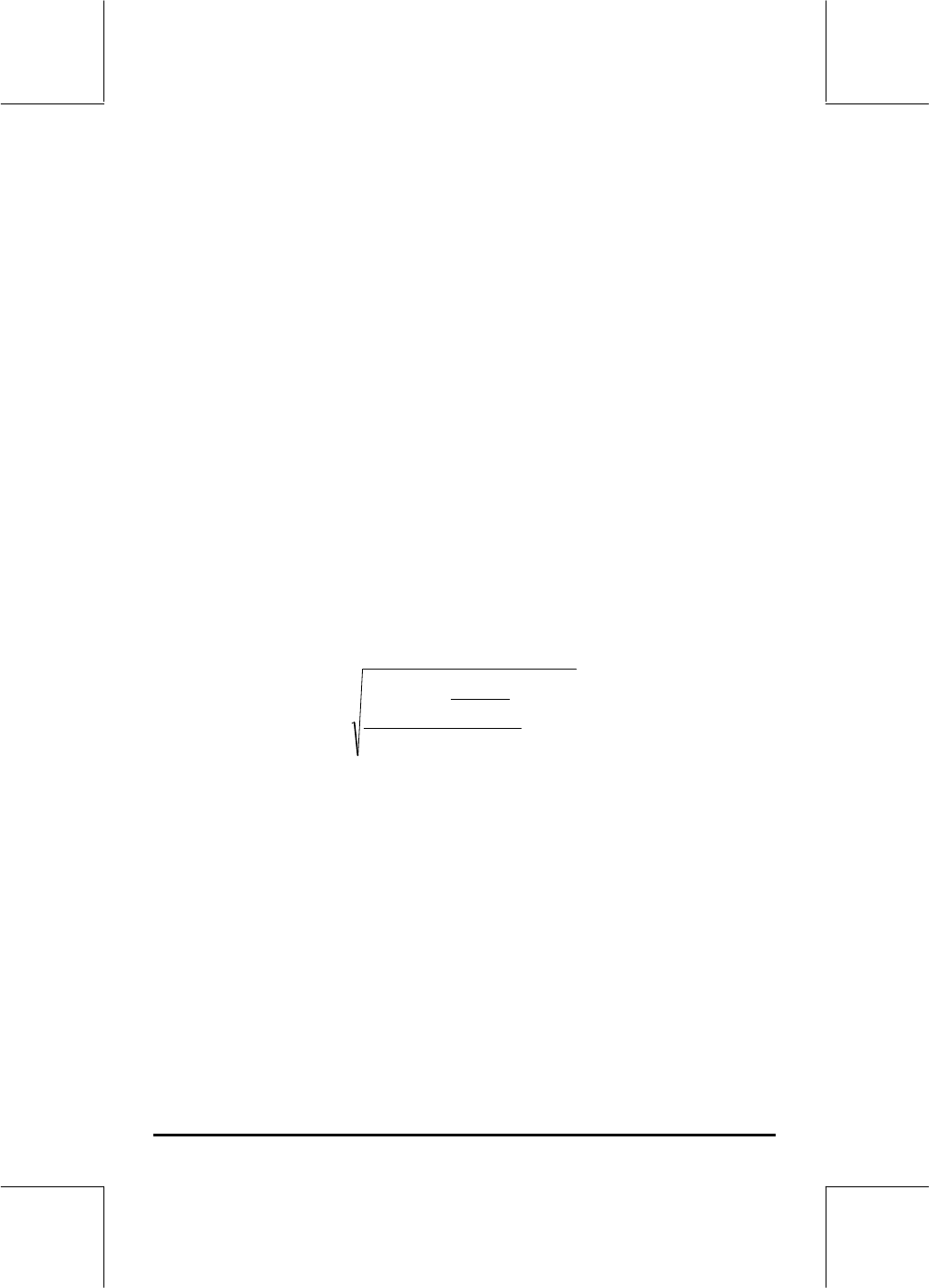
Page 1-7
Press the !!@@OK#@ ( F) soft menu key to return to normal display. Examples of
selecting different calculator modes are shown next.
Operating Mode
The calculator offers two operating modes: the Algebraic mode, and the
Reverse Polish Notation (RPN) mode. The default mode is the Algebraic
mode (as indicated in the figure above), however, users of earlier HP
calculators may be more familiar with the RPN mode.
To select an operating mode, first open the CALCULATOR MODES input form
by pressing the H button. The Operating Mode field will be highlighted.
Select the Algebraic or RPN operating mode by either using the \ key
(second from left in the fifth row from the keyboard bottom), or pressing the
@CHOOS soft menu key ( B). If using the latter approach, use up and down
arrow keys, — ˜, to select the mode, and press the !!@@OK#@ soft menu key
to complete the operation.
To illustrate the difference between these two operating modes we will
calculate the following expression in both modes:
5.2
3
0.23
0.30.3
1
0.50.3
e+
⋅
−⋅
To enter this expression in the calculator we will first use the equation writer,
‚O. Please identify the following keys in the keyboard, besides the
numeric keypad keys:
!@.#*+-/R
Q¸Ü‚Oš™˜—`
The equation writer is a display mode in which you can build mathematical
expressions using explicit mathematical notation including fractions,
derivatives, integrals, roots, etc. To use the equation writer for writing the
expression shown above, use the following keystrokes:
‚OR3.*!Ü5.-