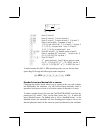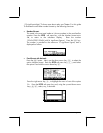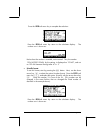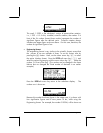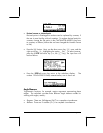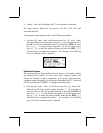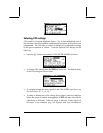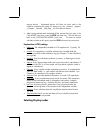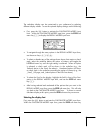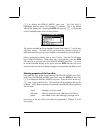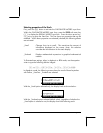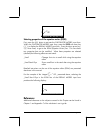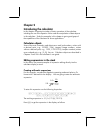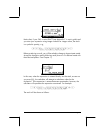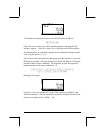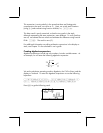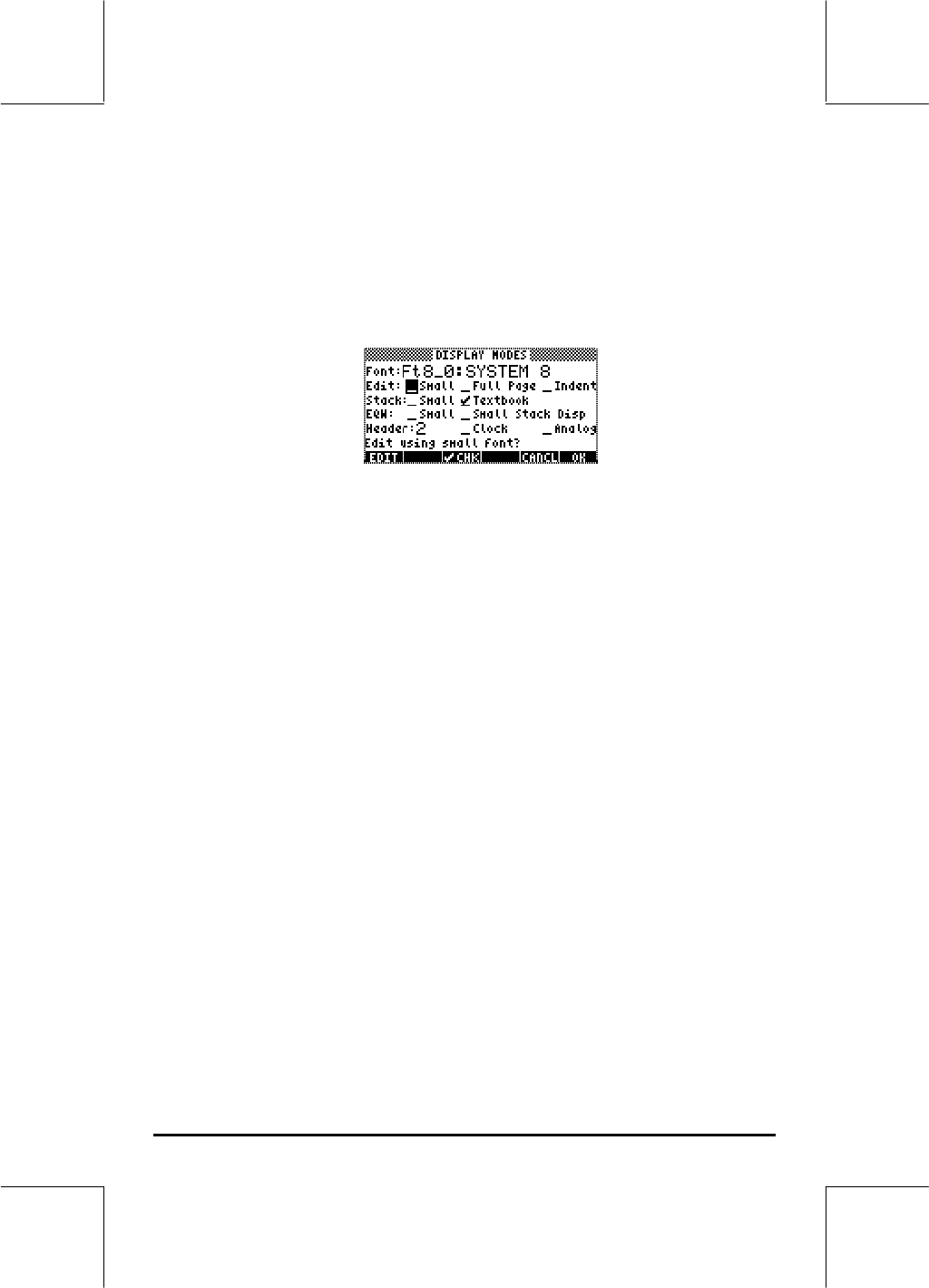
Page 1-18
The calculator display can be customized to your preference by selecting
different display modes. To see the optional display settings use the following:
• First, press the H button to activate the CALCULATOR MODES input
form. Within the CALCULATOR MODES input form, press the @@DISP@ soft
menu key (D) to display the DISPLAY MODES input form.
• To navigate through the many options in the DISPLAY MODES input form,
use the arrow keys: š™˜—.
• To select or deselect any of the settings shown above, that require a check
mark, select the underline before the option of interest, and toggle the
@CHK@@ soft menu key until the right setting is achieved. When an option
is selected, a check mark will be shown in the underline (e.g., the
Textbook option in the Stack: line above). Unselected options will show
no check mark in the underline preceding the option of interest (e.g., the
_Small, _Full page, and _Indent options in the Edit: line above).
• To select the Font for the display, highlight the field in front of the Font:
option in the DISPLAY MODES input form, and use the @CHOOS soft menu
key (B).
• After having selected and unselected all the options that you want in the
DISPLAY MODES input form, press the @@@OK@@@ soft menu key. This will take
you back to the CALCULATOR MODES input form. To return to normal
calculator display at this point, press the @@@OK@@@ soft menu key once more.
Selecting the display font
First, press the H button to activate the CALCULATOR MODES input form.
Within the CALCULATOR MODES input form, press the @@DISP@ soft menu key