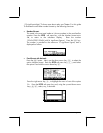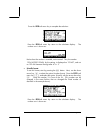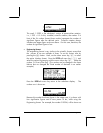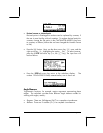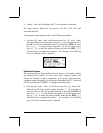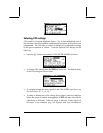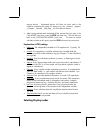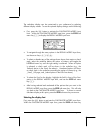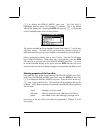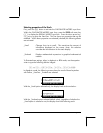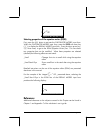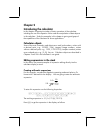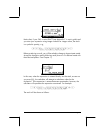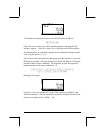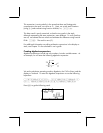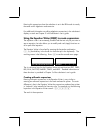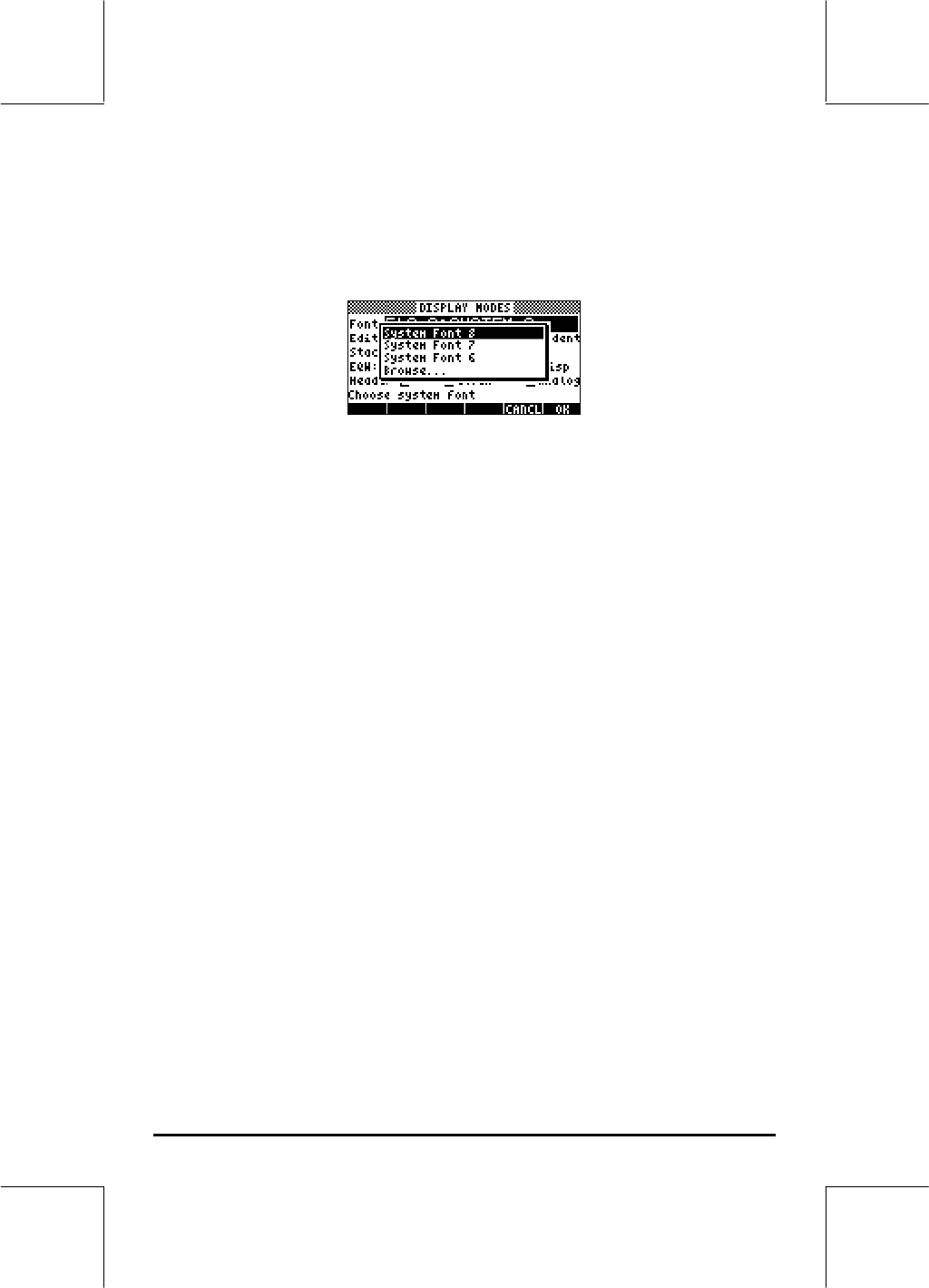
Page 1-19
(D) to display the DISPLAY MODES input form. The Font: field is
highlighted, and the option Ft8_0:system 8 is selected. This is the default
value of the display font. Pressing the @CHOOS soft menu key (B), will provide
a list of available system fonts, as shown below:
The options available are three standard System Fonts (sizes 8, 7, and 6) and
a Browse.. option. The latter will let you browse the calculator memory for
additional fonts that you may have created or downloaded into the calculator.
Practice changing the display fonts to sizes 7 and 6. Press the OK soft menu
key to effect the selection. When done with a font selection, press the @@@OK@@@
soft menu key to go back to the CALCULATOR MODES input form. To return
to normal calculator display at this point, press the @@@OK@@@ soft menu key once
more and see how the stack display change to accommodate the different font.
Selecting properties of the line editor
First, press the H button to activate the CALCULATOR MODES input form.
Within the CALCULATOR MODES input form, press the @@DISP@ soft menu key
(D) to display the DISPLAY MODES input form. Press the down arrow key,
˜, once, to get to the Edit line. This line shows three properties that can be
modified. When these properties are selected (checked) the following effects
are activated:
_Small Changes font size to small
_Full page Allows to place the cursor after the end of the line
_Indent Auto indent cursor when entering a carriage return
Instructions on the use of the line editor are presented in Chapter 2 in the
user’s guide.