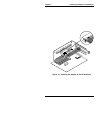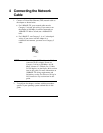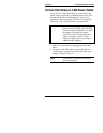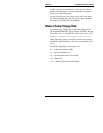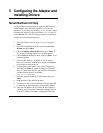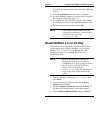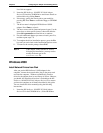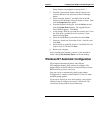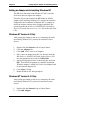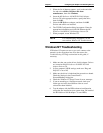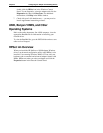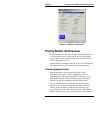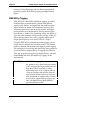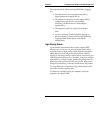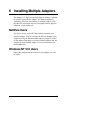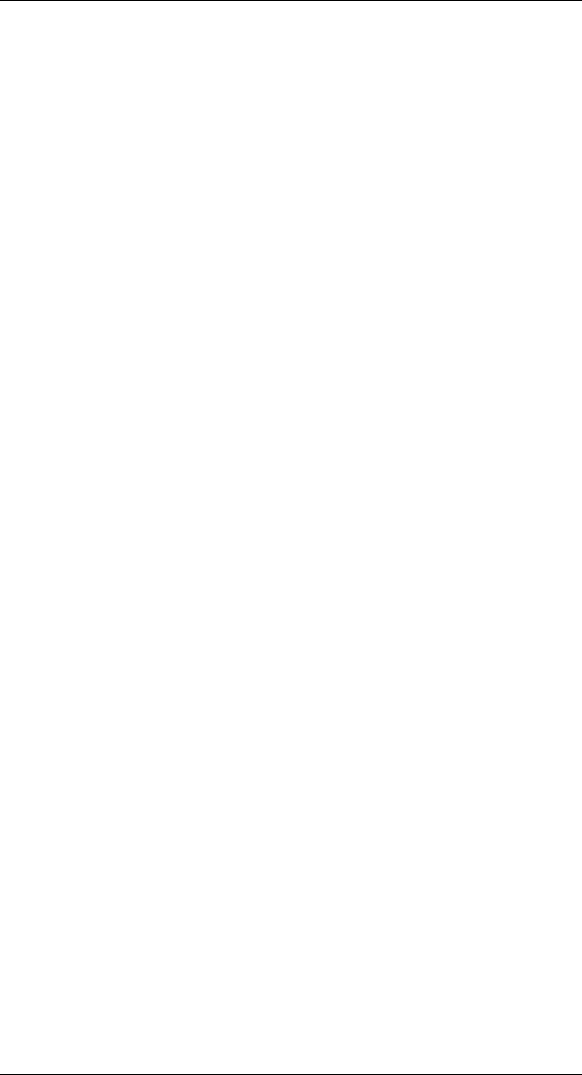
Chapter 5 Configuring the Adapter and Installing Drivers
14
Setup Autorun screen appears, you may close it.)
2. From the Control Panel, double-click the System icon,
select the Hardware tab, and click the Device Manager
button.
3. Select “Network Adapters” and right-click on the HP
NetServer 10/100 adapter listing to display its menu. Then
click the Properties menu option.
4. From the Properties dialog box, click the Driver tab and
click the Update Driver button. The Upgrade Device
Driver Wizard appears. Click Next.
5. At the prompt “What do you want the wizard to do?" select
the “Search for a suitable driver for my device” radio
button and click Next.
6. Select the CD-ROM drives check box and click Next.
7. Select the “Install one of the other drivers” check box and
click Next.
8. Select the driver on the HP NetServer 10/100TX PCI LAN
Adapter Drivers CD and click Next.
9. Restart your computer.
After restarting your computer, connect to your network by
double-clicking My Network Places icon on the desktop.
Windows NT Automatic Configuration
PCI computers automatically detect and configure
PCI-compliant adapters while starting the computer. The
adapter IRQ level and I/O address are automatically set by the
BIOS each time you start your server.
Start your server to automatically configure the adapter.
Configuration is complete when Windows NT starts or when
the DOS prompt appears.
If your server displays an error while booting, it may require
additional steps to configure. See the PCI Installation Tips
section later in this guide for more information.