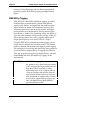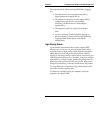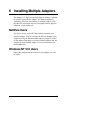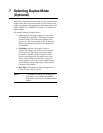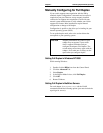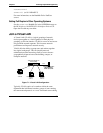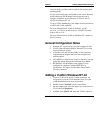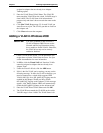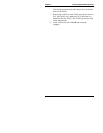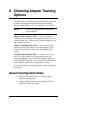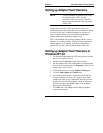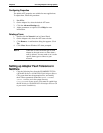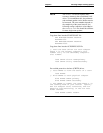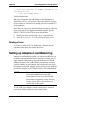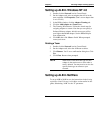Chapter 7 Selecting Duplex Mode (Optional)
27
assigned to adapters that are already in an Adapter
Teaming option.
5. Enter the VLAN ID and VLAN Name. The VLAN ID
must match the VLAN ID on the switch. Valid ID range is
from 0-4095. The VLAN Name is for informational
purposes only and doesn’t have to match the name on the
switch.
6. Click Join VLAN. Repeat steps 3-5 for each VLAN you
want the server to join. The VLANs you add are listed on
the Adapters tab.
7. Click Close and restart the computer.
Adding a VLAN in Windows 2000
IMPORTANT You must use HPSet to add or remove a
VLAN in Windows 2000. Do not use the
Network and Dial-up Connections dialog
box to enable or disable VLANs. Otherwise,
the VLAN driver may not be correctly
enabled or disabled.
1. Create a VLAN on the switch. Use the parameters you
assign there to join the VLAN from the server. See your
switch documentation for more information.
2. In HPSet, click the Virtual LAN tab. Note that VLANs
cannot be assigned to adapters that are already in an
Adapter Team.
3. Under the Virtual LAN tab, click the ADD button.
4. If this is the first VLAN you're creating, you may see the
following message: "In order for VLANs to function, you
must be connected to a switch which supports IEEE
VLANs (802.1Q). Also, 802.1p/802.1Q Tagging must be
enabled on this adapter. Would you like to enable
802.1p/802.1Q Tagging on this adapter?" If this message
appears, click Yes to continue. HPSet will automatically
enable the 802.1p/802.1Q feature on the Advanced tab.
5. Enter the VLAN ID and VLAN Name and click OK.
6. The VLAN ID must match the VLAN ID on the switch.
Valid ID range is from 1-4094. The VLAN Name is for