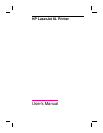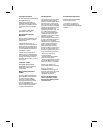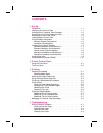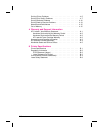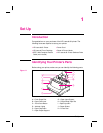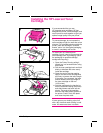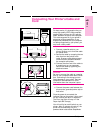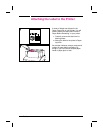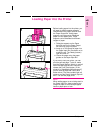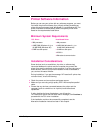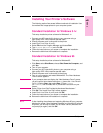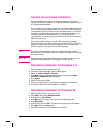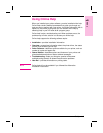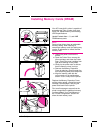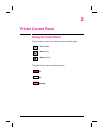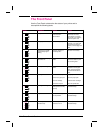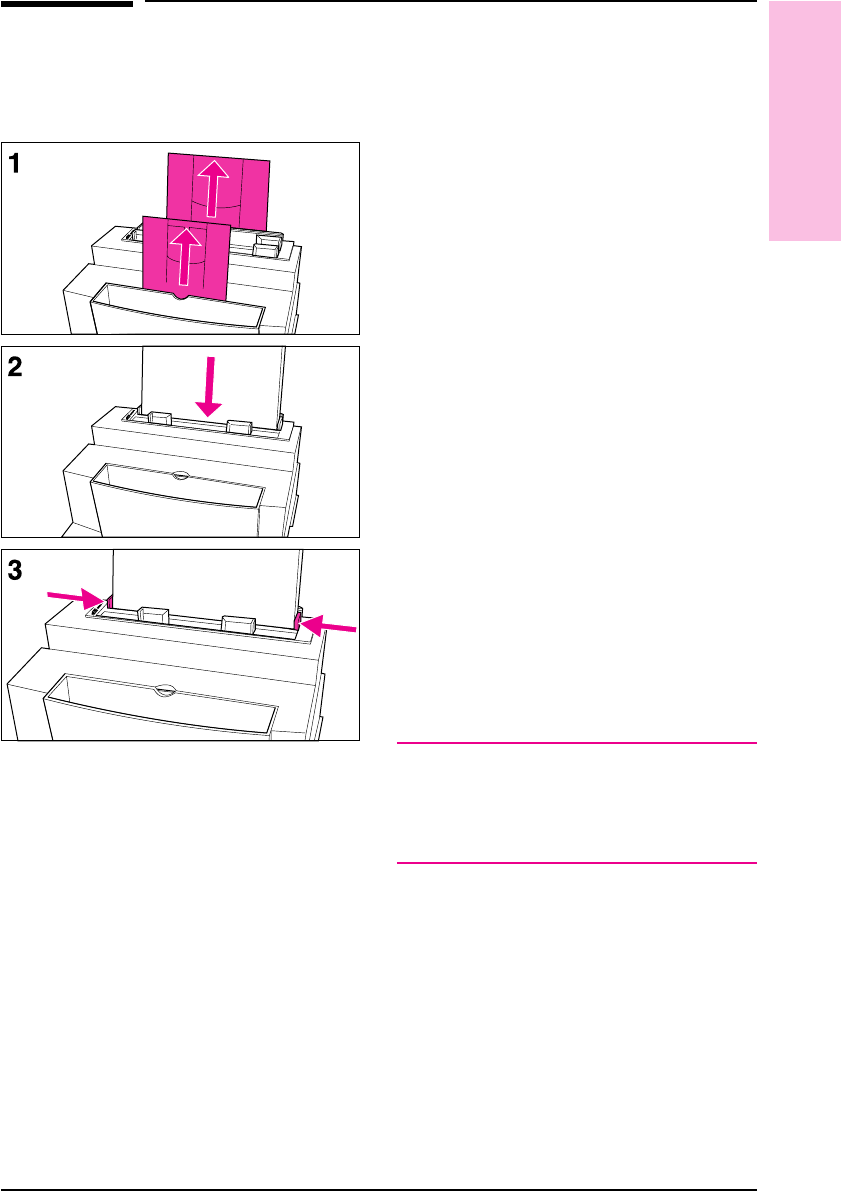
Loading Paper into the Printer
Before loading paper into the printer, you
will want to raise the paper supports
located behind the Paper Input Bin and
the Paper Output Bin. Using paper
supports can help prevent unwanted
paper curl and paper jams. These
supports can be extended for different
lengths of paper.
1 Raise the supports on the Paper
Input Bin and on the Paper Output
Bin until they snap into place.
2 Insert up to 100 sheets of paper into
the Paper Input Bin. Be careful not to
overfill the bin. The Ready (bottom)
light will come on.
3 Center the paper using the paper
guides on the Paper Input Bin.
If you want to test your printer, you can
print the self-test page. To do so, make
sure the Ready (bottom) light is on and all
other indicator lights are off. Press and
release the Front Panel button. (If the
printer is in SleepMode [all lights are off],
you will need to press the Front Panel
button twice.) The Data (middle) light will
come on and the Ready (bottom) light will
blink. The self-test page prints.
Note
When adding paper to an existing stack in
the Paper Input Bin, always remove and
realign all paper to avoid multiple paper
feeds or paper jams or both.
1
Set Up
EN Set Up 1-5