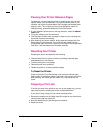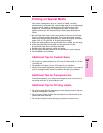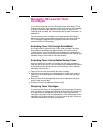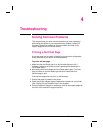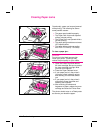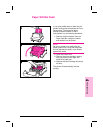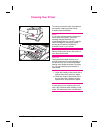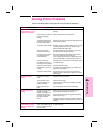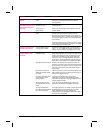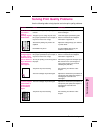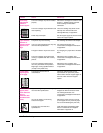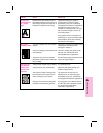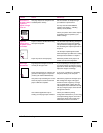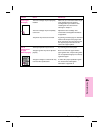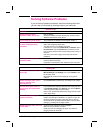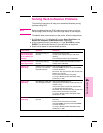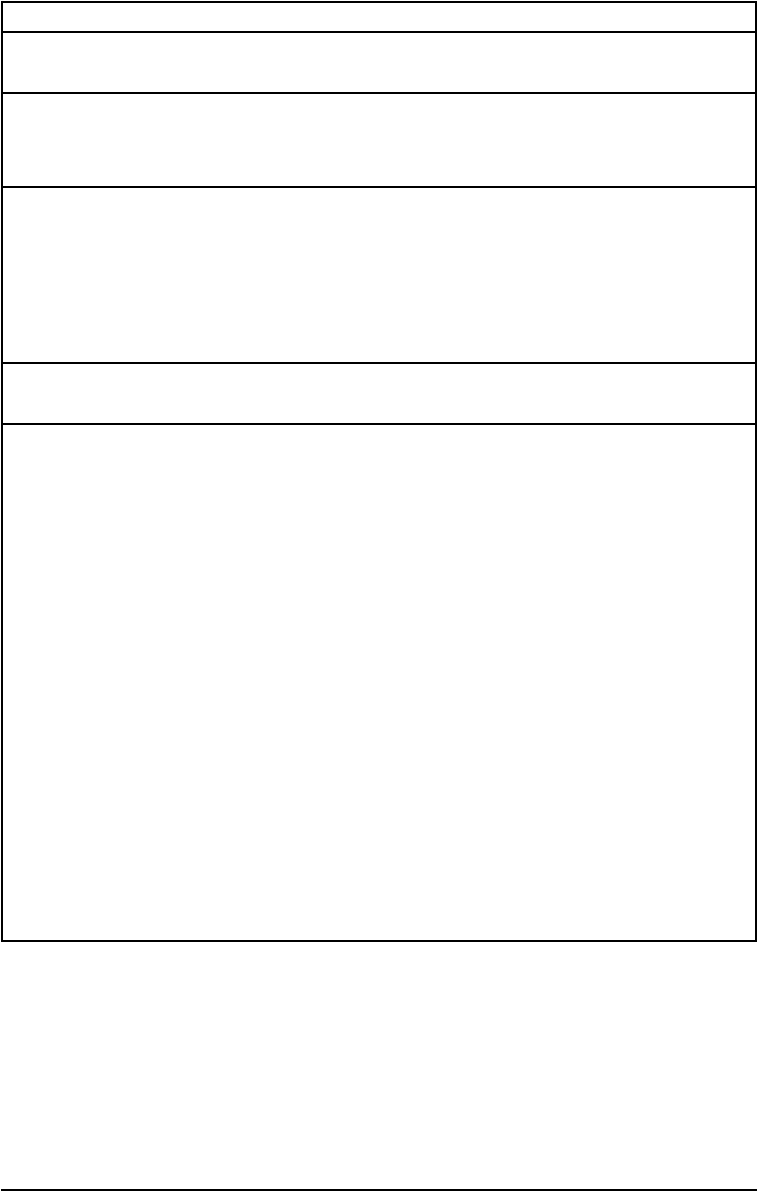
Symptom Possible Cause Solution(s)
The Data (middle) light is
blinking.
The printer isin Manual Feed
mode.
Make surethe correct paper isloaded into the printer.
Briefly press and release the Front Panel button to
resume printing.
All the printer’s lights are
off and the printer does not
respond after attempts to
wake it up.
The printer isunplugged from
the power source.
The printer has
malfunctioned.
Check the power cord connectionsand power source.Try
a different outlet.
Refer to the support pages on the inside front cover for
support options.
All the printer’s lights are
on.
The printer hasa hardware
error.
Disconnect theprinter from the power sourcefor 10
seconds, thenreconnect it.If the lights remain on,
disconnect theprinter from its power sourceagain, this
time reconnecting after a 15-minute wait.If all three lights
come back on again, contact your HP authorized service
representative.
If you have added a memory card to your printer, remove
it and check the indicator lights.See chapter 1 for adding
and removing printermemory cards.
All three printer lightsare
flashing simultaneously.
An incompatible memory
card has been installed.
Remove the incompatible memory card and replace it
with a 1-, 2-,4-, or 8-MB, 70ns or faster(such as 50ns)
memory card.See chapter 1for adding memory cards.
The printer is feeding
multiple sheets or jams
frequently.
Paper guides are not
adjusted properly.
Remove the paper from the Paper Input Bin or the
Single-Sheet Input Slot.Tap the sides of thepaper stack
together, then reinsert the stack.Or reinsert the single
sheet into the slot.Slide the paper guides against the
sides of the stack in thePaper Input Bin or against the
single sheet in the Single-Sheet Input Slot to center the
paper.Make surethe guides arenot adjusted too tightly.
The Paper Input Bin is toofull. Remove someof the sheets.ThePaper Input Bin can
hold up to 100 sheets of 75g/m
2
(20-pound) bond weight
paper (less for heavier paper) or up to10 envelopes (no
more than 7 envelopes for areas with climates having
high humidity).
More than one sheet was
added into the Single-Sheet
Input Slot.
Add only one sheet at a time into the Single-Sheet Input
Slot.If printing more than one sheet of the same typeof
media, use thePaper Input Bin.
The paper was poorly cut by
the manufacturer and is
sticking together.
“Break” the ream of paper by curving it into an
upside-down u-shape;this may effectively decrease
multi-feeds.You may also try turning the paperaround to
feed the opposite end first.
The paper does not meet
HP’s specifications for print
media.
Order HP’s paper specification guide.To order, see
appendix A, “Accessories and Supplies Information."
The output capacity was
exceeded in thePaper Output
Bin or Front Output Slot.
Do not allow more than100 sheets of 75g/m
2
(20-pound)
bond weight paper (less for heavier paper) to fill the
Paper Output Bin.Do not allow more than one
transparency or 20 sheets of other media to stack up in
front of theFront Output Slot.
4-6 Troubleshooting EN