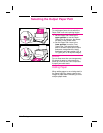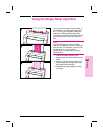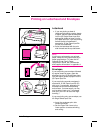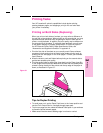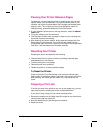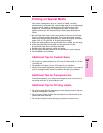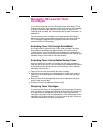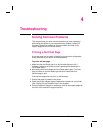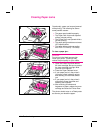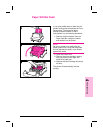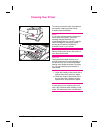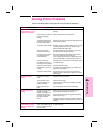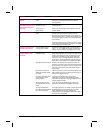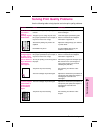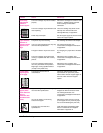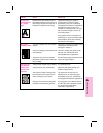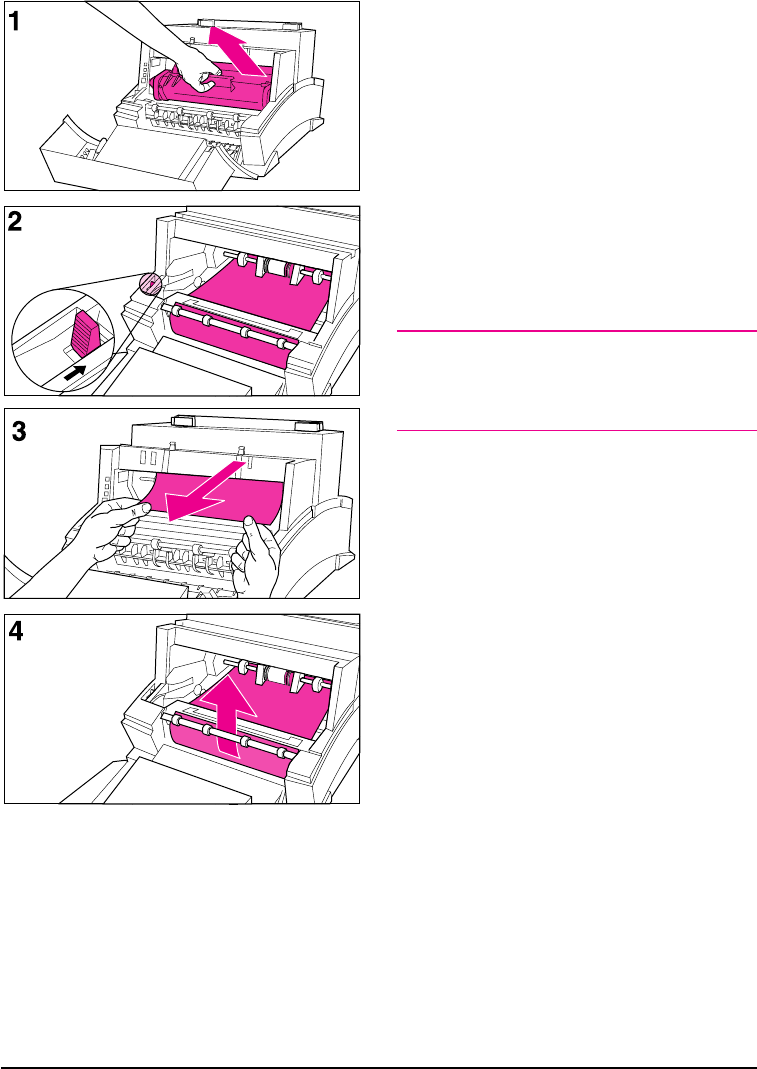
Clearing Paper Jams
Occasionally, paper can become jammed
while printing. The following list shows
some possible causes:
• The paper was loaded improperly.
• The Paper Path Lever was adjusted
while a job was printing.
• The Printer Door was opened while a
job was printing.
• The paper being used does not meet
HP’s specifications.
• The paper being used was smaller
than 76.2 x 127 mm (3 x 5 inches).
To clear a paper jam:
Caution
Do not touch the black sponge roller
inside your printer. Touching it may
reduce the print quality on your media.
1 Open the Printer Door and remove
the toner cartridge. Be sure to protect
the toner cartridge from light while
you work on the printer.
2 Press the Paper Release Lever.
3 If your paper jam is in the printer’s
input area, reach inside the printer
and carefully pull the sheet toward
you.
4 If your paper jam is in the printer’s
output area, grasp the sheet and
carefully pull it upward.
5 After removing all sheets and
fragments of paper, replace the toner
cartridge and close the Printer Door.
The printer should return to a Ready state
as soon as you reload the paper.
4-2 Troubleshooting EN